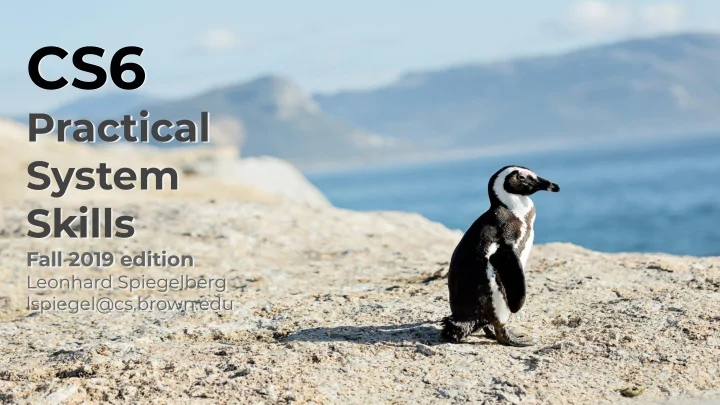
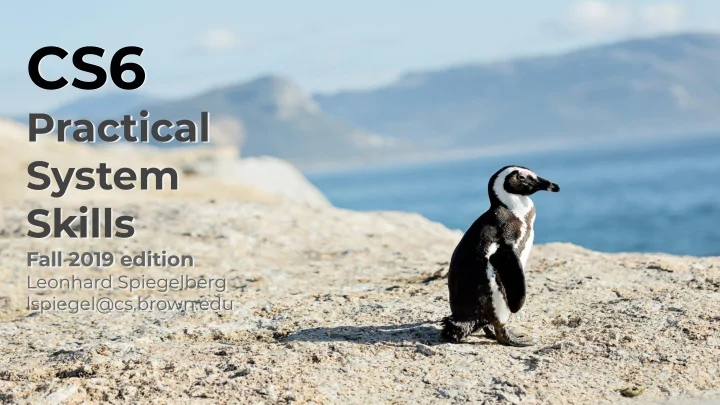
CS6 Practical System Skills Fall 2019 edition Leonhard Spiegelberg lspiegel@cs.brown.edu
⇒ Office hours by appointment only from now onwards ⇒ No lecture on 8th October Midterm: 22nd October (in 3 weeks) 2 / 50
Last lecture: - foreground vs. background processes - creation of processes via fork / exec - sending signals to processes via kill - archiving and compression via tar, gzip, bzip2, … 3 / 50
What would you tell (angry) tux: Good or bad practice? I never quit programs, I always kill them using kill -9 (SIGKILL)! 4 / 50
10 CS6 Practical System Skills Fall 2019 Leonhard Spiegelberg lspiegel@cs.brown.edu
⇒ we can use bash parameter expansion to manipulate strings get length of string variable ${#variable} Example: tux@cs6demo:~$ STRING="hello world" tux@cs6demo:~$ echo ${#STRING} 11 6 / 50
⇒ ${variable:offset} and ${variable:offset:length} can be used to extract substrings substrings.sh sealion@cs6demo:~$ ./substrings.sh sealion #!/bin/bash ealion STRING="sealion" alion lion for i in `seq 0 $(( ${#STRING} - 1))`; ion do on echo ${STRING:$i} n done 7 / 50
delete shortest match of needle shortest prefix ${haystack#needle} from front of haystack delete longest match from front of longest prefix ${haystack##needle} haystack delete shortest match of needle shortest suffix ${haystack%needle} from back of haystack delete longest match of needle longest suffix ${haystack%%needle} from back of haystack single %/# for shortest match, double %%/## for longest match! ⇒ can use for needle wildcard expression! 8 / 50
get file extension (shortest matching prefix ) PATH=" /home/tux/file. tar.gz"; echo ${PATH#*.} get basename (longest matching prefix ) PATH=" /home/tux/ file.txt"; echo ${PATH##*/} Note: the get parent (path) (shortest matching suffix ) extension here is PATH="/home/tux/ file.txt "; echo ${PATH%/*} tar.gz! To get gz, use ##*. remove file extension (longest matching suffix ) PATH="/home/tux/file .tar.gz "; echo ${PATH%%.*} green part gets removed! 9 / 50
⇒ use ${parameter/pattern/string} to perform substitution of first occurence of longest match of pattern in parameter to string Example: PATH="/home/tux/file.tar.gz"; echo ${PATH/tux/sealion} /home/sealion/file.tar.gz 10 / 50
⇒ with # or % matching occurs from front or back sealion@cs6demo:~$ VAR="abc/abc/abc";echo ${PATH/abc/xyz} /xyz/abc/abc first occurence from left to right of abc is replaced with xzy sealion@cs6demo:~$ VAR="abc/abc/abc";echo ${PATH/#abc/xyz} /abc/abc/abc no match found from start sealion@cs6demo:~$ VAR="abc/abc/abc";echo ${PATH/%abc/xyz} /abc/abc/xyz match found from back and replaced sealion@cs6demo:~$ VAR="abc/abc/abc";echo ${PATH/#/\abc/xyz} /xyz/abc/abc match found at start (\ to escape /) 11 / 50
⇒ rename all .htm files to .html files! (same for jpg to jpeg) for file in `ls *.htm`; do mv $file ${file/%.htm/.html}; done Note the % to replace the extension! 12 / 50
⇒ you can use the following commands to change the case for words ⇒ converts string to UPPER CASE ${string^^} ⇒ converts first character to upper case ${string^} ⇒ converts string to lower case ${string,,} ⇒ converts first character to lower case ${string,} 13 / 50
tux@cs6demo:~$ string='HeLlo WORLD!' tux@cs6demo:~$ echo ${string^^} HELLO WORLD! tux@cs6demo:~$ echo ${string^} HeLlo WORLD! tux@cs6demo:~$ echo ${string,} heLlo WORLD! tux@cs6demo:~$ echo ${string,,} hello world! 14 / 50
⇒ there are multiple commands to work with text files ⇒ think always of a text file as a collection of lines which are made up of words (separable by whitespace) ⇒ using | allows to combine commands/programs ⇒ piped programs also often called filters because they manipulate a character stream 17 / 50
wc = word count wc [OPTION]... [FILE]... ⇒ counts words (separated by whitespace) and returns number Per default prints newline, word and byte count for each file print the newline counts -l --lines print the character counts -m --chars print the word counts -w --words 18 / 50
⇒ when used with stdin, wc simply delivers a number! tux@cs6demo:~$ wc text.txt 3 14 76 text.txt tux@cs6demo:~$ wc -l text.txt 3 text.txt format is <number> <file> tux@cs6demo:~$ wc -m text.txt 76 text.txt tux@cs6demo:~$ wc -w text.txt 14 text.txt numbers formatted in columns tux@cs6demo:~$ cat text.txt | wc 3 14 76 text.txt tux@cs6demo:~$ cat text.txt | wc -l 3 tux loves seafood so much tux@cs6demo:~$ cat text.txt | wc -m one of his all-time favourites is squid 76 so yummy! tux@cs6demo:~$ cat text.txt | wc -w 14 19 / 50
⇒ widely used piping example: How many files XZY are in a directory? ls *.jpg | wc -l same result ls *.jpg | wc -w 20 / 50
uniq [OPTION]... [INPUT [OUTPUT]] ⇒ reports or omits repeated lines ⇒ scans through a file and looks for adjacent matching lines prefix lines by number of -c --count occurrences only print duplicate lines -d -repeated print all duplicate lines -D --all-repeated only print unique lines -u --unique 22 / 50
uniq -c sample.txt sample.txt count As always options can be 2 apple duplicates combined! 1 peach apple across adjacent 1 apple apple groups 1 banana peach 1 mango uniq -D sample.txt apple 2 cherry apple banana 1 apple apple mango cherry cherry cherry cherry print groups with no duplicates apple print groups with uniq -u sample.txt duplicates as often peach as they occur apple uniq -d print groups with banana apple duplicates mango cherry apple 23 / 50
sort lines of text files sort [OPTION]... [FILE]... ⇒ many options to tune sorting ⇒ sorts ascending per default, i.e. a, b, c instead of c, b, a reverse result -r --reverse ignore case while sorting -f --ignore-case to sort file numerically -n --numeric-sort 24 / 50
lexical sort numeric sort -1999 -3 2 200 34 sort numbers.txt numbers.txt 65 sample.txt 97 34 apple apple 2 apple apple 65 apple peach apple sort sample.txt 200 -1999 apple banana 97 -3 banana cherry sort -n numbers.txt -3 2 mango cherry -1999 34 cherry mango 65 peach cherry 97 apple 200 25 / 50
sort sample.txt | uniq -c ⇒ sort lines, then counting for each adj. group yields word count! sample.txt apple apple apple apple peach apple 4 apple apple apple sort uniq -c 1 banana banana banana 2 cherry cherry mango 1 mango cherry 1 peach cherry mango cherry peach apple 26 / 50
fmt = format ⇒ can be used to format lines to specified width, i.e. justification ⇒ fmt -width to format text to width characters. At least one word per line. ⇒ Use fmt -1 to split into words! 27 / 50
tr = translate ⇒ simple tool to replace characters ⇒ many more options under man tr Useful example: tr -d "[:blank:]" removes whitespace character class 28 / 50
⇒ what are the top 5 frequent words in Hamlet? curl https://cs.brown.edu/courses/cs0060/assets/hamlet.txt \ | fmt -1 hamlet.txt \ Pipeline steps: 1. download text file | tr -d "[:blank:]" \ 2. split text into words | sort \ 3. remove whitespace surrounding words | uniq -c \ 4. sort words (creates groups for uniq) 5. count adjacent groups | sort -nr \ 6. sort reverse groups to get most frequent word | head -n 5 7. return top 5 words via head 29 / 50
⇒ many commands like uniq -c prints output in columns ⇒ CSV=comma separated values files or TSV=tab separated values offer "column" based storage of text data ⇒ data separated by a separator character (, or \t ) csv file tsv file columnA,columnB,columnC columnA columnB columnC hello,12,4.567 hello 12 4.567 world,,8.9 world 8.9 30 / 50
⇒ no standard, however, should follow "standardization" attempt under RFC-4180 https://tools.ietf.org/html/rfc4180 ⇒ separate fields using , ⇒ rows separated using newline character ⇒ to escape comma or newline, quote field using " ⇒ escape " in quoted field using double quote 31 / 50
Example: a-complicated-csv-file.csv "this is a column containing ""quoted content""",whitespace in a column is fine "to escape NEWLINE this needs to be within "", the same goes for ,!",42 Though this is not standardized, much data gets shared as CSV files... 32 / 50
⇒ cut allows you to remove or select parts from each line bytes e.g. useful for binary files cut OPTION... [FILE]... select only characters -c --characters=LIST select only these bytes -b --bytes=LIST use DELIM instead of TAB for field delimiter -d --delimiter=DELIM select only these fields -f --fields=LIST select the complement --complement ⇒ LIST is a comma separated list of numbers and ranges, e.g. 2,5-8 33 / 50
echo "Hello world" | cut -c 1,7-11 !!! byte positions are numbered starting with 1 !!! Hworld echo "Hello world" | cut -f2 -d' ' world echo "Tux's secret is sealion123" | cut -d' ' -f 1-3 --complement sealion123 Note: for ASCII chars -b and -c yield the same result! 34 / 50
Recommend
More recommend