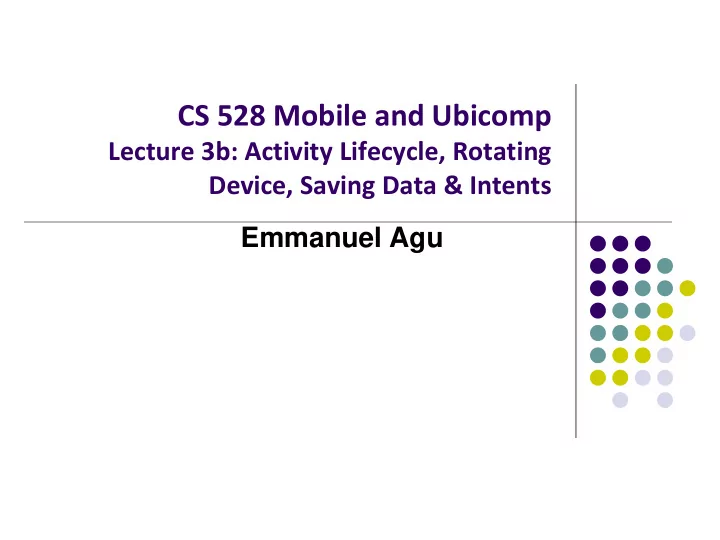
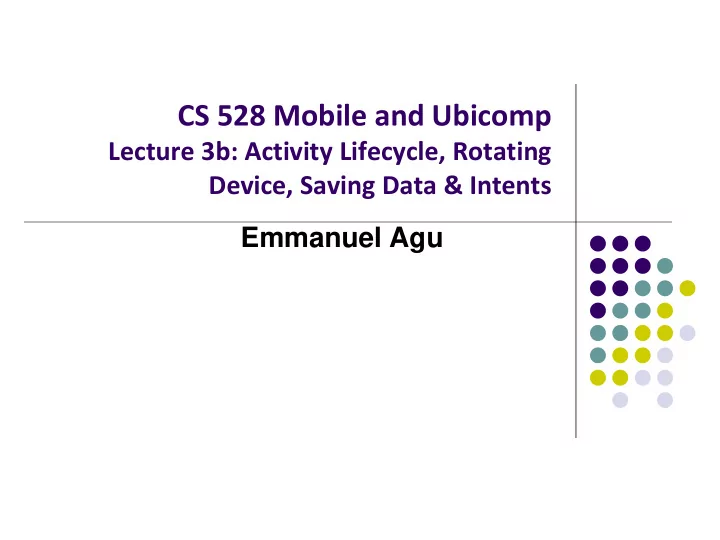
CS 528 Mobile and Ubicomp Lecture 3b: Activity Lifecycle, Rotating Device, Saving Data & Intents Emmanuel Agu
Android Activity LifeCycle
Starting Activities Android Activity callbacks invoked corresponding to app state. Examples: When activity is created, its onCreate( ) method invoked (like constructor) When activity is paused, its onPause( ) method invoked Android Activity Android OS onCreate( ) onStart( ) onResume( ) Android OS invokes specific onPause( ) callbacks when certain events occur …… Programmer writes code in callbacks to respond to event
Activity Callbacks onCreate() Already saw this (initially called) onStart() onResume() onPause() onStop() onRestart() Android App onDestroy() Android OS onCreate( ) onStart( ) onResume( ) Android OS invokes specific onPause( ) callbacks when specific events occur …… IMPORTANT: Android OS invokes all callbacks!!
Understanding Android Lifecycle https://developer.android.com/guide/components/activities/activity-lifecycle.html Many disruptive things could happen while app is running Incoming call or text message, user switches to another app, etc Well designed app should NOT: Crash if interrupted, or user switches to other app Lose the user's state/progress (e.g state of chess game app) if they leave your app and return later Crash or lose the user's progress when the screen rotates between landscape and portrait orientation. E.g. Youtube video should continue at correct point after rotation To handle these situations, appropriate callback methods must be invoked appropriately to “tidy up” before app gets bumped
OnCreate( ) Initializes activity once created Operations typically performed in onCreate() method: Inflate (create) widgets and place them on screen (e.g. using layout files with setContentView( ) ) Getting references to inflated widgets ( using findViewbyId( ) ) Setting widget listeners to handle user interaction E.g. Note: Android OS calls apps’ onCreate( ) method
Running App A running app is one that user is currently using or interacting with Visible, in foreground
Paused App An app is paused if it is visible but no longer in foreground E.g. blocked by a pop-up dialog box App’s onPause( ) method is called during transition from running to paused state Paused Running
onPause( ) Method Typical actions taken in onPause( ) method Stop animations or CPU intensive tasks Stop listening for GPS, broadcast information Release handles to sensors (e.g GPS, camera) Stop audio and video Paused Running
onResume( ): Resuming Paused App A paused app resumes running if it becomes fully visible and in foreground E.g. pop-up dialog box blocking it goes away App’s onResume( ) method is called during transition from paused to running state Restart videos, animations, GPS checking, etc Paused Running
Stopped App An app is stopped if it’s no longer visible + no longer in foreground E.g. user starts using another app App’s onStop( ) method is called during transition from paused to stopped state Running
onStop() Method An activity is stopped when: User receives phone call User starts another app Activity instance and variables of stopped app are retained but no code is being executed by the activity If activity is stopped, in onStop( ) method, well behaved apps should save progress to enable seamless restart later Release all resources, save info (persistence)
Resuming Stopped App A stopped app can go back into running state if becomes visible and in foreground App’s onStart( ) and onResume( ) methods called to transition from stopped to running state Running
Starting New App To launch new app, get it to running App’s onCreate( ) , onStart( ) and onResume( ) methods are called Afterwards new app is running
Logging Errors in Android
Logging Errors in Android Android can log and display various types of errors/warnings in Android Studio Window Error logging is in Log class of android.util package, so need to import android.util.Log; Turn on logging of different message types by calling appropriate method Ref: Introduction to Android Programming, Annuzzi, Darcey & Conder
QuizActivity.java A good way to understand Android lifecycle methods is to print debug messages in Android Studio when they are called onCreate( ){ … print message “ OnCreate called”… } onStart( ){ … print message “ OnStart called”… } … etc
QuizActivity.java Example: print debug message from onCreate method below
QuizActivity.java Debug (d) messages have the form E.g. Tag Message QuizActivity: onCreate(Bundle) called Example declaration: Then declare string for TAG
QuizActivity.java Putting it all together
QuizActivity.java Can overide more lifecycle methods Print debug messages from each method
QuizActivity.java Debug Messages Launching GeoQuiz app activities OnCreate, OnStart and onResume methods Pressing Back button destroys the activity (calls onPause , onStop and onDestroy )
Rotating Device
Rotating Device: Using Different Layouts Rotating device (e.g. portrait to landscape) kills current activity and creates new activity in landscape mode Use portrait Rotation changes device configuration XML layout Device configuration : screen orientation/density/size, keyboard type, dock mode, language, etc. Apps can specify different resources (e.g. XML layout files, images) to use for different device configurations E.g. use different app layouts for portrait vs landscape screen orientation Use landscape XML layout
Rotating Device: Using Different Layouts Portrait: use XML layout file in res/layout Landscape: use XML layout file in res/layout-land/ Copy XML layout file (activity_quiz.xml) from res/layout to res/layout-land/ and customize it If configuration changes, current activity destroyed, onCreate -> setContentView (R.layout.activity_quiz) called again onCreate called whenever user switches between portrait and landscape
Dead or Destroyed Activity onDestroy( ) called to destroy a stopped app
Saving State Data
Activity Destruction App may be destroyed On its own by calling finish If user presses back button Before Activity destroyed, system calls onSaveInstanceState Can save state required to recreate Activity later E.g. Save current positions of game pieces
onSaveInstanceState: Saving App State Systems write info about views to Bundle Programmer must save other app-specific information using onSaveInstanceState( ) E.g. board state in a board game such as mastermind
onRestoreInstanceState( ): Restoring State Data When an Activity recreated saved data sent to onCreate and onRestoreInstanceState() Can use either method to restore app state data Can restore state data in either method
Saving Data Across Device Rotation Since rotation causes activity to be destroyed and new one created, values of variables lost or reset To avoid losing or resetting values, save them using onSaveInstanceState before activity is destroyed E.g. called before portrait layout is destroyed System calls onSaveInstanceState before onPause( ) , onStop( ) and onDestroy( )
Saving Data Across Device Rotation For example, to save the value of a variable mCurrentIndex during rotation First, create a constant KEY_INDEX as a key for storing data in the bundle Then override onSaveInstanceState method
Question Whenever I watch YouTube video on my phone, if I receive a phone call and video stops at 2:31, after call, when app resumes, it should restart at 2:31. How do you think this is implemented? In which Android methods should code be put into? How?
Intents
Intent Intent: a messaging object used by a component to request action from another app or component 3 main use cases for Intents Case 1 (Activity A starts Activity B, no result back): Call startActivity( ) , pass an Intent Intent has information about Activity to start, plus any necessary data
Intent: Result Received Back Case 2 (Activity A starts Activity B, gets result back): Call startActivityForResult( ) , pass an Intent Separate Intent received in Activity A’s onActivityResult( ) callback
Intent: Result Received Back Case 3 (Activity A starts a Service): E.g. Activity A starts service to download big file in the background Activity A calls StartService( ) , passes an Intent Intent contains information about Service to start, plus any necessary data
Recommend
More recommend