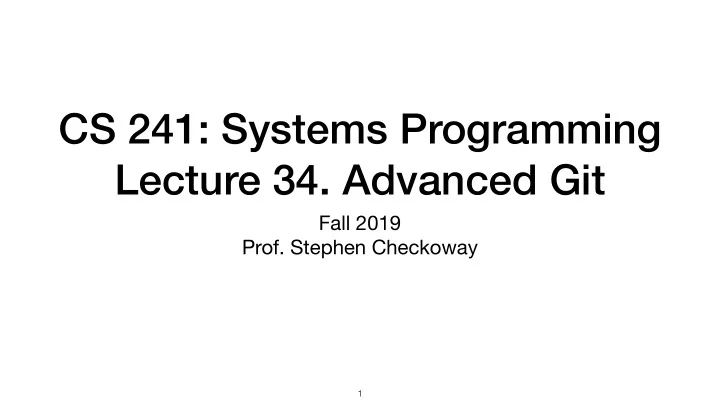
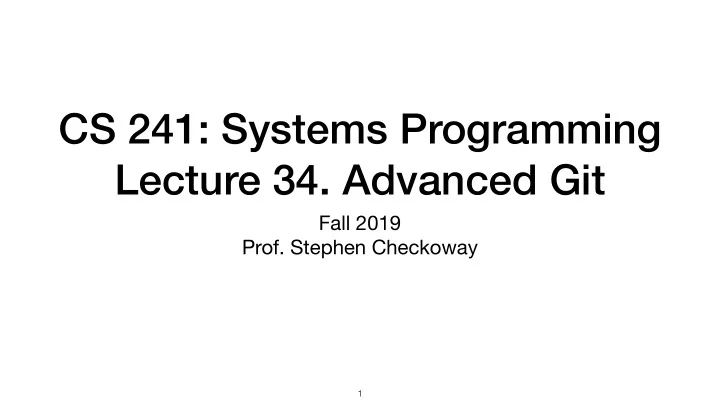
CS 241: Systems Programming Lecture 34. Advanced Git Fall 2019 Prof. Stephen Checkoway 1
Using "branches" Development and release versions Trying out new features Focusing on fixing a bug Simpler to do in Git than other VCS, consider using more frequently 2
Branches Visualize a project’s development as a “linked list” of commits. When a development track splits, a new branch is created. In Git, branches are actually just a pointer to these commits 3
Git branching List all branches in the project Create and immediately switch ‣ git branch ‣ git checkout –b <branchname> Create a new branch Delete a branch ‣ git branch <branchname> ‣ git branch –d <branchname> Switch to a branch ‣ git checkout <branchname> 4
Using branches Create and switch to a branch $ git branch working $ git checkout working M README Switched to branch 'working' $ git branch master * working 5
Stashing Working tree should be clean when switching branches Save/hide changes you don't want to commit with git stash ‣ Pushes changes onto a stash stack Recover changes lager with git stash pop 6
Using branches 7
Using branches Integrate changes back into master $ git checkout master Switched to branch 'master' $ git merge working Merge made by the 'recursive' strategy. newfile.txt | 1 + 1 file changed, 1 insertion(+) create mode 100644 newfile.txt 8
Before git merge 9
After git merge 10
Merged history * cdd07b2 - (HEAD, master) Merge branch 'working' |\ | * 1ccf9e7 - (working) Added a new file * | 3637a76 - Second change * | cf98d00 - First change |/ * cf31a23 - Updated README to 2.0 * 2a8fc15 - Initial commit 11
Rebasing Like merging, rebasing transfers changes from one branch to another Does not create a new commit Replays changes from current branch onto head of other branch 12
Before git rebase 13
After git rebase ’ ’ ’ 14
git rebase Powerful tool Can change the commit order Merge/split commits Make fixes in earlier commits ‣ DO NOT DO ON PUSHED CHANGES OR PUBLIC BRANCH $ git rebase –i master 15
Conflicts 16
Git conflict markers $ cat foo.c <<<<<<< HEAD current content ======= branch content >>>>>>> newbranch $ vim foo.c $ git add foo.c $ git rebase --continue 17
Pull requests with Github Contributing changes to repositories on Github Requests the owner of the code integrate your changes 18
Setup GitHub 19
Setup upstream (theirs) 20
Setup upstream fork (theirs) 21
Setup origin upstream fork (yours) (theirs) 22
Setup origin upstream fork (yours) (theirs) clone 23
Setup origin upstream fork (yours) (theirs) clone local (yours) 24
Setup origin upstream fork (yours) (theirs) clone upstream local (yours) 25
Setup origin upstream (yours) (theirs) upstream origin local (yours) 26
Contribute Changes origin upstream (yours) (theirs) upstream origin local (yours) 27
Contribute Changes origin upstream (yours) (theirs) push upstream origin local (yours) 28
Contribute Changes origin upstream (yours) (theirs) push upstream origin local (yours) 29
Contribute Changes pull origin upstream request (yours) (theirs) push upstream origin local (yours) 30
Contribute Changes pull origin upstream request (yours) (theirs) push upstream origin local (yours) 31
Integrate Changes origin upstream (yours) (theirs) upstream origin local (yours) 32
Integrate Changes origin upstream (yours) (theirs) fetch upstream origin local (yours) 33
Integrate Changes origin upstream (yours) (theirs) fetch upstream origin local (yours) 34
Integrate Changes origin upstream (yours) (theirs) fetch push upstream origin local (yours) 35
Integrate Changes origin upstream (yours) (theirs) fetch push upstream origin local (yours) 36
You want to contribute code to the Github project fancy/project ( fancy is the name of the owner, project is the name of the repo). You fork the repo (producing student/project ), commit your changes, and push to student/project . Next, you make a pull request for fancy/project . Which statement is true? A. Your code is now integrated into fancy/project via merging B. Your code is now integrated into fancy/project via rebasing C. You have requested that your code be integrated into fancy/project , but no changes have been made D. You cannot make any additional commits until the pull request has been accepted 37
Branches origin upstream master master local master 38
$ git checkout -b feature origin upstream master master local master feature 39
$ git commit origin upstream master master feature local master 40
$ git push -u origin feature origin upstream feature master master feature local master 41
origin upstream feature master master pull request feature local master 42
Great idea, now can you do it more like this? origin upstream feature master master pull request feature local master 43
$ git commit $ git push feature origin upstream master master pull request feature local master 44
Awesome, but please update with new changes in master feature origin upstream master master pull request feature local master 45
$ git remote add upstream https://github.com/… $ git fetch upstream master:master feature origin upstream master master pull request feature master local 46
$ git rebase master feature origin upstream master master pull request feature WARNING: master local You may have to resolve conflicts. 47
$ git rebase master feature origin upstream master master pull request feature master local 48
$ git push -f origin master feature feature origin upstream master master pull request feature master local 49
Great. Please squash your commits. feature origin upstream master master pull request feature master local 50
$ git rebase –i master feature origin upstream master master pull request feature master local 51
$ git rebase –i master feature origin upstream master master pull request feature master local 52
$ git rebase –i master feature origin upstream master master pull request feature master local 53
$ git push -f origin feature feature origin upstream master master pull request feature master local 54
Perfect, I accept! feature origin upstream master master pull request feature master local 55
Time to Clean Up master feature origin upstream master feature master local 56
I accept! $ git fetch upstream master:master master feature origin upstream master feature master local 57
I accept! $ git push origin master master feature master origin upstream feature master local 58
$ git checkout master I accept! $ git branch -d feature master feature master origin upstream master local 59
I accept! $ git push origin -d feature master master origin upstream master local 60
After a PR is accepted, Github will ask you if you want to delete your feature branch. If you say yes, which branches get deleted? A. feature — the branch named feature in your local repo B. origin/feature — the branch named feature in your remote repo C. upstream/feature — the branch named feature in their remote repo D. feature and origin/feature E. feature , origin/feature , and upstream/feature 61
Now that origin/feature has been deleted, how do you delete feature ? A. $ git delete feature B. $ git delete -b feature C. $ git branch -d feature D. $ git push origin -d feature E. I would google "delete a git branch" and then click on https:// stackoverflow.com/questions/2003505/how-do-i-delete-a-git-branch- locally-and-remotely like every other programmer 62
In-class exercise https://checkoway.net/teaching/cs241/2019-fall/exercises/Lecture-34.html Grab a laptop and a partner and try to get as much of that done as you can! 63
Recommend
More recommend