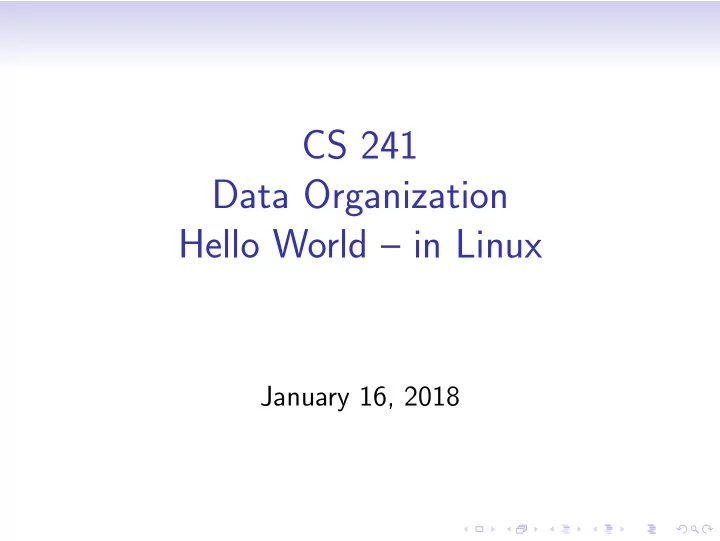
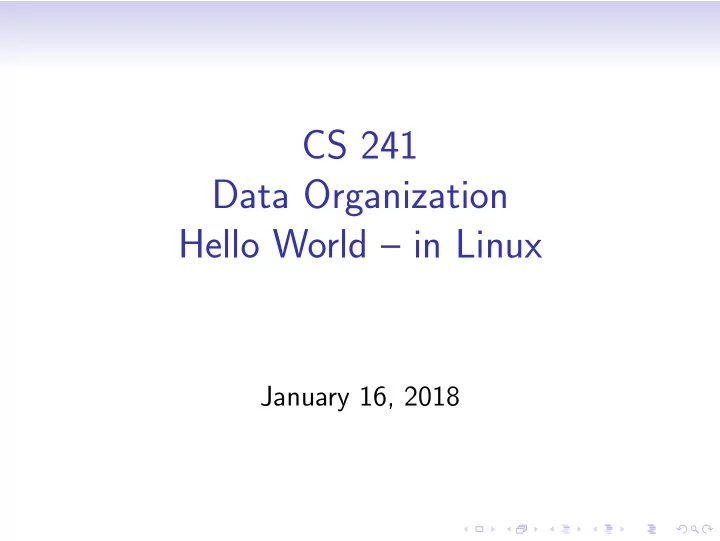
CS 241 Data Organization Hello World – in Linux January 16, 2018
Read Kernighan & Richie 1.1 Getting Started 1.2 Variables and Arithmetic Expressions 1.3 The For Statement 1.4 Symbolic Constants
Hello, World: A Program in C 1 #include <stdio.h> 2 int main () 3 { 4 printf("Hello , World !\n"); 5 return 0; 6 } {} Curly brackets are used to group lines of code into blocks. Lines 3 through 6 make the body of “ main ”. () Parentheses are used for function parameters. In line 2, the parameter list for “ main ” is empty.
Secure Shell to *cs.unm.edu • PuTTY: free implementation of Telnet and SSH (Secure Shell network protocol) for Windows • Mac OS X comes with its own implementation of OpenSSH, so you don’t need to install third-party software. • Ditto Linux • moons.cs.unm.edu trucks.cs.unm.edu trusty.cs.unm.edu
Set Up PuTTY – Session Options • Open Putty. • Set Host and Protocol • Set Host Name to moons.cs.unm.edu , trusty.cs.unm.edu , or trucks.cs.unm.edu • Set Connection Type to SSH
Set Up PuTTY – Window Options • Set Window options • May want to increase Rows from the default • When window is resized: Change the number of rows and columns • May want to increase Lines of scrollback
Set up Putty – Translation • Set Received data character set to UTF-8 The Linux Host sends a binary signal to PuTTY. PuTTY needs to be told which standard to use to translate that signal. Most standards use the same codes for the upper and lower case 26 letters of the 26 English alphabet. “Special” characters, (such as ¸ c, ˜ n, c � , π ) often have different codes in different standards.
Set Up PuTTY – Save and Connect • Name and save your configuration • You can also customize other parts of the configuration: • Default User Name • Font Size • Foreground Color • Background Color • etc. • Open the connection. • In the future, you can load your saved configuration and avoid all the setup the next time.
Open the connection • You will see a command prompt with your user name and the machine name, starting in your home directory. • bash shell: Default Linux shell environment on cs machines • Workflow Suggestion: Dual PuTTY Open two PuTTY windows: one for editing and the other to compile and run.
Aside: Unix Shells • A Unix shell is a command-line interpreter that provides a traditional user interface for the Unix operating system and for Unix-like systems (i.e. Linux). • The most influential Unix shells: • C shell syntax modeled after the C programming language • Bourne shell early de facto standard • bash (Bourne-Again SHell): Superset of Bourne Shell functionality. Default interactive shell for users on most GNU/Linux and Mac OS X systems.
Aside: Poking Around Your Home Directory pwd Linux command that returns the absolute path of the current directory. ls Linux command that lists all files in the current directory. ls -F The “-F” is a command line option that tells ls append a “*” to the end of every executable file, a “/” to the end of every folder, and an “@” to end of every symbolic link
Create a Working Directory mkdir name Linux command that creates a directory with the given name. Returns an error message if a file already exits with that name. cd name Linux command that looks in the current directory for a directory of the given name. If the given directory is found, then the current directory is changed the given directory. If the cd command is used without specifying a name, then the current directory is changed to the user’s home directory .
Open a Text Editor: emacs • emacs hello.c • hello.c: File name passed to emacs • If this file does not exist in the current directory, then a new empty file is created with the given name. • C source code should be given a file name that ends with .c
Aside: Text Editors • emacs • http://www.gnu.org/software/emacs/ • Contains multitudes (including a vi emulator!) • Key chords give your pinkie a workout. • vi • http://www.vim.org/ • Much smaller than emacs • Editing modes can be confusing at first • Try them and see which you prefer. • Both run on about every OS, so if you have network problems, edit locally and use SFTP.
Text Editor Learning Curve
Enter C Source Code #include <stdio.h> int main () { printf("Hello , World !\n"); return 0; }
Save file, Compile, and Run • C-x C-s saves file in emacs • C-x C-c exits emacs and returns to command line • Alternatively, use C-z to suspend emacs, and type fg to resume. • gcc hello.c Runs a C compiler program with hello.c as input. If gcc compiles hello.c without errors, then gcc will produce a.out: an executable file containing machine code. • ./a.out runs the program. (The “./” tells Linux to look in the current directory for a.out)
Syntax Error int main () { printf("Hello , World !\n"); return 0; } bchenoweth@prospero:~/cs241$ gcc hello.c hello.c: In function main: hello.c:3:3: warning: incompatible implicit declaration of built-in function printf
Look at What We Created pwd Displays absolute path of current directory (Where am I?) ls -l The -l option of ls specifies listing files in the long listing format. • Access permissions: details later • owner • group • File size in bytes. The executable is large because we did not compile with a dynamically linked library . Thus, a.out contains all code for printf.
View File Contents: more more filename more is a filter for paging through text one screenful at a time. This version is especially primitive. Users should realize that less provides more emulation and extensive enhancements. Sometimes your program’s output is too long to fit on the screen. (This is especially true when debugging.)
Using more Redirect your output to a file, > , then use more (or less). ./a.out > longOutput.txt more longOutput Alternatively, redirect output directly to more with a pipe. (Disadvantage is output isn’t saved this way.) ./a.out | more
Hidden Files: ls -a The -a option of ls specifies to include hidden files. File names that start with . (period) are hidden files in Linux: . is the current directory. .. is the parent directory. cd .. will change the current directory to the parent directory. -F displays / after directorys and * after executables.
Linux Access Permissions In Linux, a file has nine -rwx rwx rwx independent permission ���� ���� ���� properties: User Group Other • read The initial “-” will be a • write “d” if the file is a • execute directory. Only executable files for each of three types of should have execute users: permission: • user • machine code • group • shell scripts • others • directories
Changing access permissions with chmod chmod < who >< + | - >< permission > file Remove execute permission chmod o-x a.out from others. Remove write permission from chmod a-w a.out all users. Add read permission to all chmod a+r a.out users.
bash Environment Variable: $PATH • which : Linux command that searches your shell’s $path variable for the given argument. • Returns the absolute path or “Command not Found”. • echo $PATH to view $PATH • directories delimited by : • By default, . (the current directory) is not included in $PATH.
.bash profile Configuration File • When you login to a bash shell, either sitting at the machine or remotely via ssh, bash looks in your home directory for the hidden file .bash profile . If this file exists, then bash will automatically execute it to configure your shell before showing you the initial command prompt when you log in. • You can create and edit .bash profile, but be careful .
.bash profile Example export PATH=$PATH:. alias ls="ls -F" The first line adds the current directory (.) to the end of the path. The second line creates an alias so that whenever you enter ls as a shell command, bash will replace it with ls -F. Note: the current directory at the start of $PATH is considered a security risk. Why?
Linux Change Directory: cd cd name Looks in the current directory for a di- rectory of the given name. If the given directory is found, then the current direc- tory is changed the given directory. cd Sets the current directory to the user’s home directory . cd . Does nothing (why?) cd .. Sets the current directory to the parent di- rectory. cd ˜ user Sets the current directory to the home di- rectory of the specified user.
Manual Pages: man command man command displays manual pages on the specified command. Usually the man pages do not fit inside the window. moves down one page. spacebar enter or down arrow moves down one line. moves up one line. up arrow q quit man pages.
UNM Labs: Secure Telnet Connect • Start → All Programs → Secure Telnet and FTP → Telnet Host Name moons.cs.unm.edu, trucks.cs.unm.edu, or trusty.cs.unm.edu User Name Your cs.unm.edu user name. • Save public key of host • When done, use the Linux command: exit
UNM Labs: Moving files: SFTP • Start → All Programs → Secure Telnet and FTP → FTP Host Name moons.cs.unm.edu or trucks.cs.unm.edu User Name Your cs.unm.edu user name. • Local file system on left, remote system on right • Click and Drag files between systems
Recommend
More recommend