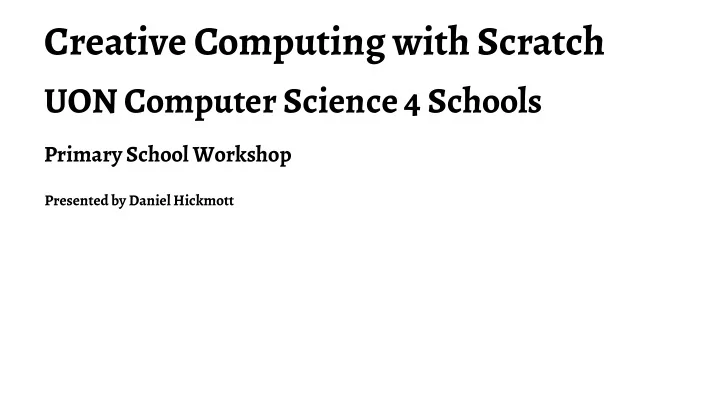
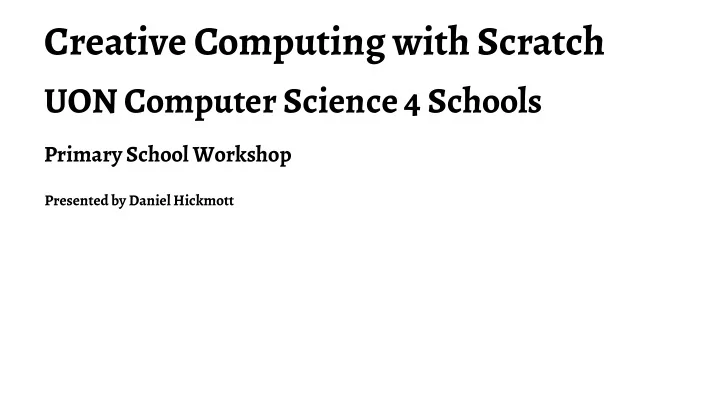
Creative Computing with Scratch UON Computer Science 4 Schools Primary School Workshop Presented by Daniel Hickmott
What is Creative Computing? — Yesterday's Scratch activity mostly involved step-by-step exercises — You may want to allow students to be more self-directed when teaching them to code — Creative Computing emphasises students' personal connections to computing — Encourages students to use code to implement their own ideas and invent
The Creative Computing Curriculum — Developed by researchers and educators from the Harvard Graduate School of Education — Is focused on using Scratch to teach computing — Covers key computational thinking concepts and computational thinking practices — Split into 7 themed units, e.g. Stories and Games — The link to the material is on the CS4PS website, on the Creative Computing with Scratch session page
Balancing Structure & Agency — Research by Dr Karen Brennan (from Harvard) in f luenced the design of the curriculum materials — Brennan 1 investigated the balancing learners' agency and structure when teaching computing, both inside and outside of schools — Argued that "we should begin to think about agency and structure not as separate, but as mutually-reinforcing concepts" (p. 194) — Proposed strategies for teaching computing that became part of the Creative Computing Curriculum 1 Brennan, K. Best of both worlds: Issues of structure and agency in computational creation, in and out of school. Dissertation. Massachusetts Institute of Technology, 2013.
Four Principles of the Curriculum
Today's Session: Units 0 and 1
Unit 0: Getting Started — Unit 0 (Getting Started) is a preparatory unit focused on getting students to set up Scratch accounts and other administrative tasks — Assumes you are using the online version of Scratch and that your school has access to Scratch
Unit 0: Getting Started — Teacher Accounts — Design Journals — Sharing your creations (Scratch Surprise) — Scratch Studios — Critique Groups
Teacher Accounts — Creative Computing Curriculum guide was written before Teacher Accounts were made available — Highly recommend getting a Teacher Account for managing your classes — Can see students' activity in Scratch — Can reset students' passwords when they lose or forget it — Usually take about 24 hours to be approved — Does anyone have use a Teacher Account already?
Teacher Accounts: Overview — Please login with the account details I sent you through email — Create a new Scratch program — Let's look at the Activity tab — Signing up Students — + New student — CSV Upload — Student Sign-up Link
Design Journals — Refer to Design Journal activity in Creative Computing Curriculum Guide (p. 14) — http://bit.ly/designjournal-blog has example of a journal in blog form
Sharing your Creations — Refer to Scratch Surprise activity in Creative Computing Curriculum Guide (p. 16) — Take 10 minutes to explore some Scratch blocks and sections that you haven't explored yet — Try and make the Cat do something surprising! — Share your creations
Scratch Studios — Refer to Scratch Studios activity in Creative Computing Curriculum Guide (p. 18) — I'll create a Scratch Studio for our Scratch Surprises and send the link to this through email — Try and add your Scratch Surprise project to this new Scratch Studio
Critique Groups — Refer to Critique Groups activity in Creative Computing Curriculum Guide (p. 20) — I don't know how successful these would be - does anyone do Scratch critique groups already or use similar approaches in other subjects?
Unit 1: Exploring — As mentioned earlier, the design of the Creative Computing Curriculum has been in f luenced by research about balancing learners' structure and agency — Unit 1 (Exploring) is focused on activities that encourage students to explore the Scratch interface and di f ferent blocks — One of the important points of this Unit's overview (p. 24) is that educators don't necessarily have to know every block and part of Scratch's interface
Unit 1: Exploring — Programmed to Dance — Step-By-Step — 10 Blocks — My Studio — Debug It! — About Me
Programmed to Dance — Refer to Programmed to Dance activity in the Creative Computing Curriculum Guide (p. 26) — This is another example of an unplugged activity — Let's look at one of the videos and write instructions for someone to follow — Could have students in groups create their own dances or choose one of the videos and swap with other groups
Step-By-Step — Refer to Step-By-Step activity in the Creative Computing Curriculum Guide (p. 28) — Take 10 minutes to complete this activity — Try to incorporate some ideas from the Things to Try section of the activity — Add to the Step-By-Step studio if you would like to share your program
10 Blocks — Refer to Step-By-Step activity in the Creative Computing Curriculum Guide (p. 30) — Take 10 minutes to complete this activity — You have to use each of the blocks shown on p. 30 at least once - you can also use them multiple times — Add to the 10 Blocks studio if you'd like to share your program
My Studio (Remixing) — In this activity, we will remix an existing Scratch program instead of the activity in the Creative Computing Curriculum Guide — Take 10 minutes to find a program that you'd like to remix and make some change to it — We'll also brie f ly look at remix trees and discuss potential issues with students remixing projects
Debug It! — Refer to Step-By-Step activity in the Creative Computing Curriculum Guide (p. 34) — Debug It! exercises involve fixing Scratch programs that have bugs (mistakes) in them — These activities could be used for assessment of student's understanding of Scratch and coding concepts — Fixing bugs ( debugging ) is a large part of a coder's job
About Me — Refer to About Me activity in the Creative Computing Curriculum Guide (p. 36)
Recommend
More recommend