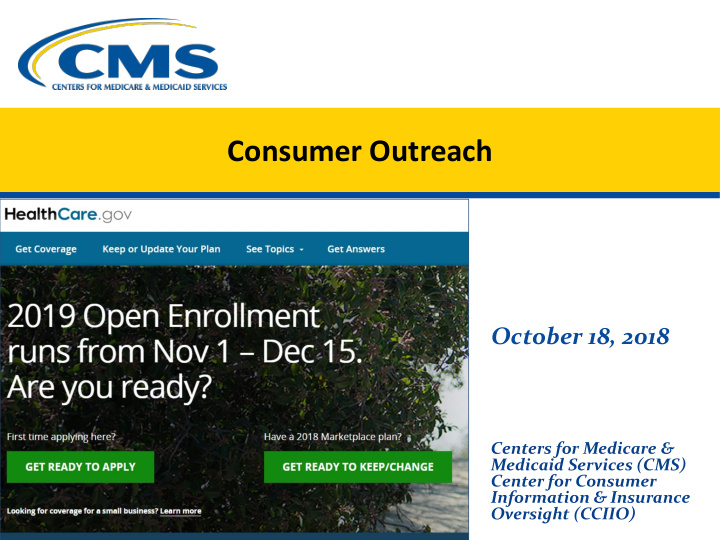

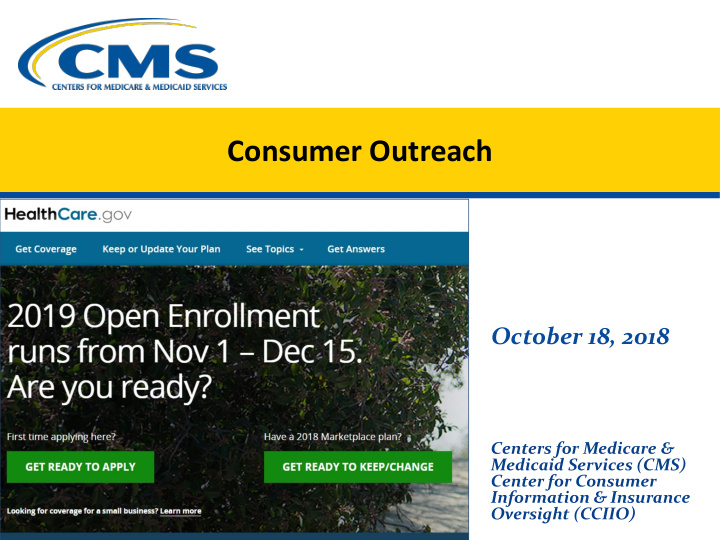

Consumer Outreach October 18, 2018 Centers for Medicare & Medicaid Services (CMS) Center for Consumer Information & Insurance Oversight (CCIIO)
Disclaimer The information provided in this presentation is intended only as a general informal summary of technical legal standards. It is not intended to take the place of the statutes, regulations, and formal policy guidance that it is based upon. This presentation summarizes current policy and operations as of the date it was presented. Links to certain source documents have been provided for your reference. We encourage learners to refer to the applicable statutes, regulations, and other interpretive materials for complete and current information about the requirements that apply to them. This document generally is not intended for use in the State-based Marketplaces that do not use HealthCare.gov for eligibility and enrollment. Please review the guidance on our Agents and Brokers Resources webpage (http://go.cms.gov/CCIIOAB) and Marketplace.CMS.gov to learn more. Unless indicated otherwise, the general references to “Marketplace” in the presentation only includes Federally-facilitated Marketplaces (FFMs) and State-based Marketplaces on the Federal Platform. This communication was printed, published, or produced and disseminated at U.S. taxpayer expense. 1
Webinar Agenda • What is Help On Demand? • Circle of Champions Eligibility and Benefits • How to Ensure Consumers Can Find You via Find Local Help • Where to Insert Your National Producer Number (NPN) on HealthCare.gov Applications • Help Desk and Call Center Support, Resources, and Key Reminders • Questions and Answers 2
Consumer Outreach What is Help On Demand? 3
What is Help On Demand? • Help On Demand is a real-time consumer assistance referral system that connects individuals with Marketplace-registered, licensed agents and brokers in their area who can provide immediate assistance with Marketplace plan selection and enrollment. • The Help On Demand technology is hosted by BigWave Systems. • As an agent or broker, you must complete Marketplace training and registration for plan year (PY) 2019 to be eligible to participate in Help On Demand. You must also be licensed and hold a valid health line of authority in the state(s) where you are assisting consumers with enrollment in Marketplace plans. 4
How Does It Work? 5
Improvements for Plan Year 2019 • The Help On Demand system was first available for consumers in the fall of 2017. • Approximately 5,300 agents and brokers participated during the last Open Enrollment 62% of agents and brokers period. felt that Help On Demand helped them maximize • CMS feedback from these early users led to enrollments during PY 2018 improvements to the end-user experience for PY 2019: – More actively highlight Help On Demand to consumers on HealthCare.gov – Implement technical enhancements to improve functionality for agents and brokers 89% of agents and brokers are likely to participate in – Provide enhanced training and resources to Help On Demand for PY maximize agent and broker participation 2019 6
Get Ready to Participate in Help On Demand In order to participate in Help On Demand, you must: • Complete Marketplace registration and training for PY 2019 at https://portal.cms.gov. • Ensure you have an active state license and health line of authority for the state(s) where you plan to offer assistance with enrollment in Marketplace plans. • Confirm that your NPN is listed on the Agent and Broker FFM Registration Completion List for PY 2019 at: https://data.healthcare.gov/ffm_ab_registration_lists. • You also can elect to display your contact information in your Marketplace Learning Management System (MLMS) profile. If you select “I don’t want my contact information displayed and do not want to participate in Find Local Help or Help On Demand,” you will NOT be able to participate in Find Local Help or Help On Demand until you update your settings in the MLMS. 7
Complete Help On Demand Training Once you register with the Marketplace and complete the required training for PY 2019, you will be ready to complete training for Help On Demand! Simply complete these three steps: • Complete the required, self-paced Help On Demand training at http://training-help-on-demand.ardx.us/. • Certify your completion by filling out and submitting the last slide of the training with your: o Name o Email address (be sure to use the same email address you used to set up your MLMS profile) o NPN • After you complete training, you will receive an email from BigWave Systems to activate your Help On Demand account. Note: If you actively participated in Help On Demand during PY 2018, you may not be required to retake Help On Demand training. Your account is active and will remain active as long as you complete PY 2019 8 Marketplace training and registration with CMS.
Activate Your Help On Demand Account After you have successfully completed training, you must register with Help On Demand, which is powered by BigWave Systems. • BigWave Systems will send you an email invitation from noreply@bigwavesystems.com to the email address listed in your MLMS profile. • This email will contain a unique link you can use to activate your Help On Demand account. o The link expires after 48 hours, so be sure to act fast! o If you did not receive an email invitation after completing the Help On Demand training, check your spam folder to make sure it was not filtered by your email provider. • Select the link provided in the email to activate your account and follow the instructions to begin your registration. Note: If you actively participated in Help On Demand during PY 2018, you do not need to reactivate your Help on Demand account. Your account is active and will remain active as long as you complete PY 2019 9 Marketplace training and registration with CMS.
Register for Help On Demand Once you receive access to Help On Demand, you will need to complete the registration page. Once you have entered your information, review the BigWave Systems Terms of Use and select Sign-Up. 10
Log into Help On Demand Log into Help On Demand through the BigWave Systems website, www.bigwavesystems.com, with your username and password. 11
Update Your State Preferences In the MLMS, you have the following four options to display your contact information: • In the MLMS, you have the option of displaying your contact information for Find Local Help and Help On Demand in all HealthCare.gov states where you have a valid license (options 1 and 2 above) . • You can also choose to display your information for your home state only (option 3 above) . • If you choose option 4 above, you will NOT be able to participate in Find Local Help or Help On Demand until you update your settings in the MLMS. 12
Update Your State Preferences If you chose to display your information in all HealthCare.gov states where you hold a valid license in your MLMS profile (Option 1 or 2 in the previous slide) , you have the option of limiting your state preferences in Help On Demand. This field will default to every HealthCare.gov state where you are currently licensed and have a valid health line of authority. 13
Set Your Help On Demand Availability After completing your profile, you must set your availability for Help On Demand. This step is critical for both you and consumers. Help On Demand provides three different ways for you to set your availability: 1) By setting standard Hours of Availability for each day of the week 2) By allowing you to manually override your schedule using the Today’s Availability button 3) By setting Extended or Indefinite absences for your time out of the office 14
What Does the Consumer See? • Consumers can request assistance from a Marketplace-registered agent or broker using the Help On Demand tool available on HealthCare.gov. • Consumers will be redirected from HealthCare.gov to the Help On Demand landing page, where they will be asked to enter their: o Name o Contact information o Location o Language o Preferred contact method • After selecting Submit, they will receive a pop-up notification that an agent or broker will contact them shortly. 15
Working with Consumers using Help On Demand Receive Referral After you register with Accept or Reject Help On Demand, you are eligible to receive Connect with Consumer Log into the BigWave referrals from Systems App or desktop consumers seeking site to accept or reject the Reach out to the consumer within 30 assistance via Help On referral. minutes to offer help with the eligibility Demand. Accept the referral in order and enrollment process. Depending on your to help enroll the Update the referral’s status in Help On preferred contact consumer in coverage. Demand: method, you will Reject the referral if you receive a text, email, Delayed: If you left a message and are are unavailable to help. and/or app notification waiting to connect This allows the consumer when you are matched Referral Completed: Eligibility and to be matched with with a consumer. enrollment in Marketplace Qualified another available agent or You only have 15 Health Plan (QHP) or referred to a state broker. minutes to respond, so Medicaid agency where applicable You will not be penalized act fast! Not a Good Referral: Wrong phone for rejecting a referral. number or not interested 16
Recommend
More recommend