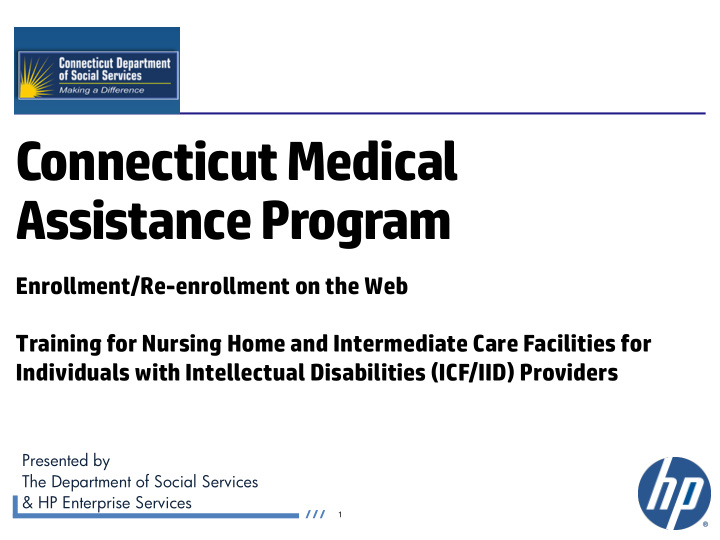

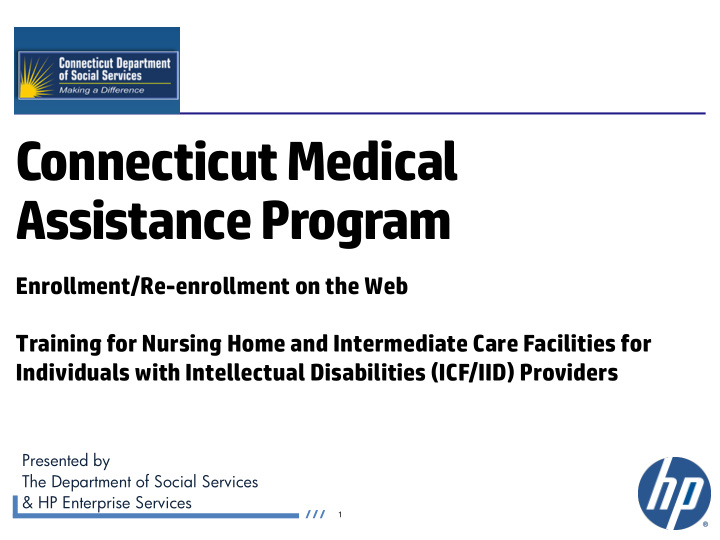

ConnecticutMedical AssistanceProgram Enrollment/Re-enrollment on the Web Training for Nursing Home and Intermediate Care Facilities for Individuals with Intellectual Disabilities (ICF/IID) Providers Presented by The Department of Social Services & HP Enterprise Services 1
Training Topics • www.ctdssmap.com - Enrollment Wizard – Connecticut Medical Assistance Program (CMAP) Web based Enrollment/Re-enrollment Implementation Overview – Enrollment/Re-enrollment Walkthrough • Beginning the enrollment/re-enrollment application – What’s Next – Enrollment/Re-enrollment Tracking – Enrollment/Re-enrollment Notification of Decision – Upon Approval – Web Account Set Up For New Providers – Demographic Maintenance – Re-enrollment Notification/Process/Timeframe • Resources • Questions – Enrollment Wizard Navigation CT interChange MMIS 2
CMAP Web Based Enrollment/Re-enrollment Implementation Overview CT interChange MMIS 3
CMAP Web Based Enrollment/Re-enrollment Implementation Overview • In order to receive reimbursement for services rendered to clients, providers must be enrolled in the Connecticut Medical Assistance Program (CMAP). After initial enrollment, Nursing Home and ICF/IID providers will be required to re-enroll every five (5) years. – This presentation will provide information needed to successfully enroll/re-enroll in the CMAP network. • DSS offers an online enrollment/re-enrollment application tool called the Enrollm llm ent Wi Wizard . – Providers are req equired ed to use the Wizard to submit their enrollment/re-enrollment applications for CMAP on the public Web site. The Wizard was recently enhanced to allow this community enrollment/re-enrollment access as well. • Providers can access the Wizar ard’ d’s enrollment/re-enrollment tracking self- service features from the Web Portal at www.ctdssmap.com. – Access to this application does not require a log in: any user with internet access can utilize this application. An Application Tracking Number (ATN) (which is mailed to providers) and provider ID will be required to complete re-enrollment applications via the Web portal. • Provider enrollment/re-enrollment applications must be completed in their entirety. – Partially completed applications cannot be saved for future completion (exiting the Wizard before completing the application will require you to restart from the beginning). – Completed applications may not be modified through the Web site. Required alterations must be mailed to the HP Provider Enrollment Unit. CT interChange MMIS 4
CMAP Web Based Enrollment/Re-enrollment Implementation Overview From www.ctdssmap.com go to Provider>Provider Enrollment or Provider Re-Enrollment. CT interChange MMIS 5
Enrollment/Re-Enrollment Walkthrough CT interChange MMIS 6
Enrollment/Re-enrollment Walkthrough • Providers submitting an application for the first time or providers due for re-enrollment must enroll/re-enroll using the Provider Enrollment Wizard located on the CMAP Web site: www.ctdssmap.com • To begin the enrollment process, select P rov id ider Enrollm llm ent from either the Provider box on the left hand side of the Home page or the Provider drop-down menu. • To begin the re-enrollment process, select P rov ov ide der Re Re- enrollm llm ent from the Provider drop-down menu. You must have your ATN to begin the re-enrollment application. Your ATN can be found on your “re-enrollment due notice” or by contacting the Provider Assistance Center. • A majority of the required information is automatically populated for you when completing the re-enrollment application, drastically reducing the amount of time the process takes to complete the re-enrollment application. CT interChange MMIS 7
Enrollment/Re-enrollment Walkthrough • The Provider Enrollment > Instr tructi tions provides an introduction to the online enrollment/re-enrollment process. – You are strongly encouraged to read through this page prior to beginning the enrollment/re-enrollment process. – Once you have read the instructions, click Ne Nex t to proceed. CT interChange MMIS 8
Enrollment/Re-enrollment Walkthrough • Application Type Both Nursing Home and ICF/IID Providers must choose Application Type Organization/Group for enrollment/re-enrollment. Click Ne Nex t to proceed. CT interChange MMIS 9
Enrollment/Re-enrollment Walkthrough • Initial Enrollment versus Re-enrollment? – Enrollment – Re-enrollment Click Next No Note: Sel elec ecting th the Re Re- enrollm llm ent radio io bu button on w il ill direct ct th the pr prov ide der to to th the re re- enrollm llm ent w iz izard “ Log og In In to to You our Re Re- En Enrollm ent Appl pplicat ation” panel el. Fr From ther ere, e, th the panels ls pres esen ented ed to to th the re re- enrolli lling pr prov ov ider ar are th the sam am e. How ev ev er er, th the pan panels ar are pr pre- popu pulat ated w it ith inform at ation on that at curre rrently res esides es in in th the int nterCha hang nge sy sy st stem for or that at pr prov ide der. CT interChange MMIS 10
Enrollment/Re-enrollment Walkthrough • If you are enrolling for the first time, you will need to select a Provider Type and Provider Specialty from the drop down menu. • If you are re-enrolling , enter the ATN and provider ID from the “re- enrollment due notice”. Click Next CT interChange MMIS 11
Enrollment/Re-Enrollment Walkthrough • Before You Continue • Provides a list of information that will be required (if applicable) during the enrollment/re-enrollment process. You are encouraged to gather the necessary documentation before continuing with your application. Click Ne Nex t to proceed. Important! While completing the application, if you receive this symbol, you must correct and/or complete the field before continuing. CT interChange MMIS 12
Enrollment/Re-enrollment Walkthrough - Application Beginning the enrollment/re-enrollment application • National Provider Identifier Information – Your NPI and Primary Taxonomy are required. Additional taxonomies may be selected if applicable. CT interChange MMIS 13
Enrollment/Re-enrollment Walkthrough - Application • Identifying Information - This example shows the requirement for an Organization when enrolling in the CMAP. - Enter the date that you wish your contract with CMAP to become effective (cannot go back more than six months). - Indicate the language(s) spoken by you and your staff. CT interChange MMIS 14
Enrollment/Re-enrollment Walkthrough - Application • Addresses – Enter information for the required Serv ice ce Loc ocation on Addr ddress type: – Please be aware that P.O. Boxes are not allowed in a service location address CT interChange MMIS 15
Enrollment/Re-enrollment Walkthrough - Application – After entering information into the Service Location Address panel you may copy that information to other panels such as: Mailing Address; Home Office Address and Enrollment (Check and Remittance Advice Address and 1099 Mailing Address are also required for organization/group providers. – By clicking Copy Svc Loc Addr. , information in the Service Location Address panel will be populated here. • Example: – Mailing Address CT interChange MMIS 16
Enrollment/Re-enrollment Walkthrough - Application • Additional Service Location Address – Fill in all required fields with the appropriate information and click next, if applicable. If not applicable, just click Next . CT interChange MMIS 17
Enrollment/Re-enrollment Walkthrough - Application • Financial Information – Organizations are required to submit financial information such as their Taxpayer Identification Number and State Tax ID . – Fill in all required fields with the appropriate information and click Ne Nex t . CT interChange MMIS 18
Enrollment/Re-enrollment Walkthrough - Application • EFT (Electronic Fund Transfer) Information – Organizations must enter information regarding the bank account into which they would like to receive reimbursement for the services they provide. – Fill in all required fields with the appropriate information and click Ne Nex t . If you are re-enrolling, this information will be pre-populated, confirm and click Nex ex t or make necessary changes. **Making changes to this panel will place the provider in a pre-notification status.** CT interChange MMIS 19
Enrollment/Re-enrollment Walkthrough - Application • EFT (Electronic Fund Transfer) Information After completing the EFT Information, you may receive the following message if the routing number you have provided is not stored in HP’s database If the routing number is correct please check off then Click Ne Nex t to proceed. CT interChange MMIS 20
Enrollment/Re-enrollment Walkthrough - Application • Additional Information – Skilled Nursing Facilities must enter in their License number then click Next. CLIA number(s) are not applicable to Nursing Homes or ICF/IID providers, ICF/IID providers will not enter any information on this panel, just click Next CT interChange MMIS 21
Enrollment/Re-enrollment Walkthrough - Application • Attestation – Click Ne Nex t to proceed. CT interChange MMIS 22
Enrollment/Re-enrollment Walkthrough - Application • Medicare Information – If you are enrolled with Medicare, you will need to provide your Medicare Number and the date that it became effective. – Click Ne Nex t to proceed. CT interChange MMIS 23
Recommend
More recommend