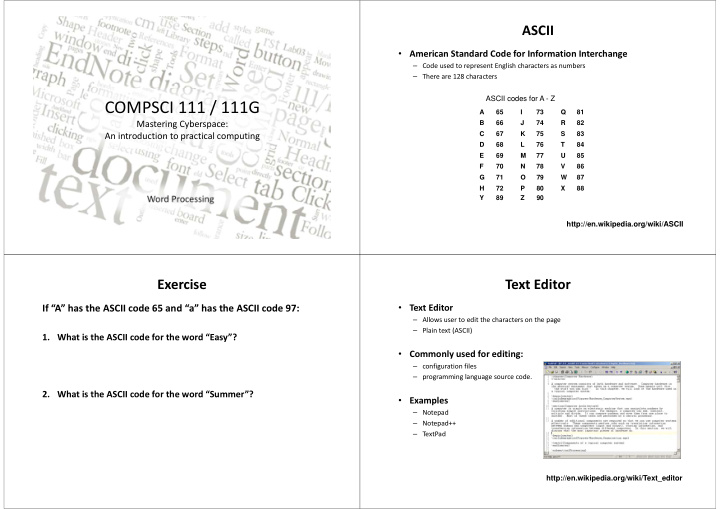

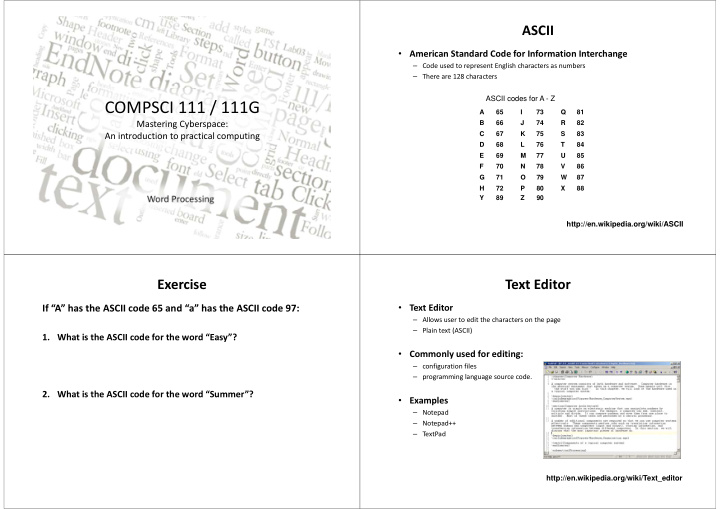

ASCII • American Standard Code for Information Interchange – Code used to represent English characters as numbers – There are 128 characters ASCII codes for A - Z COMPSCI 111 / 111G A 65 I 73 Q 81 Mastering Cyberspace: B 66 J 74 R 82 An introduction to practical computing C 67 K 75 S 83 D 68 L 76 T 84 E 69 M 77 U 85 F 70 N 78 V 86 G 71 O 79 W 87 H 72 P 80 X 88 Word Processing Y 89 Z 90 http://en.wikipedia.org/wiki/ASCII 12/01/2016 12/01/2016 COMPSCI 111/111G - Lecture 08 1 1 Exercise Text Editor If “A” has the ASCII code 65 and “a” has the ASCII code 97: • Text Editor – Allows user to edit the characters on the page – Plain text (ASCII) 1. What is the ASCII code for the word “Easy”? • Commonly used for editing: – configuration files – programming language source code. 2. What is the ASCII code for the word “Summer”? • Examples – Notepad – Notepad++ – TextPad http://en.wikipedia.org/wiki/Text_editor
Word Processors Standards • Word Processor • Each word processor decides how to store information – Extension of a text editor – Uses special codes to identify the format of the text – Allow user to format the document (change the appearance of text) • Bold, italic • Font size • Alignment • Fonts – File is saved with these codes – Style, size, typeface • Standards • Paragraph – Proprietary (MS ‐ Word) – Alignment, spacing – Open standard (Open Office) • Document – Margins, Headers, Footers http://en.wikipedia.org/wiki/Word_processor What you see is what you get What you see is what you get • WYSIWYG (Whizzy ‐ wig) • Programming is generally not WYSIWYG: – Graphical User Interface – What the user sees is the same as the output printed • Examples covered in COMPSCI111: – Wiki markup (see example below) • Most modern word processors work this way – Latex – Microsoft Word – HTML5 – Open Office – Python What you see What you get http://en.wikipedia.org/wiki/WYSIWYG
Basic Features of a Word Processor Font • Editing Text • Appearance of Text – Word Wrap – Typeface Insert Point/ Cursor – Insert/ Delete – Style (Bold, Italic) – Select Text for action – Size (in points) – Colour – Effects • Clipboard – Keeps multiple clippings – Cut, Copy, Paste yyyy Clipboard yyyy • Formatting – Character xxxxxxx Paste xxxxxxx Cut – Paragraph yyyy xxxxxxx yyyy yyyy – Document xxxxxxx yyyy Paragraph Styles • Appearance of Paragraph • A named set of formatting changes – Alignment – Spacing • Why use styles? – Indent – Appearance is consistent – Can apply many changes at once – Modifying a style affects all text that uses that style Manage existing styles Create a new style
Headers, Footers and Footnotes Headers, Footers and Footnotes • Header • Footnote – Content found in the top margin of each page in a document – Small note located at the bottom of a page. – Provides more information about something in the main text. • Footers – Content found in the bottom margin of each page in a document Plagiarism References and Citation • Plagiarism involves taking another person's ideas, words or • Citation inventions and presenting them as your own. – Tells readers where the information came from. – Within the text. – Includes paraphrasing or rewording another person's work, without acknowledging its source. • Reference • All material, whether directly quoted, summarised or – Provides details about the source. paraphrased, must be acknowledged properly. – Should enable reader retrieval of source. – Found at the end of a document. http://www.cite.auckland.ac.nz/index.php?p=plagiarism
RefWorks Write ‐ N ‐ Cite • Web ‐ based bibliographic database • Utility program that lets users interface between their RefWorks reference database and their MS Word – Maintain personal database of references. – Copy references from the UOA library catalogue (as well as other library databases) documents. into reference database. – Available for free for MS Word on Windows and Mac operating systems – Insert references into documents in a variety of citation styles. from RefWorks website. • Advantages – Platform independent. RefWorks account accessible from any platform with compatible web browser and Internet access. – UOA students can create a RefWorks account for free. • Guides and tutorials available http://www.library.auckland.ac.nz/refworks/guides ‐ tutorials.htm http://www.library.auckland.ac.nz/endnote/endnote.htm
Recommend
More recommend