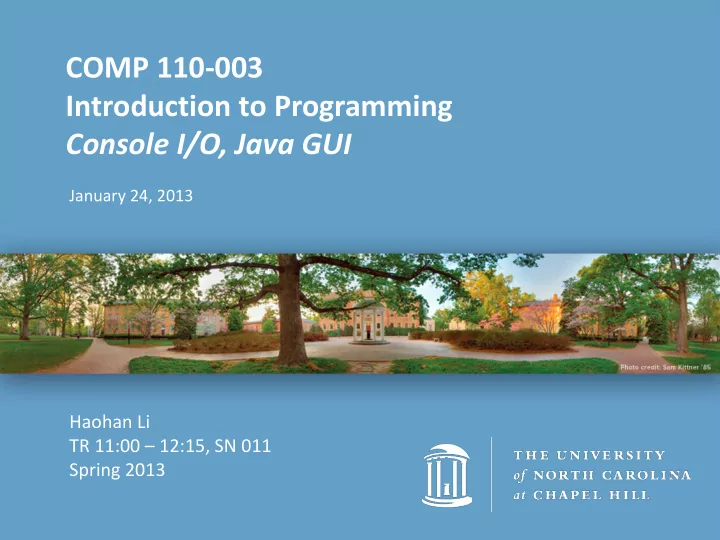
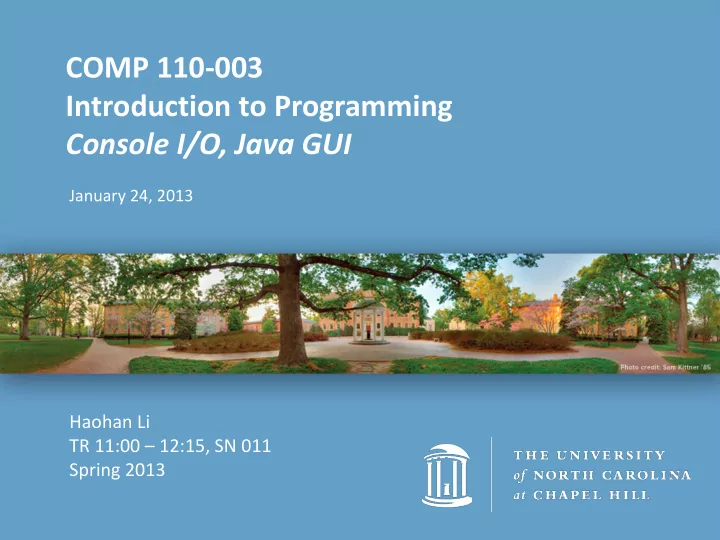
COMP 110-003 Introduction to Programming Console I/O, Java GUI January 24, 2013 Haohan Li TR 11:00 – 12:15, SN 011 Spring 2013
Daily Joke • A guy is standing on the corner of the street smoking one cigarette after another. A lady walking by notices him and says, "Hey, don't you know that those things can kill you? I mean, didn't you see the giant warning on the box?!“ "That's OK" says the guy, puffing casually, "I'm a computer programmer“ "So? What's that got to do with anything?“ "We don't care about warnings. We only care about errors."
Today • More about screen output and keyboard input • Introduction to Java Swing – Provides a way to use windowing for I/O in your Java programs
Screen Output • We've seen several examples of screen output already – System.out.println(“Hello World!”); – System.out.println(“The input integer is ”+n1); • System.out is an object that sends the output to the screen; println() is the method that performs this action for the System.out object.
Screen Output • The concatenation operator (+) is useful when you want to output both texts and values of variables to the screen. – int lucky_num = 13, secret_num = 11; – System.out.println("The lucky number is " + i + ", and the secret number is " + secret_num); • Do not break the line except immediately before or after the concatenation operator (+).
Screen Output • Alternatively, you can use print() in multiple times and end with a println() ; – System.out.print(“The lucky number is ”); – System.out.print(i); – System.out.print(“, and the secret number is ”); – System.out.println(secret_num);
Keyboard Input by Scanner Class • Near the beginning of your program, insert – import java.util.Scanner; • Create an object of the Scanner class – Scanner keyboard = New Scanner (System.in); • Read data (an int or a double, for example) – int n1 = keyboard.nextInt(); – double d1 = keyboard,nextDouble();
More Scanner Class Methods
nextLine() Method • The nextLine() method reads – The remainder of the current line, – Even if it is empty. • Make sure to read Gotcha before Figure 2.7
Empty String • A string can have any number of characters, including zero. – The string with zero characters is called the empty string. – Why is it useful? • Consider what happens if you want to read a line and the user input nothing but a return • Consider what happens if you want to find a common substring between “aaa” and “bbb” • The empty string can be created in many ways – String empty_string = “”;
Java Swing • Java makes it easy to build Graphical User Interfaces (GUIs) – javax.swing package – Import javax.swing.* into your program • swing.* means all classes under the swing package • Read Sections 1.4 and 2.5 for more info (Graphics Supplement)
JOptionPane Class • Our focus today: the JOptionPane class – javax.swing.JOptionPane – You will be using JOptionPane in your lab today • Import JOptionPane class by either statement – import javax.swing.JOptionPane; – import javax.swing.*;
JOptionPane Class • JOptionPane can be used to construct windows that interact with the user – The JOptionPane class produces windows for obtaining input or displaying output.
Get Screen Input in JOptionPane • Use showInputDialog() for input . • Only string values can be input. • To convert an input value from a string to an integer use the parseInt() method from the Integer class – inputInt= Integer.parseInt(outputString); – Integer is a default class in the system, too. Like this: – System.out.println(“Output”); – parseInt() is the standard way to cast a String to an int • Guess how to cast a String to a double ?
Inputting Numeric Types from Strings • Figure 2.9 shows methods for converting strings to numbers
Output to Screen in JOptionPane • Output is displayed using the showMessageDialog method. – The syntax rule is: • JOptionPane.showMessageDialog( null , “Some String”); – JOptionPane.showMessageDialog( null, "The unicode character for " + inputInt + " is: \'" + ( char) inputInt + "\'");
char vs int • Character is saved as numbers in memory – ‘0’ <-> 48, ‘1’ <-> 49, ‘2’ <-> 50, …, ‘9’ <-> 57 – ‘A’ <-> 65, ‘B’ <-> 66, ‘C’ <-> 67, …, ‘Z’ <-> 90 – ‘a’ <-> 97, ‘b’ <-> 98, ‘c’ <-> 99, …, ‘z’ <-> 122 – http://www.cs.cmu.edu/~pattis/15- 1XX/common/handouts/ascii.html
Syntax Rules • Input – String_Variable = JOptionPane.showInputDialogue (String_Expression); • Output – JOptionPane.showMessageDialog (null, String_Expression); • System.exit(0) ends the program.
JOptionPane Cautions • If the input is not in the correct format, the program will crash. (e.g asking for Integer, but input is Character) • The output must be a string. – Read GOTCHA: Displaying Only a Number • If you omit the last line “ System.exit(0); ”, the program will not end, even when the OK button in the output window is clicked.
Multi-Line Output • To output multiple lines using the method JOptionPane.showMessageDialog , insert the new line character '\n' into the string expression – int totalFruit = 12; – JOptionPane.showMessageDialog(null, "The number of apples\n" + "plus the number of oranges\n" + "is equal to " + totalFruit);
Assignments without Submission • Run and manipulate these codes in eclipse: – Jan22.java – StringsAndChars.java – TypeCasting.java • Finish this doc and bring it to class next Tuesday – Chapters 1 and 2 Review Worksheet – You can print it or type answer in computer • You don’t have to submit them, but these materials are close to exams
Lab 2 • Implement requirements, and show them to me – There is no specific deadline – But you will submit Lab 3 in 2 weeks, and Lab 3 is based on Lab 2 • Today you can work on Lab 1, Prog 1 or Lab 2 – You are not allowed to discuss details in Prog 1 and Lab 2
Recommend
More recommend