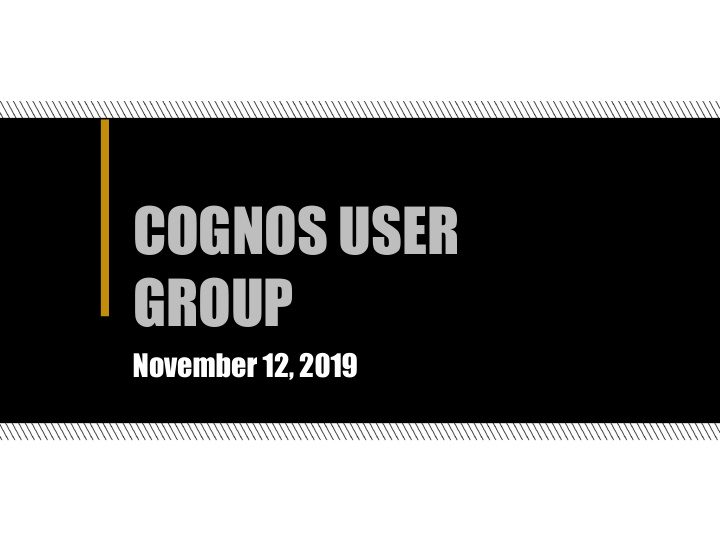

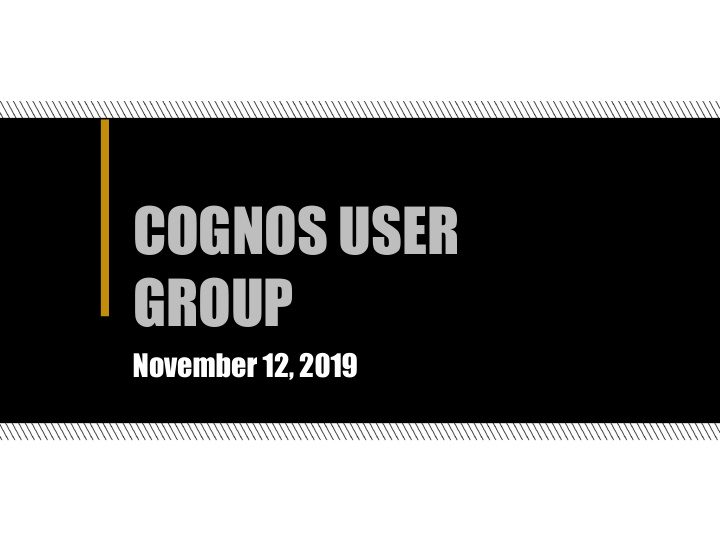

COGNOS USER GROUP November 12, 2019
Agenda • BICC Updates- Kelsie Newberry • Current Community Issues – Zach Yater • Reference Queries - Sabrina Tanner • Data Module Demo – Josh Newberry • Authoring Organizational Ideas - Leslie Rody • Q&A
BICC Updates Kelsie Newberry
BoilerAD • Cognos migrated to the BoilerAD domain on 10/12 • Departmental Admin Guide
Cognos Resources Upcoming Cognos Tool Trainings ● COG 401 - Cognos Analytics Authoring - 1/27 & 1/28 ● Cognos Resources Page ● December Grade Roll ● ○ Prompt Blank Row Workaround Reminder of the Maintenance Window ●
Boiler Insight Enhancement Releases • Updated release schedule • Occur every 4 weeks (except holiday periods) • Next up is December 3rd • Changes of each release will be communicated once release is in Production
WHO DO I CONTACT? Data Questions/Issues: Email: Boiler Finance: treasreporting@purdue.edu Data-related questions/issues should first be directed to your supervisor. GM: spsrept@groups.purdue.edu Insight HR: HR Data Request Form Data Questions/Issues: Email: Student CognosStudentHelp@purdue.edu Data-related questions/issues should first be directed to your supervisor. Reporting Tool Questions/Issues: Email: BICC BICC@purdue.edu Cognos tool issues - error messages, unexpected behavior, etc.
Current Community Issues Zach Yater
Enrollment Summary & List - Census Performance Issues
One Query Crosstab Calculations Biggest Problem Using one query for all crosstabs
Some Improvement Using Subqueries No crosstab calculations in Final
Dramatic Improvement Individual Queries (require filters on each one)
Reference Queries Sabrina Tanner
Reference Query / Subquery / Feeder Query ● Control the order in which items are queried from the underlying data ○ Ensure calculations & filters are applied in the order you want ○ Useful for complex computations that need executed in a certain order ● Allows a report writer to build the query only once and be able to write different reports from it
Build a base query ‘Main’ contains total campus credits across all student levels
Drag a new query from the Toolbox pane
Create a link between the child query and the parent query by dragging the parent query to the right side of the child query
Undergrad is referencing Main
Drag desired fields from Main into the data items for Undergrad When creating the child query, you can reference items only from the parent query or from other queries defined in the report
Create a filter for Undergrad - Student_Level
Repeat these steps for Graduate and Professional queries Main = gets total campus credits across all levels Undergrad = referenced from Main with a filter of [Student Level] = ‘UG’ Graduate = referenced from Main with a filter of [Student Level] = ‘GR’ Professional = referenced from Main with a filter on Student Classification
Uploaded File and Data Module Creation Demo Josh Newberry
Cognos 11 New Features ● Ability to Upload a File ● Create a Dashboard ● Create a Data Module ● Create a Data Set ● CQM to DQM
Important Points to Know up Front ● Chrome is your best browser for Data Modules ○ IE will work but very slow, new update with Firefox has issues with Data Modules. ● Beware of security ○ Uploaded Files have no security as default (like Data Sets). Data modules will have lowest level security of the package being used ● Have all your components accessible to whomever is going to run it ○ If you use an Uploaded File and that file is in your My Content, the others are not going to be able to run it
Personal Use Cases ● Take a file and outer join it to the data warehouse ○ Bursar private awards example ● Use a file as a way to pass in more than a 1000 filter objects ○ Bursar email example for 40k students ● Creative way to solve reporting issues outside of what has been possible before ○ DRC example
Adding Uploaded File ● Once you upload your file, the file will automatically be placed in your My Content. (Remember that if anyone else is going to run this report you will need to move this file out of My Content) ● At any time you want to update the file just right click the file and say “Refresh”
Creating a Data Module ● Data Modules can be built with any of the listed combinations. For this purpose we are using a Package and an Uploaded File. ● By clicking on each of them you get the full listing of options that you have access to.
Building the Data Module ● Click the “Diagram Icon” and drag and drop the sources onto the space. ○ Here is where you can do modeling by right clicking a source in the space and saying “Create Relationship”. Unless you are confident in what you are doing I recommend against modeling and leave them as “Stand Alone”. ● Save the Data Module in the desired location.
Building the Report ● Navigate to your Module and say “Create Report” ● When you first come into the design mode your package will be fully expanded which you can collapse. ● You will have to join your file at some point with the package in the report. (the lower the join the more efficiency it will have)
Organizational Ideas Leslie Rody
Authoring Organizational Ideas ● Notes ○ #/* Note Here */# ○ Examples of use: ■ #/*Past 5 fall semesters*/# [ACADEMIC_PERIOD] IN (‘202010’, ‘201910’, ‘201810’, ‘201710’, ‘201610’) ■ Large Calculation within Data item ● Calculated/changed Data Item ■ An indicator that a field has been changed benefits future report writers/editors, including future you! ■ As simple as an asterisk (*) preceding the name of the data item can indicate a change.
Community Feedback Questions?
THANK YOU Sue Wilder Monique Rawles Leslie Rody Sabrina Tanner Julie Jang Katie Hendryx Kelsie Newberry Zach Yater
Recommend
More recommend