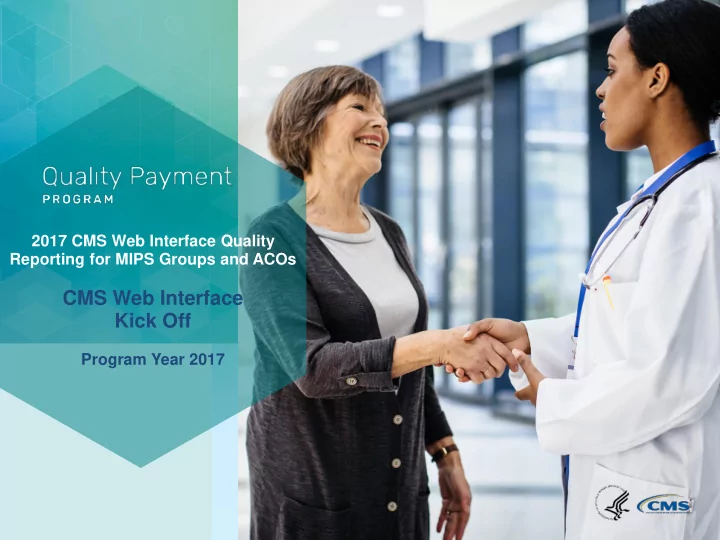
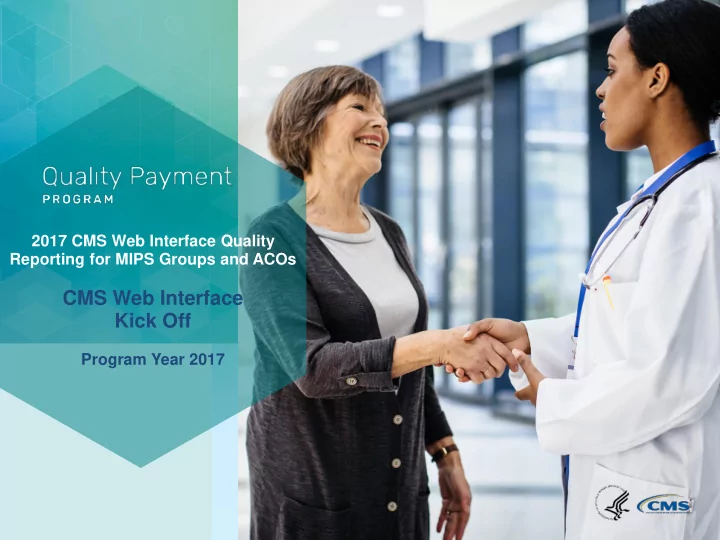
2017 CMS Web Interface Quality Reporting for MIPS Groups and ACOs CMS Web Interface Kick Off Program Year 2017
Disclaimer This presentation was current at the time it was published or uploaded onto the web. Medicare policy changes frequently so links to the source documents have been provided within the document for your reference. This presentation was prepared as a service to the public and is not intended to grant rights or impose obligations. This presentation may contain references or links to statutes, regulations, or other policy materials. The information provided is only intended to be a general summary. It is not intended to take the place of either the written law or regulations. We encourage readers to review the specific statutes, regulations, and other interpretive materials for a full and accurate statement of their contents. 2
Announcements CMS Web Interface Key Dates • January 8 – 19, 2018 - Test Period: Download Your Sample & Test Mode • Log into the CMS Web Interface in test mode • Download your sample • Review your sample • Work on filling in your data in the Excel template offline • Upload your data to test out the CMS Web Interface • Manually enter data by beneficiary or by measure into the CMS Web Interface • Review the Measure Rates and Activity Log Reports • Any test data you upload or enter will be removed at the close of the test period • The CMS Web Interface will be unavailable January 20 - 21 to erase all data inputted/uploaded during the Test Period. • January 20 – 21, 2018 - The CMS Web Interface will be unavailable to erase all data inputted/uploaded during the Test Period 3
Announcements CMS Web Interface Key Dates • January 22 – March 16, 2018 (closes at 8:00pm Eastern Time) - Submission Period • CMS Web Interface will be open for 8 weeks • CMS Web Interface will save your progress with each step, so you do not need to worry about “submitting” • CMS Web Interface will automatically take your submission at the end of the submission period 4
Announcements Education & Outreach • Revised 2017 CMS Web Interface Measures are posted in the Resource Library: https://qpp.cms.gov - PREV-5 (ACO-20) Breast Cancer Screening - PREV-6 (ACO-19) Colorectal Cancer Screening - HTN-2 (ACO-28) Screening for High Blood Pressure • New instructional videos - CMS Web Interface User Demonstration: https://youtu.be/_EoRq1G-WkM - Excel Template Introduction: https://youtu.be/pLF3ZXkc5eY - Manually Enter Data By Measure - Manually Enter Data By Beneficiary - Resolve Excel Errors - Plan Your Work - Test Your Data - View Your Progress - Submission Due 5
Announcements • Upcoming 2017 CMS Web Interface Support Call Dates Date Time (ET) Topic 1/17/2018 1:00-2:00pm Q&A Session 1/24/2018 1:00-2:00pm Q&A Session 1/31/2018 1:00-2:00pm Q&A Session 2/7/2018 1:00-2:00pm Q&A Session 2/14/2018 1:00-2:00pm Q&A Session 2/21/2018 1:00-2:00pm Q&A Session 2/28/2018 1:00-2:00pm Q&A Session 3/7/2018 1:00-2:00pm Q&A Session 3/14/2018 1:00-2:00pm Q&A Session 6
Presenter: Rabia Khan, CMS REPORTING REQUIREMENTS 7
Reporting Requirements • Organizations must completely report the required number of beneficiaries in order to satisfactorily report: - Minimum of 248 consecutively confirmed and completed beneficiaries in each module; OR - 100 percent of beneficiaries if there are fewer than 248 beneficiaries available in the sample • Avoiding future negative payment adjustments: Satisfactorily reporting all 15 CMS Web Interface quality measures will allow groups and eligible clinicians participating in an ACO to avoid the 2019 MIPS negative payment adjustment 8
Reporting Requirements (cont.) • Shared Savings Program/Next Generation: ACOs who fail to satisfactorily report all measures will not meet the quality performance standard and will be ineligible to share in savings, if earned. - TINs participating in a Shared Savings Program ACO that fails to satisfactorily report the CMS Web Interface measures will get a MIPS quality performance score of zero unless they report separately from the ACO either as a group or solo practitioner TIN. - For details regarding the interactions between the Shared Savings Program and MIPS please review the guide available in the QPP Resource Library: https://www.cms.gov/Medicare/Quality-Payment-Program/Resource- Library/2017-Medicare-Shared-Savings-Program-and-MIPS-Interactions.pdf 9
Presenter: Ken Howard, CMS EIDM RESOURCES 10
EIDM Reminders CMS Web Interface Roles in EIDM • Be sure you have set up your EIDM account and established the correct EIDM roles for quality reporting • In order to submit data via the CMS Web Interface, you need an EIDM account and you must have a Web Interface Submitter role for your organization (QPP group or Shared Savings Program/Next Generation ACO) in the EIDM • Organization is created by the user who requests Security Official role for QPP groups or ACO Security Official role for ACOs during this role’s request process • Organization is loaded into the system when the Security Official role for QPP groups or ACO Security Official role for ACOs for the Physician Quality and Value Programs application is approved • Organization must exist in EIDM prior to Web Interface Submitter role request 11
EIDM User Guides for QPP Groups • Guide for Obtaining a ‘Physician Quality and Value Programs’ Role for an Existing EIDM User: - Step-by-step instructions on how users can request a role to access the ‘Physician Quality and Value Programs’ application in the CMS Enterprise Portal using their existing EIDM account in order to access the registration system for the CMS Web Interface and the Consumer Assessment of Healthcare Providers and Systems (CAHPS) for MIPS survey - Do not use this guide if you do not have an EIDM account - Available at https://qpp.cms.gov/docs/QPP_Existing_EIDM_Account.pdf • Guide for Obtaining a New EIDM Account with a ‘Physician Quality and Value Programs’ Role: - Available at https://qpp.cms.gov/docs/QPP_New_EIDM_Account.pdf • Note: The QPP Resource Library web site will be refreshed on 12/20/2017, and an updated guide will be released shortly thereafter. There will be no change to the EIDM process. CMS will announce when the new guide is available. 12
EIDM User Guides for ACOs • Shared Savings Program ACO EIDM Account and Role Set-up Guide is available on the Shared Savings Program ACO Portal under the Resource, “2017 Quality Measurement and Reporting Guides.” • Next Generation ACO Model ACOs should reference https://app.innovation.cms.gov/NGACOConnect for additional guidance 13
Help with EIDM QPP Service Center Monday through Friday 8:00 AM – 8:00 PM (ET) E-mail: qpp@cms.hhs.gov Phone: 866-288-8292 TTY: 877-715-6222 14
Presenter: Ralph Trautwein, CMS Contractor ACCESSING CMS WEB INTERFACE 15
Logging In Step 1: Sign In to QPP Note: The screenshots provided in this presentation are from a test environment and may not display exactly what you will see on your screen at the time of 16 submission.
Logging In (cont.) Step 2: Enter Your EIDM Credentials Note: The screenshots provided in this presentation are from a test environment and may not display exactly what you will see on your screen at the time of 17 submission.
Logging In (cont.) Step 3: Enter Your 2nd Factor Code from your Cell Phone Note: The screenshots provided in this presentation are from a test environment and may not display exactly what you will see on your screen at the time of 18 submission.
Accessing the CMS Web Interface (ACOs) Step 4: Select “Start Reporting” Note: The screenshots provided in this presentation are from a test environment and may not display exactly what you will see on your screen at the time of 19 submission.
Accessing the CMS Web Interface (ACOs) Note: The screenshots provided in this presentation are from a test environment and may not display exactly what you will see on your screen at the time of 20 submission.
Accessing the CMS Web Interface (MIPS Groups) Select “Report as a group” Note: The screenshots provided in this presentation are from a test environment and may not display exactly what you will see on your screen at the time of 21 submission.
Accessing the CMS Web Interface (MIPS Groups) Select “Start Reporting” for Quality Measures Note: The screenshots provided in this presentation are from a test environment and may not display exactly what you will see on your screen at the time of 22 submission.
Accessing the CMS Web Interface (MIPS Groups) Select “Go to CMS Web Interface” Note: The screenshots provided in this presentation are from a test environment and may not display exactly what you will see on your screen at the time of 23 submission.
Accessing the CMS Web Interface (MIPS Groups) Groups Enter the CMS Web Interface Note: The screenshots provided in this presentation are from a test environment and may not display exactly what you will see on your screen at the time of 24 submission.
CMS Web Interface Resources • The following resources are available on the Resource Library page of the QPP website at https://qpp.cms.gov/ - CMS Web Interface Excel Template User Guide 2017 - CMS Web Interface Excel Template - CMS Web Interface Fact Sheet 25
Presenter: Catherine Hersey, CMS Contractor ASSIGNMENT & SAMPLING 26
Recommend
More recommend