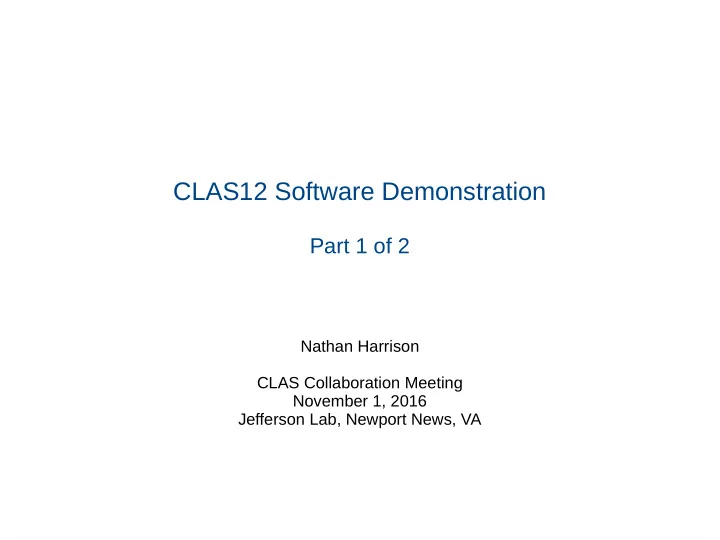
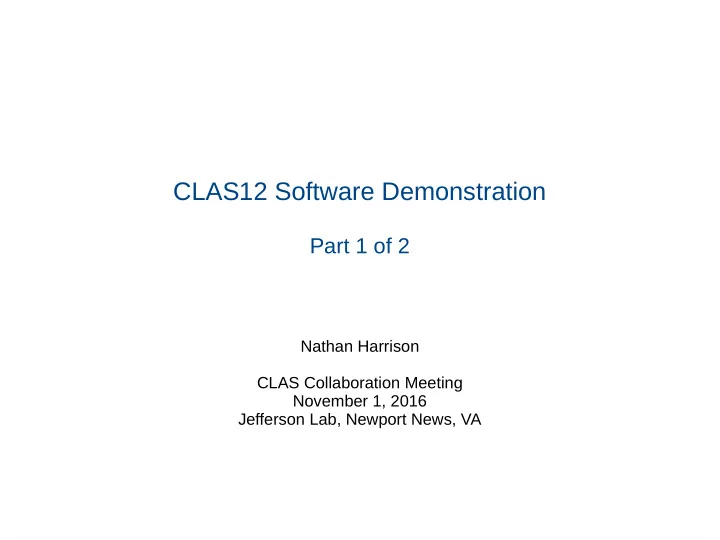
CLAS12 Software Demonstration Part 1 of 2 Nathan Harrison CLAS Collaboration Meeting November 1, 2016 Jefferson Lab, Newport News, VA
Preliminary setup: Simulations will be run on the farm, everything else will be done locally on your laptop. We are currently supporting Mac and Linux. Windows users may want to install a virtual machine. The following preliminary setup is required: Farm - Please use the tcsh shell and make sure your .tcshrc file doesn't contain anything unusual; a blank .tcshrc file is fine. - echo $SHELL should give /bin/tcsh Laptop - download the directory of ancillary files - scp -r username@ftp.jlab.org:/volatile/clas/clas12/nathanh/demo_1nov16 . - Tip: this directory contains a text file, commands.txt, for your copying and pasting convenience. - make sure you have an up-to-date version of the Java Development Toolkit (JDK) on your laptop - the output of the command java -version should be >= 1.8 - if not, download the latest JDK from oracle.com (don't confuse JDK with Java Runtime Environment (JRE)) - also make sure groovy is up-to-date - groovy -version should give Groovy Version >= 2.4 and JVM >= 1.8 - if not, get the latest version from groovy-lang.org - download the latest version of COATJAVA 3.0 - wget --no-check-certificate https://userweb.jlab.org/~gavalian/software/coatjava/coatjava-3.0.tar.gz - update: scp username@ftp.jlab.org:/volatile/clas/clas12/nathanh/coatjava-3.0-31oct16.tar.gz . - tar -zxvf coatjava-3.0-31oct16.tar.gz - setenv COATJAVA /path/to/coatjava/
Running CLAS12 Simulations with GEMC (on ifarm65) The current version of GEMC is 2.5. To pick up this version on the farm, source the following environment: source /site/12gev_phys/production.csh 2.0 We will be simulating e p → e K + Λ events from a lund file using the baseline CLAS12 configuration, this is done with the following command: gemc /group/clas12/clas12.gcard -INPUT_GEN_FILE="LUND, /group/clas12/mcdata/generated/lund/klambda/clasdispr.00.e11.000.emn0.75tmn.10.xs76.38nb.321.0000.dat" -OUTPUT="evio, gemcOut.evio" -RUNNO=11 -USE_GUI=0 -N=10 option description /group/clas12/clas12.gcard A plain text file containing options and settings for the simulation. This particular file sets up baseline CLAS12. INPUT_GEN_FILE Specifies the format and file path of the input file containing the generated events. OUTPUT Specifies the format and file name of the simulated output file. RUNNO Specifies the run number (used to connect to CCDB). USE_GUI Specifies interactive mode (1) or batch mode (0). N The number of events to simulate.
Running CLAS12 Simulations with GEMC This should produce a file called gemcOut.evio, copy it to your laptop: scp username@ftp.jlab.org:/path/to/gemcOut.evio . A quick way to check this file (or any other evio or hipo file – raw or cooked) is with eviodump: $COATJAVA/bin/eviodump gemcOut.evio
Running CLAS12 Reconstruction with CLARA and COATJAVA The reconstruction code needs to be told what the run number and magnetic field scales were, this is done by adding a header bank to the gemcOut.evio file: $COATJAVA/bin/gemc-evio gemcOut.evio 11 -1.0 1.0 option description gemcOut.evio the file to which the header bank is added 11 the run number used in the simulation -1.0 the torus scale used in the simulation (defined in the gcard) 1.0 the solenoid scaled used in the simulation (defined in the gcard) This will automatically create the file gemcOut_header.evio. Reconstruction is done with the following command: $COATJAVA/bin/clara-rec -t 1 -r $COATJAVA/etc/services/reconstruction.yaml gemcOut_header.evio rec.evio option description -t specifies the number of threads to use for multi-threaded systems -r specifies a yaml file which contains a list of services to be run gemcOut_header.evio the file to be reconstructed rec.evio the name of the reconstructed output file
CLAS12 Analysis with COATJAVA CLAS12 analysis is done using COATJAVA tools in groovy scripts. Go into the demo_1nov16 directory and run the analysis.groovy code: cd demo_1nov16 $COATJAVA/bin/run-groovy analysis.groovy Λ Σ* Σ 0
Additional Resources GEMC documentation: gemc.jlab.org CLARA documentation: claraweb.jlab.org COATJAVA documentation: http://clasweb.jlab.org/clas12offline/docs/software/3.0/html/ Searchable/sortable web-based repository of Monte Carlo datasets: https://clasweb.jlab.org/clas12mcfiles/
(optional) High Performance Output (hipo) Format and DSTs Hipo files can be used in much the same way as evio files, except they are smaller due to better compression and they can also be read faster by the computer. To convert (and merge) evio files to hipo, do: $COATJAVA/bin/hipo-writer -lz4 -b ALL rec_gemcOut.hipo rec_gemcOut.evio [...optional additional files] Hipo format can also be use for DSTs. To save only the generated and reconstructed tracks, do: $COATJAVA/bin/hipo-writer -lz4 -b EVENTTB rec_gemcOut.DST.hipo rec_gemcOut.evio [...optional additional files] option description -lz4 specifies the kind of compression -b specifies which banks to save in the output file rec_gemcOut.hipo the output file name [list of evio files] the list of files that will be merged and converted
(optional) CLAS12 Reconstruction on the Farm Steps for running CLAS12 reconstruction on the interactive farm or the batch farm can be found on the CLARA webpage: https://claraweb.jlab.org/docs/clara/cre-clas.html
Recommend
More recommend