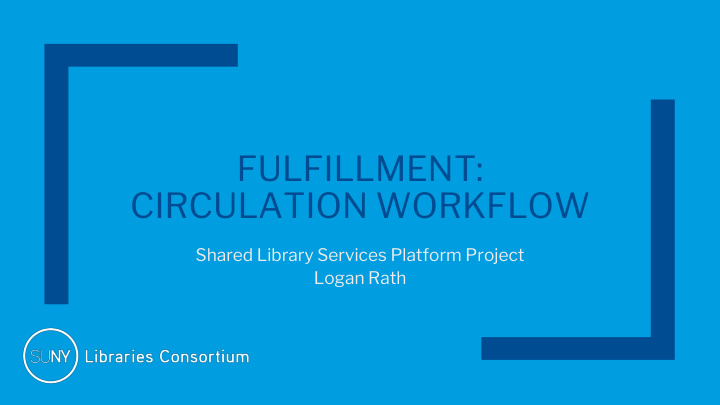

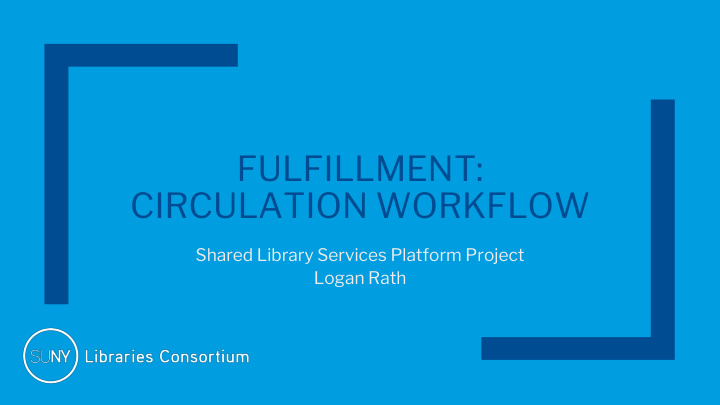

FULFILLMENT: CIRCULATION WORKFLOW Shared Library Services Platform Project Logan Rath
Today’s Agenda ■ Basic process ■ Checking out items ■ Returning ■ Renewing ■ Proxy Borrowing ■ Offline Circulation ■ Blocks ■ Fees
The basic process It’s largely the same because Alma is just a computer system that facilitates what we’ve always done: 1. Scan ID 2. Check out item 3. Patron uses item 4. Item comes back 5. Goes to shelf
Checking out an Item 1. Start with Fulfillment > Manage Patron Services 2. Scan the patron’s ID (or search for the user) 3. Scan in the barcode 4. Repeat #3 until all scans are done – Note the Loan Display filter pre-set to “Loans of this session” 5. Click “Done”
Returning an Item ■ Fulfillment → Return Items ■ Adjust date/time if necessary (to backdate) ■ Scan the barcodes – Watch for pop ups that tell you next steps – DO NOT USE Scan In Items - that’s for something else!
Renewing an item ■ Manage Patron Services → Bring up record ■ Defaults to Loans tab ■ Change filter to All Loans ■ Check box for specific loan and then Renew Selected
Loans tab, Filtered to All loans
Proxy Borrowing 1. Add the sponsor to the Proxy For tab of the proxy’s user record. 2. To lend to the proxy for the sponsor: a. Manage Patron Services b. Scan ID c. Check “proxy for” box d. Select proxy
The barcode will be checked out to Peter by Logan
Offline circulation ■ Use the Offline Circulation Utility (windows only) ■ Fulfillment → Offline circulation ■ Upload the file
Holds ■ Mostly done in Primo VE ■ Can be done on the patron’s behalf – Request gets placed ■ General Procedure – Pick from Shelf – Scan In items (the thing I said not to do before) – Do next action (Ship physically or Move to Hold Shelf)
Blocks ■ Blocks tab on User Record ■ When blocks are configured they can be set to override by different levels (Operator, or Manager) ■ If the student doesn’t have the right privileges, a manager will have to log in to a Alma with their username and password.
How do I add a block? ■ Full Patron Record, Blocks Tab ■ + Add Block ■ Fill out the form – Expiry date of when the block will expire ■ Click Save
How do I remove a Block? ■ Full Patron Record, Blocks Tab ■ Use the row actions ( … ) button → Delete ■ Click Save
Fees ■ Automatic fees (community user registration, overdue items, etc.) all calculated by FUR and TOUs ■ Manual fees can also be added – Manage Patron Services -> Search -> Update User Information -> Full Information
Adding Manual Fees ■ Go to the full patron record, Fees tab ■ Click + Add Fine or Fee ■ Choose the Fine type and amount, connect to a barcode if the item should be unavailable as a result of the fee
Paying Fees
Waiving Fees
Disputing Fees ■ Disputing allows the patron to resume privileges while the dispute is under investigation. – Circulation Desk Manager is needed ■ Analytics reports can show who has disputed fees. – Perhaps you will want a local procedure for dealing with these.
QUESTIONS?
Recommend
More recommend