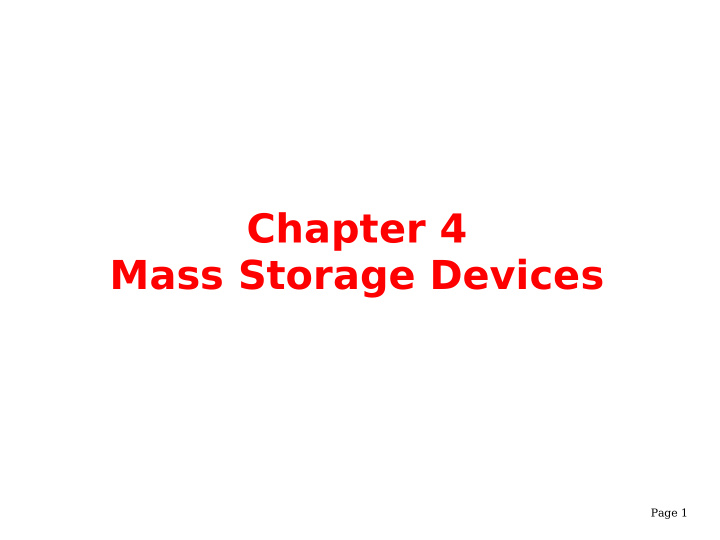

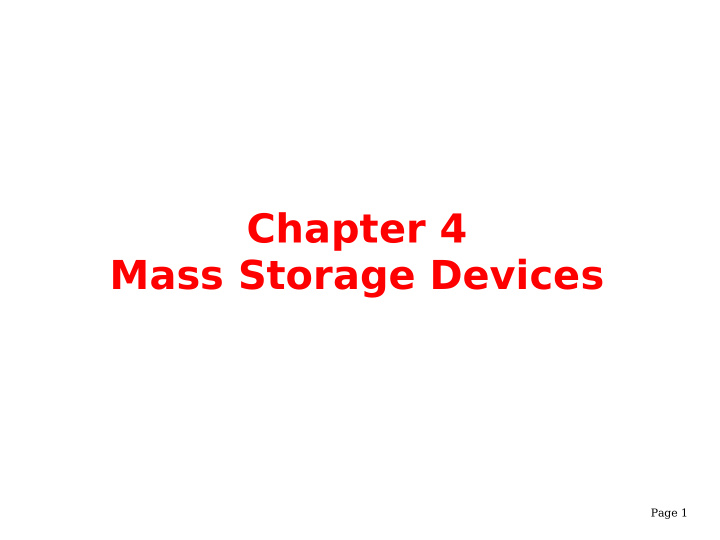

Chapter 4 Mass Storage Devices Page 1
We Shall be Covering ... Usage of the mass storage devices ● floppy drive ● CD-ROM drive ● USB mass storage device ● CD-RW drive Page 2
A Note on Accessing the Mass Storage Devices ● While this guide was being written, GNOME 2.6 was released. Under GNOME 2.6, the method for accessing the mass storage devices is different from GNOME 2.4 (on which this guide is based) ● In GNOME 2.4 to access a device, right-click on the Desktop and selecting Disks . ● In GNOME 2.6 the new method is to use the Computer icon located on the Desktop. Double-clicking on the Computer icon will display all system devices as well as the filesystem. The appropriate device is then selected. Page 3
The Floppy Drive ● A very convenient portable mass storage device ● Useful for transferring files from one computer to another or as backups ● Advantages: – support on most popular operating systems and hardware systems including older PCs – diskette cheap, accessible, read/write – portable and convenient to carry ● Disadvantages – relatively low capacity ~ 1.4 MB – floppy disk access is slow Page 4 – diskette easily damaged by heat and humidity
Using the Floppy Drive ● Necessary to mount the diskette first – Under GNOME 2.4 and earlier, right-click on Desktop and select Disks --> Floppy – Under GNOME 2.6, double-click on the Computer icon on Desktop, select Floppy ● Floppy icon appears on desktop, double-click on floppy icon to access; treat floppy as another folder - /mnt/floppy Page 5
Using the Floppy Drive ● Unmount floppy after use, right- click on floppy icon on Desktop, select Eject ● Format floppy before use Main Menu --> System Tools --> Floppy Formatter Page 6
The CD-ROM Drive ● Convenient portable mass storage device ● Useful for transferring files from one computer to another or as backups ● Support on most popular operating systems ● CD-ROM medium cheap ● Ability to store up to ~ 700 MB data ● Ideal as a storage and distributing medium for large files and multimedia data ● Disadvantages: – read-only medium – relatively slow access Page 7
Using the CD-ROM Drive ● CD-ROM automounted. If not, – Under GNOME 2.4 and earlier, right-click on Desktop and select Disks --> CD-ROM – Under GNOME 2.6, double-click on the Computer icon on Desktop, select CD-ROM ● CD-ROM icon appears on desktop, double- click on icon to access ● Treat CD-ROM as a read-only folder: /mnt/cdrom ● Unmount CD-ROM after use by right-clicking on CD-ROM icon on Desktop and select Eject Page 8
The USB Thumb Drive ● USB mass storage device aka “thumb drive” ● Read/write, reusable ● Varying capacities e.g. 32 MB, 64 MB, 128 MB ● Compact and easy to carry ● Usable in any system with USB hardware support Page 9
Using the USB Thumb Drive ● Under GNOME 2.4 and earlier, right-click on Desktop and select Disks --> usb (depending on how your system is setup, this name, usb, can be different) ● Under GNOME 2.6, double-click on the Computer icon on Desktop, select Flash ● USB thumb drive icon appears on desktop, double-click on icon to access ● Treat thumb drive as a folder: ● Unmount USB thumb drive after use. Right- click on thumb drive icon on Desktop and Page 10 select Umount Volume
The CD-RW Drive ● Writing of CD-Recordable (CD-R) and CD-Rewritable (CD-RW) media ● Data as well as audio, video ● CD recording perfomed under File Manager and/or special CD writing (burning) software e.g. GnomeToaster Page 11
The CD Creator ● Under the GNOME File Manager invoke CD Creator Go --> CD Creator ● Open another window in File Manager File --> Open New Window ● Drag and drop files and folders to burn to CD from the new File Manager window to the CD Creator window ● To start actual burning, select “Write to CD” button in CD Creator Page 12
The GnomeToaster ● More versatile CD burning application ● Start by Main Menu --> System Tools --> More System Tools --> CD Writer ● Features: – creation and copy of data – duplicating CD (data, audio and video CDs) – copying of ISO images – multisession copying – mixing of audio and digital data – support of CD-RW media Page 13
The GnomeToaster Page 14
End of Chapter 4 Page 15
Recommend
More recommend