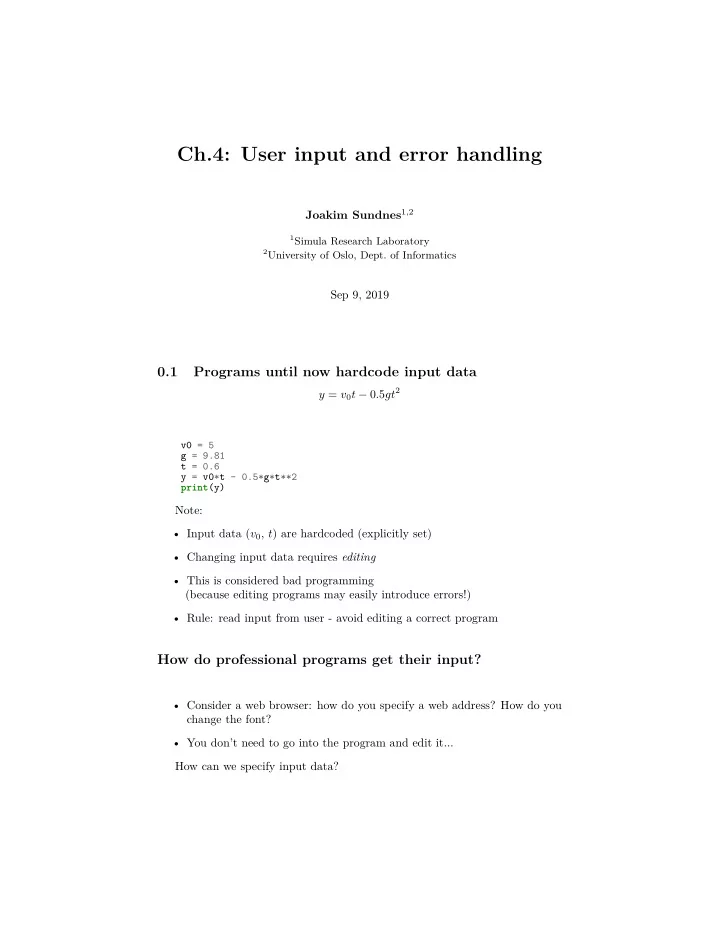
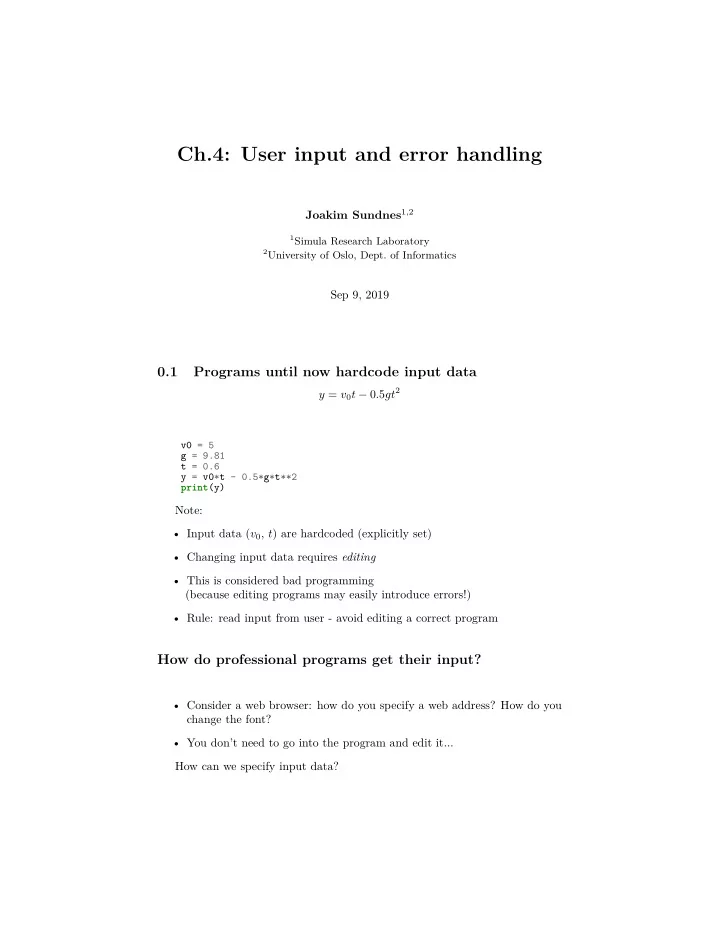
Ch.4: User input and error handling Joakim Sundnes 1 , 2 1 Simula Research Laboratory 2 University of Oslo, Dept. of Informatics Sep 9, 2019 0.1 Programs until now hardcode input data y = v 0 t − 0 . 5 gt 2 v0 = 5 g = 9.81 t = 0.6 y = v0*t - 0.5*g*t**2 print (y) Note: • Input data ( v 0 , t ) are hardcoded (explicitly set) • Changing input data requires editing • This is considered bad programming (because editing programs may easily introduce errors!) • Rule: read input from user - avoid editing a correct program How do professional programs get their input? • Consider a web browser: how do you specify a web address? How do you change the font? • You don’t need to go into the program and edit it... How can we specify input data?
• Hardcode values • Ask the user questions and read answers • Read command-line arguments • Read data from a file What about GUIs? • Most programs today fetch input data from graphical user interfaces (GUI), consisting of windows and graphical elements on the screen: buttons, menus, text fields, etc. • Why don’t we learn to make such type of programs? – GUI demands much extra complicated programming – Experienced users often prefer command-line input – Programs with command-line or file input can easily be combined with each other, this is difficult with GUI-based programs • Command-line input will probably fill all your needs in university courses Getting input from questions and anwsers Sample program: C = 21; F = (9.0/5)*C + 32; print (F) Idea: let the program ask the user a question "C=?", read the user’s answer, assign that answer to the variable C . C = input('C=? ') # C becomes a string C = float(C) # convert to float so we can compute F = (9./5)*C + 32 print (F) Running in a terminal window: Terminal> python c2f_qa.py C=? 21 69.8 2
The magic eval function turns a string into live code • eval(s) evaluates a string object s as if the string had been written directly into the program • Gives a more flexible alternative to converting with float(s) >>> s = '1+2' >>> r = eval(s) >>> r 3 >>> type(r) <type 'int'> >>> r = eval('[1, 6, 7.5] + [1, 2]') >>> r [1, 6, 7.5, 1, 2] >>> type(r) <type 'list'> With eval, a little program can do much Program input_adder.py : i1 = eval(input('Give input: ')) i2 = eval(input('Give input: ')) r = i1 + i2 print (f'{type(i1)} + {type(i2)} becomes {type(r)} \n with value {r}') This great flexibility also quickly breaks programs... Terminal> python input_adder.py operand 1: (1,2) operand 2: [3,4] Traceback (most recent call last): File "add_input.py", line 3, in <module> r = i1 + i2 TypeError: can only concatenate tuple (not "list") to tuple Terminal> python input_adder.py operand 1: one Traceback (most recent call last): File "add_input.py", line 1, in <module> i1 = eval(raw_input('operand 1: ')) File "<string>", line 1, in <module> NameError: name 'one' is not defined Terminal> python input_adder.py operand 1: 4 operand 2: 'Hello, World!' Traceback (most recent call last): File "add_input.py", line 3, in <module> r = i1 + i2 TypeError: unsupported operand type(s) for +: 'int' and 'str' 3
A similar magic function: exec • eval(s) evaluates an expression s • eval(’r = 1+1’) is illegal because this is a statement, not only an expres- sion • ...but we can use exec to turn one or more complete statements into live code: statement = 'r = 1+1' # store statement in a string exec (statement) print (r) # prints 2 For longer code we can use multi-line strings: somecode = ''' def f(t): term1 = exp(-a*t)*sin(w1*x) term2 = 2*sin(w2*x) return term1 + term2 ''' exec (somecode) # execute the string as Python code Command-line arguments are words written after the pro- gram name Examples on command-line arguments: Terminal> python myprog.py arg1 arg2 arg3 ... Terminal> cp -r yourdir ../mydir Terminal> ls -l Unix programs ( rm , ls , cp , ...) make heavy use of command-line arguments, (see e.g. man ls ). We shall do the same. How to use a command-line argument in our sample pro- gram C = 21; F = (9.0/5)*C + 32; print (F) The user wants to specify C as a command-line argument after the name of the program when we run the program: Terminal> python c2f_cml.py 21 69.8 Command-line arguments are the “words” after the program name, and they are stored in the list sys.argv : import sys C = float(sys.argv[1]) # read 1st command-line argument F = 9.0*C/5 + 32 print (F) 4
Command-line arguments are separated by blanks Here is another program print_cml.py : import sys ; print (sys.argv) Demonstrations: Terminal> python print_cml.py 21 string with blanks 1.3 ['21', 'string', 'with', 'blanks', '1.3'] Terminal> python print_cml.py 21 "string with blanks" 1.3 ['21', 'string with blanks', '1.3'] Note 1: use quotes, as in "string with blanks" , to override the rule that command-line arguments are separate by blanks. Note 2: all list elements are surrounded by quotes, demonstrating that command-line arguments are strings. Example on reading 4 parameters from the command line s ( t ) = s 0 + v 0 t + 1 2 at 2 Input data: s 0 (initial location), v 0 (initial velocity), a (constant acceleration) and t (time) Output data: s (current location) Specify s 0 = 1 m, v 0 = 1 m/s, a = 0 . 5, m/s 2 , and t = 3 s on the command line: Terminal> python location_cml.py 1 1 0.5 3 6.25 Program: import sys s0 = float(sys.argv[1]) v0 = float(sys.argv[2]) a = float(sys.argv[3]) t = float(sys.argv[4]) s = s0 + v0*t + 0.5*a*t*t print (s) Reading data from files Scientific data are often available in files. We want to read the data into objects in a program to compute with the data. 5
Example on a data file. 21.8 18.1 19 23 26 17.8 One number on each line. How can we read these numbers? Reading a file line by line Basic file reading: infile = open('data.txt', 'r') # open file for line in infile: # do something with line infile.close() # close file Compute the mean values of the numbers in the file: infile = open('data.txt', 'r') # open file mean = 0 lines = 0 for line in infile: number = float(line) # line is string mean = mean + number lines += 1 infile.close() mean = mean/lines print (mean) Alternative way to open a file The modern with statement: with open('data.txt', 'r') as infile: for line in infile: # process line Notice: • All the code for processing the file is an indented block • The file is automatically closed Alternative ways to read a file Read all lines at once into a list of strings (lines): lines = infile.readlines() infile.close() for line in lines: # process line Reading the whole file into a string: text = infile.read() # process the string text 6
Most data files contain text mixed with numbers File with data about rainfall: Average rainfall (in mm) in Rome: 1188 months between 1782 and 1970 Jan 81.2 Feb 63.2 Mar 70.3 Apr 55.7 May 53.0 Jun 36.4 Jul 17.5 Aug 27.5 Sep 60.9 Oct 117.7 Nov 111.0 Dec 97.9 Year 792.9 How do we read such a file? Processing each line with split() • The key idea to process each line is to split the line into words • Python’s split method is extremely useful for splitting strings General recipe: months = [] values = [] for line in infile: words = line.split() # split into words if words[0] != 'Year': months.append(words[0]) values.append(float(words[1])) Become familiar with the split() method! • By default, split() will split words separated by space • We can specify any string s as separator: split(s) >>> line = 'Oct 117.7' >>> words = line.split() >>> words ['Oct', '117.7,'] >>> type(words[1]) # string, not a number! <type 'str'> >>> line2 = 'output;from;excel' >>> line2.split(';') ['output', 'from', 'excel'] 7
Complete program for reading rainfall data def extract_data(filename): infile = open(filename, 'r') infile.readline() # skip the first line months = [] rainfall = [] for line in infile: words = line.split() # words[0]: month, words[1]: rainfall months.append(words[0]) rainfall.append(float(words[1])) infile.close() months = months[:-1] # Drop the "Year" entry annual_avg = rainfall[-1] # Store the annual average rainfall = rainfall[:-1] # Redefine to contain monthly data return months, rainfall, annual_avg months, values, avg = extract_data('rainfall.dat') print ('The average rainfall for the months:') for month, value in zip(months, values): print (month, value) print ('The average rainfall for the year:', avg) Writing data to file Basic pattern: outfile = open(filename, 'w') # 'w' for writing for data in somelist: outfile.write(sometext + ' \n ') outfile.close() Can append text to a file with open(filename, ’a’) . Example: Writing a table to file Problem: We have a nested list (rows and columns): data = \ [[ 0.75, 0.29619813, -0.29619813, -0.75 ], [ 0.29619813, 0.11697778, -0.11697778, -0.29619813], [-0.29619813, -0.11697778, 0.11697778, 0.29619813], [-0.75, -0.29619813, 0.29619813, 0.75 ]] Write these data to file in tabular form Solution: outfile = open('tmp_table.dat', 'w') for row in data: for column in row: outfile.write(f'{column:14.8f}') outfile.write(' \n ') outfile.close() 8
Recommend
More recommend