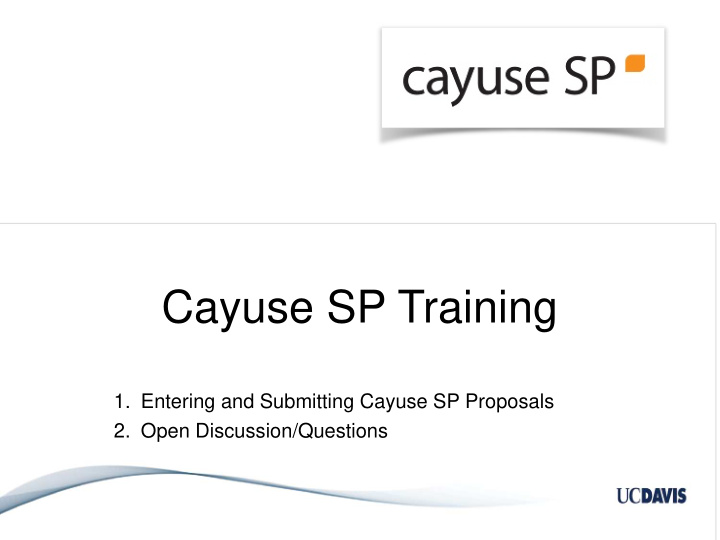

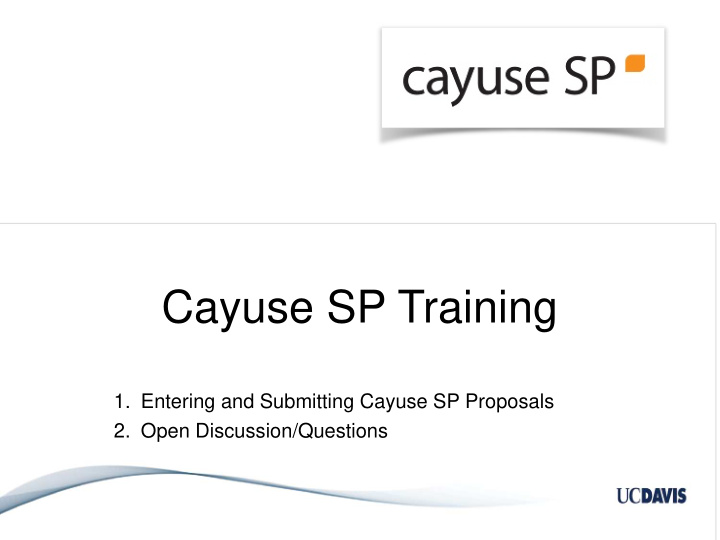

Cayuse SP Training 1. Entering and Submitting Cayuse SP Proposals 2. Open Discussion/Questions
Cayuse SP Entering and Submitting Proposals Updated: July 25, 2018
Training Outline • Overview of Cayuse SP • Returning of a Proposal for Correction • Cayuse SP Hands-on Lab • Entering and submitting a proposal to Sponsored Programs • Certifying a proposal • Q&A • Resources 3
Overview of Cayuse SP 4
What is Cayuse SP? • New method for submitting to SPO and accessing materials • Proposals • Awards • Subawards/subcontracts • Advance Accounts • Online Routing • Principal Investigator • IPF Approver(s) • SPO 5
What Does This Mean? • Can view the status of proposals, awards and subawards in real time • Can edit/certify/submit proposals while out of the office • No more Data Sheets and “wet” signatures • Submit a complete proposal package to SPO at least five (5) days before sponsor deadline to ensure a full SPO review • Proposal (IPF) packages include: • Complete copy of the proposal (at a minimum): • Project budget and budget justification, if required by the sponsor • Scope of Work (may submit a draft and provide the final before submission to sponsor) Reference: http://research.ucdavis.edu/proposals-grants-contracts/spo/spo- 6 proposal/working-spo/#howto
Returning a Proposal for Correction • The following items will result in the proposal being rejected and re-routed for approval • Budget Cost Share, Incorrectly Applied (match/in-kind) • Effort Changed from Direct Charge to Cost-Share • Key-personnel added to the project after routing to SPO • Subawards added to the budget after routing to SPO • Incomplete IPF/Proposal • Incorrect IPF Approvals/Authorizations • Complete all IPF Proposal tabs and fields, even when no red * • The proposal will return to Unsubmitted status • The Department Admin and PI can make the needed revisions • The IPF Approvers will need to Authorize the Proposal • Then it will re-route to SPO for review 7
Cayuse SP Lab • Starting/Submitting a Proposal • Certifying a Proposal (PI) 8
Log-in to Cayuse SP • Use Mozilla FireFox • Testing Site: https://ucdavis-uat.cayuse424.com/ • Select SP • Username: amieadmin • Password: catcat 9
Getting Started • Review the Handbook for Department Contract & Grant Staff, Principal Investigators and Approvers • Ensure your Unit is set-up • View Research Contacts from https://ucdavis.cayuse424.com • Have the complete proposal package ready and submitted to SPO at least 5 days before the sponsor deadline • Proposal (IPF) packages include (at a minimum): • Cover page • Project budget and budget justification • Scope of Work (may submit a draft and provide the final before submission to sponsor) • Complete all applicable fields 10
Start a New Proposal • Select Start a New Proposal from the Dashboard • Complete the General Information page • Sponsor: Select “Miscelleneous Sponsors” if the sponsor is not listed • Do NOT select No Sponsors • Admin Unit: Do not select a Unit listed as “Non Admin/Home” • Short Project Name: Internal Identifier • Format: [Sponsor Deadline in MM/DD/YY format] [PI Last Name] [Sponsor Acronym] • Submission Deadline: Date due to the sponsor • Format: Military Time (Pacific) • If using 424, select that as the Submission Method • Do NOT pair with 424 11
Start a New Proposal • Complete each page/tab • A green checkmark will appear when tab is complete • The only not required tab is Submission Notes 12
Start a New Proposal • Investigators/Research Team • Drives the Approving Units list • Add all Key Personnel • Ensure their Unit is correct. • Do not list a “Non Admin/Home” unit. • Use the “Other Participant – No Routing” role for users that edit access but that are not Key Personnel. • Sponsored Effort • Effort being charged to this proposal • Allocation of Credit • Must equal 100% • Lead Principal Investigator determines the allocation • Budget • Select the Summary form • Uncheck “Use Calculated Values” if calculations are incorrect due to rounding 13
Start a New Proposal • Financial Conflicts of Interest in Research • Complete the applicable COI Disclosures now or at a later time. • Select Yes to indicate that you have filed or will file the applicable COI Disclosures. • Regulatory Compliance • Human Subjects • Animal Subjects • Hazardous Material • Subrecipients • Enter all (outgoing) Subawardees • Select “Miscelleneous Sponsors” if not listed • Foreign Activity • When in doubt, select “yes” 14
Start a New Proposal • Special Interest • Additional Questions • Location of Sponsored Activities • Must total 100% across all quadrants • Do not enter location of Subawardee(s) • Proposal Abstract • Proposal Attachments • If using another eRA system: Upload internal documents • If not using another eRA system: Upload all proposal documents 15
Start a New Proposal • Approving Units • Review for Accuracy • The only “Non Admin/Home” units that are OK will indicate as a “roll up” • Reorder as needed • Keep as many at level 2 as possible • If Admin Unit in SVM • School of Veterinary Medicine (Unit Code: 50) should be listed last • If Admin Unit is not in SVM but Investigators in SVM • School of Veterinary Medicine (Unit Code: 50) should be listed after all participating SVM units • If Admin Unit in SOM • School of Medicine (Unit Code: 43) should be listed last • If Admin Unit is not in SOM but Investigators in SOM • School of Medicine (Unit Code: 43) should be listed after all participating SOM units 16
Start a New Proposal • Submission Notes • Sponsor contact information if selected “Miscelleneous Sponsors” • Subawardee contact information if selected “Miscelleneous Sponsors” • Indication of where proposal materials are located, if in another eRA system such as Cayuse 424 • Any other notes • Submit for Routing • If someone other than the PI creates/edits the proposal, it is advised the PI perform this step then Certify the proposal • Will Route for Certification and Approval • Principal Investigator • IPF Approver(s): Department and/or Dean, if applicable • SPO 17
Cayuse SP Statuses Item Status Definition Proposal Unsubmitted Not submitted for routing Dept Approval in Process Pending IPF approvals Admin Office in Process Received by SPO but not assigned PS Review Under review by Proposals Analyst CS Review Under review by Awards Analyst Proposal Approved Proposal approved for submission to sponsor Proposal Reopened Proposal reopened for department to edit 18
Cayuse SP Statuses Item Status Definition Proposal Submitted to Sponsor Proposal has been submitted to the sponsor Withdrawn Proposal withdrawn by PI Not Funded Proposal not funded by the sponsor JIT Request Received SPO or PI received a JIT request from the sponsor JIT Request Approved SPO has approved the JIT information provided by the PI/department JIT Request Unsubmitted The PI decided not to submit JIT information Funded Notice of Award received by the sponsor (This does not mean the award has been executed) 19
Cayuse SP Statuses Item Status Definition Awards Active The award has been fully executed and routed to Contracts and Grants Accounting Pending The award is not fully executed Item Status Definition Subawards (Awaiting) Admin Dept Action is required by the PI/department (Awaiting) Award Mgr/Analyst Action is required by the Award Analyst (Awaiting) Subcontractor Action is required by the Subcontractor/Subawardee Fully Executed The Subaward/Subcontract is fully executed and has been sent to CGA 20
Certify a Proposal • View in PI Certification Inbox • View the IPF or PDF • Certify (this is the new way to “sign”) • The Proposal will continue to route without PI certification 21
Resources and Help • UC Davis Cayuse Landing Page: http://spark.ucdavis.edu/cayuse/ • Help Guides and Videos: http://spark.ucdavis.edu/training/ • Cayuse Listserv: https://lists.ucdavis.edu/sympa/subscribe/spark_info • Help Request: ORCayuseHelp@ucdavis.edu • eRA Help: SPOeRAHelp@ucdavis.edu • Cayuse Training Sessions: http://spark.ucdavis.edu/training/ 22
23
Thank you!
Recommend
More recommend