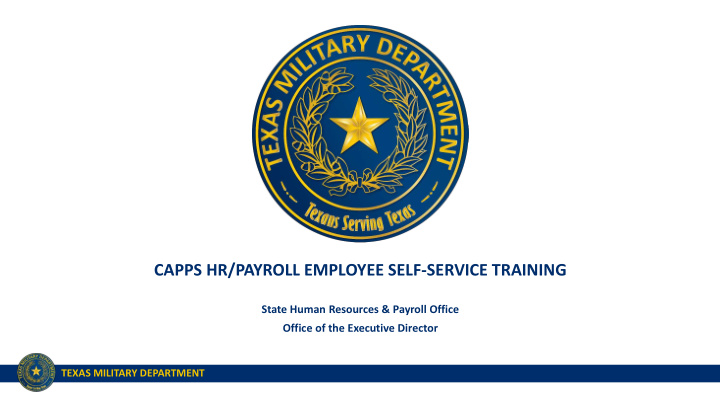

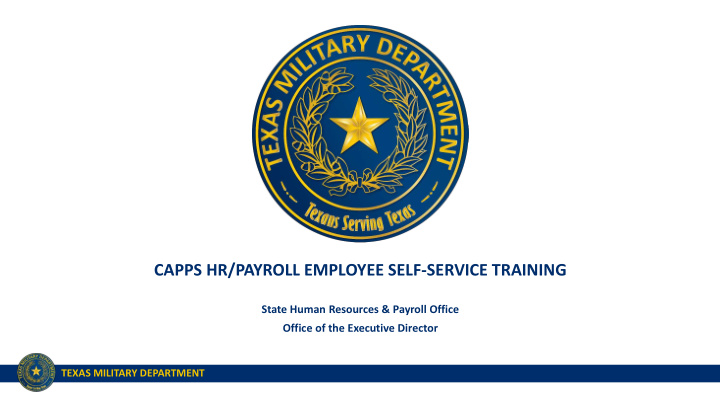

CAPPS HR/PAYROLL EMPLOYEE SELF-SERVICE TRAINING State Human Resources & Payroll Office Office of the Executive Director TEXAS MILITARY DEPARTMENT
TEXAS MILITARY DEPARTMENT STRATEGY VISION: America’s premier state military comprised of mission -ready professionals fully engaged with our communities, and relevant through the 21 st century. MISSION: Provide the Governor and President with ready forces in support of state and federal authorities at home and abroad. PEOPLE FIRST – Invest in our human capital • Diverse & Engaged Force Sustained Through Effective Retention & Recruiting • Trained Ethical Professionals • Resilient Professionals & Families, Supported By Robust Services • Clearly Communicated Opportunities For Professional & Personal Development RELEVANT & READY – Provide right force at the right time • Force Structure Optimized For Federal & State Missions • Modern Training Areas & Facilities That Support Our Mission • Effective Resource Management & Protection • Enhanced Joint, Interagency, Intergovernmental & Multinational Capabilities COMMUNICATE & PARTNER – Deliver our message and build lasting relationships • Effective Communication Assets & Channels • Partnered & Informed Communities • Engaged & Educated Government Partners • Strong Department of Defense Relationships TEXAS MILITARY DEPARTMENT 2
Introductions 1. Name 2. Department 3. How long have you been with TMD? 4. Are you a supervisor? TEXAS MILITARY DEPARTMENT
Training Agenda 1. CAPPS HR/Payroll Overview 2. Log-In Information 3. My Profile (personal info) 4. My Pay (pay and tax info) 5. My Time & Leave 6. Additional Training & Resources TEXAS MILITARY DEPARTMENT
CAPPS HR/Payroll is live July 10, 2017 What does this mean for employees? • Personal and Payroll information can be viewed and edited by employees in CAPPS • Employees will enter Time and Leave on the Timesheet in CAPPS • Time and Leave will be entered by employees and approved by managers as it’s earned or taken • No more hard copy Timesheets due at the end of the month • Employees will certify their time at the end of each month – digitally sign the electronic timesheet • Current Leave balances will be available in CAPPS • CAPPS replaces EIS (Employee’s Information System) TEXAS MILITARY DEPARTMENT
CAPPS Login • State employees will automatically receive emails with account access information on July 10 th . • Users who are currently using CAPPS FIN will use the same username and password • All new CAPPS users must complete the CTIA form • Users who are currently using CAPPS FIN should already have one on file. • Form located at https://tmd.texas.gov/CAPPS TEXAS MILITARY DEPARTMENT
CAPPS Login • CAPPS Portal: https://entprtlprd.cpa.texas.gov • Self-service password reset • Help Desk: • FIN – CAPPS_Support@military.texas.gov • HR – CAPPS_HR_Support@military.texas.gov • Payroll – CAPPS_Payroll_support@military.texas.gov TEXAS MILITARY DEPARTMENT
CAPPS Home Page • Employee Self-Service Menus • My Pay • My Profile • My Time & Leave • Employee Separation • Change Password • Maintain Password Hint • Link to CPA Online Training • Link to ERS Homepage TEXAS MILITARY DEPARTMENT
First-Time Login Tasks ✓ Check personal contact information (address/phone number) ✓ Add Emergency Contact Information ✓ Verify Schedule on Timesheet is correct ✓ Verify Supervisor’s name on Timesheet is correct If there is an issue: 1. Discuss with supervisor/chain of command 2. Contact State Human Resources TEXAS MILITARY DEPARTMENT
My Profile • View and update personal information • Phone#, Mailing Address, Emergency Contacts • Changes to your mailing address will also need to be updated in ERS Online for benefits • https://www.ers.state.tx.us/login • Information Release Indicator – personal identifiable info for open records N/A TEXAS MILITARY DEPARTMENT
My Pay • View and/or print your earning statement and compensation history • Update direct deposit information by 10 th of each month (contact Payroll w/questions) • View, add, or update voluntary or charitable deductions • View, update or print tax information (W-4, W-2 & 1095-C TEXAS MILITARY DEPARTMENT
My Pay • View and/or print your earning statement and compensation history • Click View/Print Earnings Statement TEXAS MILITARY DEPARTMENT
My Pay • View and/or print your earning statement and compensation history • Click View Paycheck link beside the check date you want to view TEXAS MILITARY DEPARTMENT
My Pay • Update direct deposit information by 10 th of each month (contact Payroll w/questions) • To review or change your direct deposit information, click View/Edit Direct Deposit TEXAS MILITARY DEPARTMENT
My Pay • Update direct deposit information by 10 th of each month (contact Payroll w/questions) • To change your direct deposit, click Edit TEXAS MILITARY DEPARTMENT
My Pay • Update direct deposit information by 10 th of each month (contact Payroll w/questions) • Enter the Routing Number, Account Number, and Account Type • If you don’t know the routing number, you can look up your bank by clicking the magnifying glass Click No in the International ACH Bank Account Box. This is the same as Line 5 of the current Direct Deposit Form. TEXAS MILITARY DEPARTMENT
My Pay • Update direct deposit information by 10 th of each month (contact Payroll w/questions) • Click the checkbox at the bottom of the screen to authorize the change • Click the Submit button to process the change TEXAS MILITARY DEPARTMENT
My Pay • W-2/W-2c Consent • 1095-C Consent TEXAS MILITARY DEPARTMENT
My Pay • W-2/W-2c Consent • You must consent to received your W-2 electronically • Click on the W-2/W-2c Consent link TEXAS MILITARY DEPARTMENT
My Pay • 1095-C Consent • You must consent to receive your 1095-C electronically • Click on the 1095-C Consent link TEXAS MILITARY DEPARTMENT
My Pay • View, add, or update charitable deductions • Charitable Deductions can only be elected during the annual campaign • Click the Charity Deductions link to make changes/elections TEXAS MILITARY DEPARTMENT
My Pay • View, add, or update voluntary deductions • Click the Voluntary Deductions Link TEXAS MILITARY DEPARTMENT
My Pay • View, add, or update voluntary deductions • A list of current voluntary deductions is displayed • To add a new deduction, click the Add Deduction button TEXAS MILITARY DEPARTMENT
My Pay • View, add, or update voluntary deductions • Click the magnifying glass and choose a type of deduction • Enter the amount to be deducted • Choose an option to end the deduction • Either once you reach a certain amount or on a particular date • Click Submit TEXAS MILITARY DEPARTMENT
My Pay • View, add, or update voluntary deductions • The only voluntary deductions available for election are Credit Union Deductions • To add a new deduction, click the Add Deduction Button • To Edit or top a current deduction, click the Edit button TEXAS MILITARY DEPARTMENT
My Pay • View, update or print tax information (W-4, W-2 & 1095-C) • To view or change your W-4, click W-4 Tax Information link TEXAS MILITARY DEPARTMENT
My Pay • View, update or print tax information (W-4, W-2 & 1095-C) • To view or change your W-4, click W-4 Tax Information link • Enter the number of Allowances you are claiming • Choose a Tax Status, Married or Single • If you are Married but want to withhold taxes based on the Single Rate, choose Single and click the first check box TEXAS MILITARY DEPARTMENT
My Pay • View, update or print tax information (W-4, W-2 & 1095-C) • To claim Exempt, you must meet BOTH conditions listed • Select the Checkbox at the bottom of this section to claim Exempt from withholding taxes • NOTE: This is VERY uncommon TEXAS MILITARY DEPARTMENT
My Pay • View, update or print tax information (W-4, W-2 & 1095-C) • Once all changes have been made, click the Submit button • On the next page, enter your CAPPS login password TEXAS MILITARY DEPARTMENT
My Pay • View, update or print tax information (W-4, W-2 & 1095-C) • You will receive confirmation that your change was submitted. • Click OK TEXAS MILITARY DEPARTMENT
Employee Timesheet Training Objectives Learn how to manage time reporting activities in CAPPS: • Understand user roles and responsibilities • Understand Exception Time Reporting • Understand the components of the Employee Timesheet • Understand Time Reporting Codes (TRCs) • Understand the Timesheet entry notification and approval process • Learn how to enter time worked and leave taken on the Timesheet • Learn how to complete Time Certification • View available leave balances TEXAS MILITARY DEPARTMENT
My Time & Leave • Employee Timesheet – where time and leave is entered • Employee Monthly Time Report – generate email with printable timesheet/leave balances • View Leave Balance/Expirations • Check your leave balances in EIS and compare with your balances in CAPPS • Contact HR or Payroll if you have questions. • Employee Time Certification – monthly requirement, NLT 10 th of each month • View Payable Time Summary & Detail links display the info T&L sends to Payroll TEXAS MILITARY DEPARTMENT
Recommend
More recommend