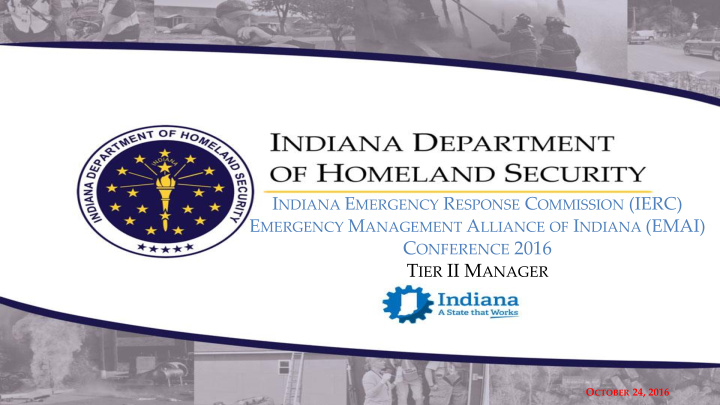

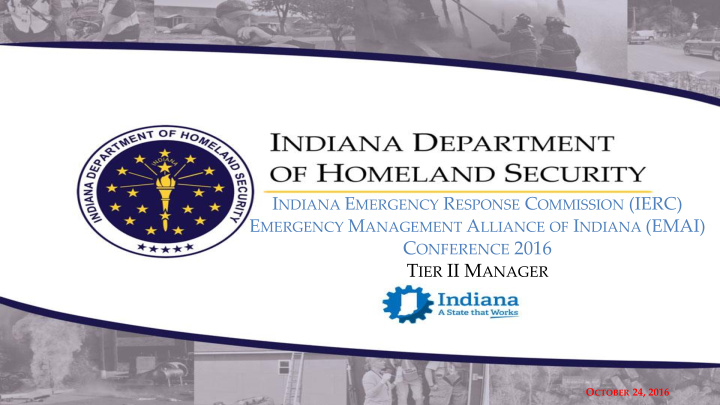

I NDIANA E MERGENCY R ESPONSE C OMMISSION (IERC) E MERGENCY M ANAGEMENT A LLIANCE OF I NDIANA (EMAI) C ONFERENCE 2016 T IER II M ANAGER O CTOBER 24, 2016
Superfund Amendments & Reauthorization Act (SARA TITLE III) OR Emergency Planning & Community Right-to-Know Act (EPCRA) Online Portal for EPCRA Reporting Tier II Manager www.in.gov/dhs/3893.htm
LEPC/Jurisdictional Planners
Start Page Enter Assigned Username/Password and click log in ONLY click Register IF Username/password has not been assigned 14
Homescreen Menu Options 1. Click on Hazard Reports to launch chemical summary reports for the facilities. 2. Click on List Facilities in the menu to view a list of all facilities. 3. Click on List Incidents in the menu to view a list of all incidents reported. 4. Click on Resources to view a set of links, contacts, and other information to support your planning and response efforts. These are populated by the Administrator. 18
Homescreen Menu Options 5. Click List Plans to view a listing of Offsite Response Plans. Use the workflow to manage these plans through the review process. 6. Click Update My Profile to manage your User Account. 7. Click on Offline Reports in the menu to access Reports that you have generated offline. Offline reports are created when a report has more than 200 chemicals (or other specified large number) and is generated during a scheduled period. You will be notified by email when the report is generated and you can go to this list to retrieve the report. 19
HAZARD REPORTS 20 7
Hazard Reports – Summary Select Summary from the Menu Displays a Summary Report for all Facility/Chemical counts in your county 21
Hazard Reports — Most EHS Select Facilities with Most EHS from the Menu Displays Facilities with EHSs and Quantities in lbs 22
LIST FACILITIES 23 10
List Facilities View/search all facilities within your county Select ‘List Facilities’ Search options: 1. General Search — (all columns search) Enter the Search Term and click on the Magnifying Glass icon 2. Alpha Search — (specific column search) Click on the column you want to search on and triangle is displayed on the column. Click on the Alphabet menu. The results starting with that letter will appear. To clear, click the Gray Refresh button on the top right. 3. Column Specific Search — (Enter the Search Term at the top of the column you want to search. C lick anywhere on the screen. The Search will run and you will see the results. 24
View Facility Information Facility Header contains facility and chemical alert information Click Links to view specific feature. Site Map and Offsite Response Plan links will appear if available for the latest report. Click to See More Facility Details 25
View Facility Information 26
View Facility Information View Facility. 27
View Facility Information 28
View Facility Information 29
INCIDENT HISTORY 30
View Chemical Incident Information Select Incidents from the Menu This will display a list of Incidents that were recorded Click on Incident Description to get the Incident details 31
View Chemical Incident Information To View an Incident Report linked to an incident select Reports from the Action tab From the List all Incident Reports page click on View or Print to see the report 32
Spill/Release Reports 33
REPORTS 34
Reports Most information can be exported as a report Select the ‘Reports’ icon Select the document format 35
Reports PDF report of all Active Facilities in the county generated 36
Offline Reports Reports, exports or notifications that are too large are generated offline. These reports are generated at a scheduled time because they cannot be generated on demand. The user is notified once the report has been generated and can retrieve the report from the Offline Reports menu In these cases, the report should be downloaded to your computer. 37
Offline Reports There are three Offline Reports options When notified report will be in the list offline reports Click on View to launch and save document to your local machine 38
OTHER TABS 39
Resources Select Resources from the Menu Resources posted by System Administrator Click on the links to view 40
Update Profile Information One account per LEPC/Jurisdictional Planner Update contact details as necessary Select Update My Profile from the Menu Make changes and then click on Save 41
Advanced Search Module
Advanced Search Overview Administrative Tool―enables the user to define advanced search criteria and generate the results
Advanced Search Steps
Types of Summary Reports available • Emergency Contact List (by city, county, and/or state) • Chemical quantity (EHS & Non-EHS) by county/state • Summary of High Risk Facilities by county • Specific facility categories exempt from fees – Eg. Farms, governmental entities and voluntary reports
Remove report fields to the query by highlighting the field and click on the delete icon
First you must select conditions, like county – Marion, then click “add” Second you must select “add conditions” to create filter for results.
R ESULTS Marion County Ammonia Chemical Sites advanced search summary You can export results into various formats: PDF • Excel • XML • CSV •
Emergency Contact Summary Report for Adams County
SARA Program Contact Information State program webpage: www.in.gov/dhs/3893.htm Tier II Manager webpage: www.tier2.dhs.in.gov Email: SARATr2@dhs.in.gov Toll-free number: (855) 246-0065 SARA Program Specialists (317) 234-9696 Krystal Hackney khackney@dhs.in.gov /Marc Torbeck mtorbeck@dhs.in.gov LEPC Program Coordinator Charlie Heflin CHeflin@dhs.in.gov (317) 719-5561 HMEP Program Coordinator Madison Roe mroe@dhs.in.gov (317) 432-9433 42
Recommend
More recommend