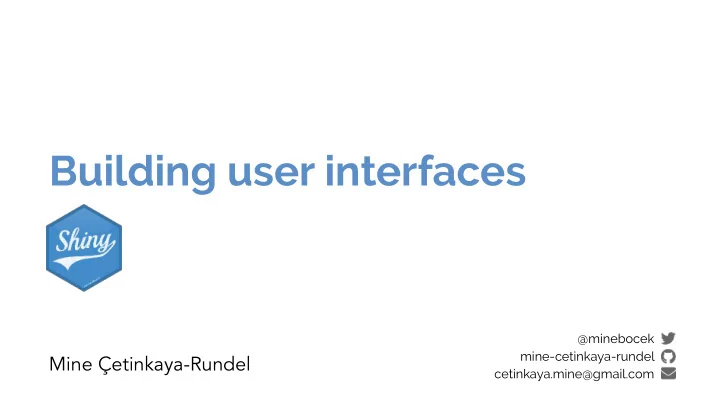
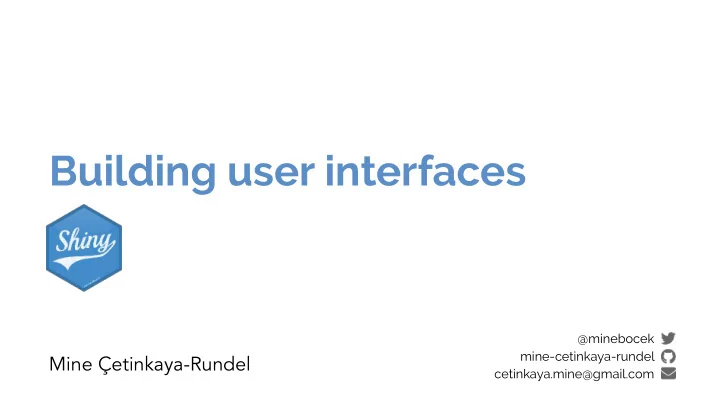
Building user interfaces @minebocek mine-cetinkaya-rundel Mine Çetinkaya-Rundel cetinkaya.mine@gmail.com
Every Shiny app has a webpage that the user visits, and behind this webpage there is a computer that serves this webpage by running R.
When running your app locally, the computer serving your app is your computer.
When your app is deployed, the computer serving your app is a web server.
HTML Server instructions User interface
High level view
Multiple levels of abstraction High-level funcs fluidRow(...) htmltools tags div(class="row", ...) Raw HTML markup <div class="row">...</div>
Mix and match freely High-level funcs fluidRow(...) htmltools tags div(class="row", ...) Raw HTML markup <div class="row">...</div>
High level functions ‣ Functions that return htmltools objects 01 navbarPage( ‣ Pros 02 "Page title", id = "nav", ‣ Less code, clearer intent 03 tabPanel("Tab 1"), 04 tabPanel("Tab 2") ‣ Anyone can make their own 05 ) ‣ Cons ‣ Less flexible
HTMLtools objects ‣ HTML-generating R functions nav(class="navbar navbar - default navbar - static - top", role="navigation", div(class="container -�fm uid", ‣ Pros div(class="navbar - header", span(class="navbar - brand", "Page title") ‣ All the power of HTML, but looks like R ), ‣ Automated CSS/JS dependency handling ul(class="nav navbar - nav shiny - tab - input”, id="nav", data li(class="active", ‣ More composable, programmable than a(href="#tab-7546-1", data - toggle="tab", data HTML ), li(class="active", ‣ Cons a(href="#tab-7546-2", data - toggle="tab", data ), ‣ Easy to misplace commas ) ‣ Almost as verbose as raw HTML ) )
Raw HTML <nav class="navbar navbar - default navbar - static - top" role="navigation"> ‣ Pros <div class="container -�fm uid"> <div class="navbar - header"> ‣ Can do anything that's possible in a <span class="navbar - brand">Page title �<0 span> webpage �<0 div> <ul class="nav navbar - nav shiny - tab - input" id="nav" data ‣ Familiar for designers, web developers <li class="active"> <a href="#tab-7546-1" data - toggle="tab" data ‣ Cons �<0 li> ‣ Unfamiliar for many R users <li> ‣ Potentially lots of HTML needed for <a href="#tab-7546-2" data - toggle="tab" data �<0 li> conceptually simple tasks �<0 ul> ‣ CSS/JavaScript dependencies must be �<0 div> �<0 nav> handled manually <div class="container -�fm uid"> <div class="tab - content" data - tabsetid="7546"> <div class="tab - pane active" data - value="Tab 1" id="tab-7546-1"> <div class="tab - pane" data - value="Tab 2" id="tab-7546-2"> �<0 div> �<0 div>
lets R users write user interfaces using a simple, familiar-looking API… …but there are no limits for advanced users
Ladder of UI progression 1. Use built-in Shiny inputs/outputs and layouts 2. Use functions from external packages 3. Use tag objects and write UI functions 4. Author HTML templates 5. Create custom inputs/outputs, wrap existing CSS/JS libraries and frameworks
1 Built-in Shiny inputs/outputs and layouts
Inputs
‣ If you have build a Shiny app before, you’ve probably used Your turn a selectInput() widget. Sometimes the choices you want to show your users are spelled/formatted differently than how you want to use them in your Shiny code, e.g. you might want to use T itlecase in the UI but l owercase under the hood. Modify 02-building - ui/01-ui.R in this way. ‣ Stretch goal: If you have a moderately long or hierarchical list, you might want to organise your choices under subheadings. Modify 02-building - ui/01-ui.R further break up the list of cities into two under two subheadings: Scotland and Switzerland. Hint: Read the documentation for selectInput() .
Solution Solutions to the previous exercises > 02-building - ui/02-ui.R > 02-building - ui/03-ui.R
Question Would you expect this piece of 01 ui �<. �fm uidPage( code to result in an error? Why 02 selectInput(inputId = "city", 03 label = "Select city", or why not? 04 choices = c("edinburgh", 05 "glasgow", 06 "lausanne", 07 "zurich")), 08 strong("Selected city"), 09 textOutput(outputId = "selected_city"), 10 )
Outputs
Question Which render* and *Output function duo is used to display this table?
Your turn ‣ Modify 02-building - ui/04-ui.R to so that the table is displayed, but nothing else, i.e. remove the search, ordering, and filtering options. ‣ Hint 1: You'll need to read ?renderDataTable and review the options at https://rstudio.github.io/DT/options.html and https://datatables.net/reference/ option. ‣ Hint 2: Remember how many automatic and manual cars there are and make sure all are visible in the table output now that you don’t have a way of scrolling through multiple pages. ‣ Stretch goal: Hide row numbers.
Solution Solutions to the previous exercises > 02-building - ui/05-ui.R > 02-building - ui/06-ui.R
Layouts Move beyond the familiar sidebar layout with facilities Shiny offers out of the box: ‣ Bootstrap grid framework – �fm uidPage , f i xedPage , �fm uidRow , column ‣ Containers – wellPanel , absolutePanel , f i xedPanel ‣ Navigation panels – tabsetPanel , navlistPanel , navbarPage ‣ Fill layouts – f i llPage , f i llRow , f i llCol ‣ Modals and notifications – showModal , modalDialog
Bootstrap grid framework ‣ Every page has 12 invisible columns ‣ Each column of content must span an integral number of columns ‣ Simple R API for implementing Bootstrap grid ‣ �fm uidPage( ��../ ) wraps the entire page ‣ �fm uidRow( ��../ ) wraps each row's column ‣ column(width, ��../ ) wraps each column's content
ui �<. �fm uidPage( �fm uidRow( column(8, item1), column(4, item2, item3), ) )
ui �<. �fm uidPage( �fm uidRow( column(8, item1), column(4, item2, item3), ), �fm uidRow( column(3, item4), column(3, item5), column(3, item6), column(3, item7) ) )
Your turn ‣ Modify 02-building - ui/07-ui.R to display the two outputs next to each other (instead of above and below). ‣ Assign the left output to be 5 columns wide, and the right output to be 7 columns wide. ‣ Observe what happens as you change the width of the browser window. ‣ Stretch goal: What happens if you swap the order in which the two outputs are calculated in the server function?
Solution Solution to the previous exercise > 02-building - ui/08-ui.R
2 Functions from external packages
External packages ‣ shinythemes
External packages ‣ shinythemes ‣ shinydashboard
External packages ‣ shinythemes ‣ shinydashboard ‣ shinyBS (@ebailey78)
External packages ‣ shinythemes ‣ shinydashboard ‣ shinyBS (@ebailey78) ‣ shinytoastr (@gaborcsardi)
External packages ‣ shinythemes ‣ shinydashboard ‣ shinyBS (@ebailey78) ‣ shinytoastr (@gaborcsardi) ‣ miniUI (for mobile devices or Shiny Gadgets)
External packages ‣ shinythemes ‣ shinydashboard ‣ shinyBS (@ebailey78) ‣ shinytoastr (@gaborcsardi) ‣ miniUI (for mobile devices or Shiny Gadgets) ‣ shinyjs (@daattali, perform many UI- related JavaScript operations from R)
Your turn ‣ Modify 02-building - ui/08-ui.R to use a Bootstrap theme. ‣ Use the "Live theme selector" feature in shinythemes in your own app. ‣ Once you've decided on a theme, remove the theme selector and apply your chosen theme permanently. ‣ See shinythemes instructions at rstudio.github.io/shinythemes.
Solution Solution to the previous exercise > 02-building - ui/09-ui.R
3 Tag objects and UI functions
An API for Composing HTML ‣ When Shiny was born, it came with a sub-package for composing HTML. ‣ These functions were so useful, they were extracted out into a separate package: htmltools . ‣ Now used by rmarkdown and htmlwidgets as well.
HTML basics <a href="https: �/0��wwx .rstudio.com">RStudio �<0 a> RStudio
HTML basics End tag <a href="https: �/0��wwx .rstudio.com">RStudio �<0 a> Start tag Child content
Anatomy of a tag Attribute name <a href="https: �/0��wwx .rstudio.com">RStudio �<0 a> Attribute value Tag name Creates an a nchor whose h yperlink ref erence is the URL https://www.rstudio.com.
Anatomy of a tag ‣ Text can contain tags ‣ Tags can optionally contain text and/or other tags ‣ Each start tag can have zero or more attributes
Recommend
More recommend