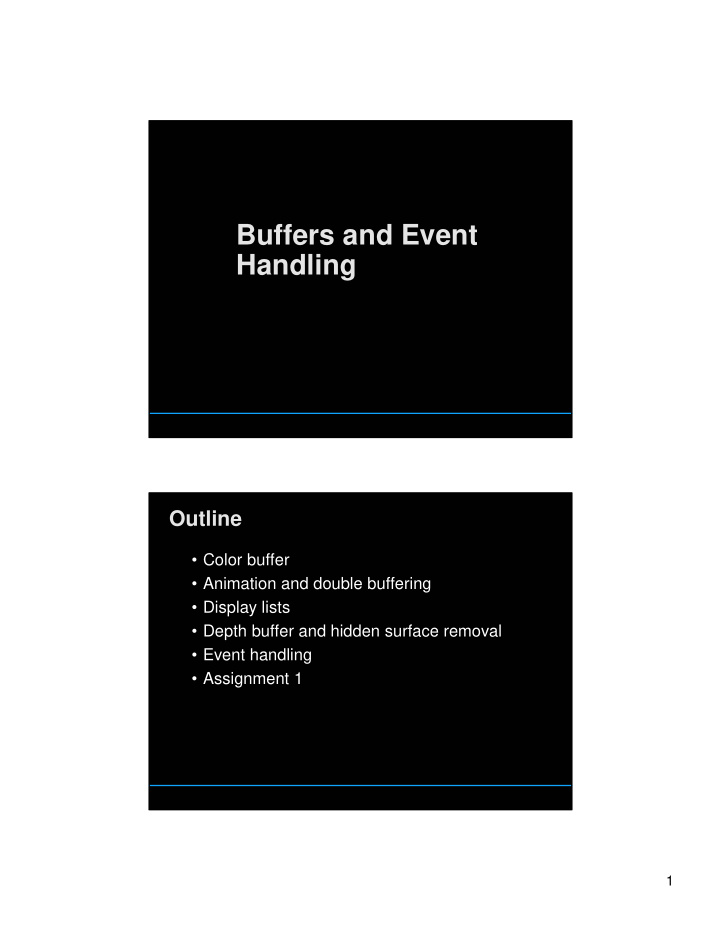

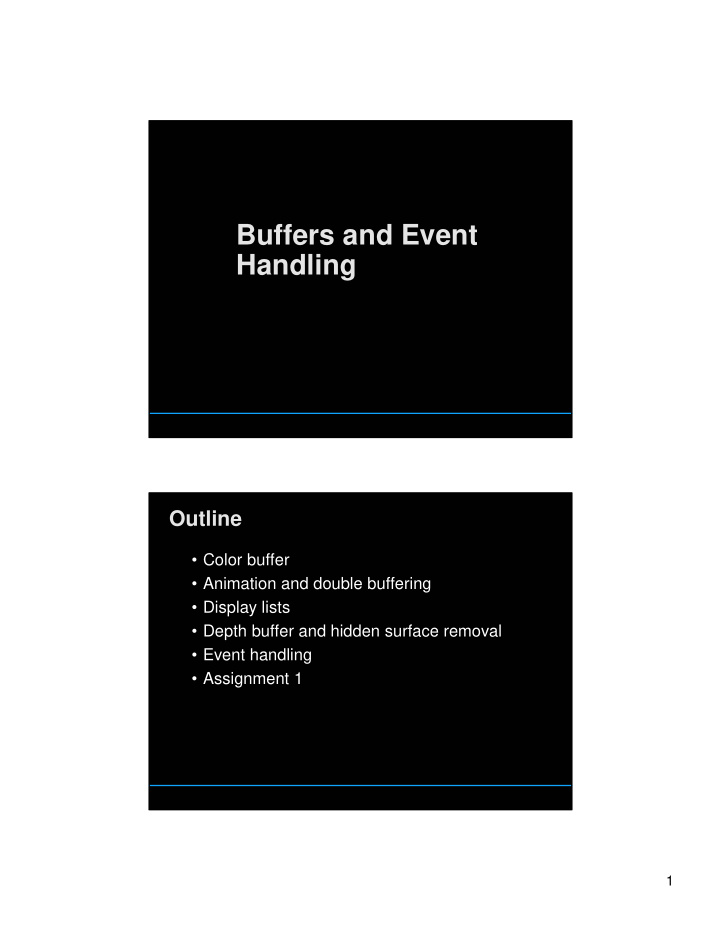

Buffers and Event Handling Outline • Color buffer • Animation and double buffering • Display lists • Depth buffer and hidden surface removal • Event handling • Assignment 1 1
Animation and Double Buffering • (on the board) Double Buffering Summary • Screen refreshing technique • Common refresh rate: 60-100 Hz • Flicker if drawing overlaps screen refresh • Problem during animation • Example (cube_single.c) • Solution: use two frame buffers –Draw into one buffer –Swap and display, while drawing other buffer • Desirable frame rate >= 30 fps (fps = frames/second) 2
Double Buffering in OpenGL • glutInitDisplayMode(GLUT_DOUBLE); • glSwapBuffers( ); How do we display complex objects efficiently? 3
Display Lists • Encapsulate a sequence of drawing commands • Optimize and store on server • Retained mode (instead of immediate mode ) #define COMPLEX_OBJECT 1 glNewList (COMPLEX_OBJECT, GL_COMPILE); /* new list */ glColor3f(1.0, 0.0, 1.0); glBegin(GL_TRIANGLES); glVertex3f(0.0, 0.0, 0.0); ... glEnd(); glEndList(); glCallList(listName); /* draw one */ Display Lists • Important for complex surfaces • Display lists cannot be changed • Display lists can be replaced • Not necessary in first assignment 4
How do objects get correctly hidden behind other objects? Hidden Surface Removal • What is visible after clipping and projection? • Object-space vs image-space approaches • Object space: depth sort (Painter’s algorithm) • Image space: ray cast (z-buffer algorithm) • Related: back-face culling We’ll get back to this later in the semester in much more detail! 5
Object-Space Approach • Consider pairs of objects • Complexity O(k 2 ) where k = # of objects • Painter’s algorithm: render back-to-front • “Paint” over invisible polygons • How to sort and how to test overlap? Painter’s Algorithm requires Depth Sorting • First, sort by furthest distance z from viewer • If minimum depth of A is greater than maximum depth of B, A can be drawn before B • If either x or y extents do not overlap, A and B can be drawn independently 6
Some Difficult Cases • Sometimes cannot sort polygons! Cyclic overlap Piercing Polygons • One solution: compute intersections and subdivide � clip polygons against each other • Do while rasterizing (difficult in object space) Painter’s Algorithm Assessment • Strengths Simple (most of the time) Handles transparency well • Weaknesses Clumsy when geometry is complex Sorting can be expensive • Usage OpenGL (by default) PostScript interpreters 7
Image-Space Approach • Raycasting: intersect ray with polygons • O(k) worst case (often better) where k=# of objects The z-Buffer Algorithm • z-buffer with depth value z for each pixel • Before writing a pixel into framebuffer Compute distance z of pixel origin from viewer If closer write and update z-buffer, otherwise discard 8
z-Buffer Algorithm Assessment • Strengths Simple (no sorting or splitting) Independent of geometric primitives • Weaknesses Memory intensive (but memory is cheap now) Tricky to handle transparency and blending Depth-ordering artifacts for near values Render some wasted polygons • Usage OpenGL when enabled z-buffer algorithm is implemented using the Depth Buffer in OpenGL • glutInitDisplayMode(GLUT_DEPTH); • glEnable(GL_DEPTH_TEST); • glClear(GL_DEPTH_BUFFER_BIT); • Remember all of these! 9
Event handling is done through callbacks • Window system independent interaction • glutMainLoop processes events ... glutDisplayFunc(display); glutReshapeFunc(reshape); glutKeyboardFunc(keyboard); glutIdleFunc(idle); glutMainLoop(); return 0; } Event handling – Routines you might write to handle various events • Display( ) when window must be drawn • Idle( ) when no other events to be handled • Keyboard(unsigned char key, int x, int y) key events • Menu (...) after selection from menu • Mouse (int button, int state, int x, int y) mouse • Motion (...) mouse movement • Reshape (int w, int h) window resize • Any callback can be NULL 10
Example: Rotating Color Cube • Draw a color cube • Rotate it about x, y, or z axis, depending on left, middle or right mouse click • Stop when space bar is pressed • Quit when q or Q is pressed • See Angel: Sec. 4.4 and CD program Step 1: Defining the Vertices • Use parallel arrays for vertices and colors /* vertices of cube about the origin */ GLfloat vertices[8][3] = {{-1.0, -1.0, -1.0}, {1.0, -1.0, -1.0}, {1.0, 1.0, -1.0}, {-1.0, 1.0, -1.0}, {-1.0, -1.0, 1.0}, {1.0, -1.0, 1.0}, {1.0, 1.0, 1.0}, {-1.0, 1.0, 1.0}}; /* colors to be assigned to edges */ GLfloat colors[8][3] = {{0.0, 0.0, 0.0}, {1.0, 0.0, 0.0}, {1.0, 1.0, 0.0}, {0.0, 1.0, 0.0}, {0.0, 0.0, 1.0}, {1.0, 0.0, 1.0}, {1.0, 1.0, 1.0}, {0.0, 1.0, 1.0}}; 11
Step 2: Set Up • Enable depth testing and double buffering int main(int argc, char **argv) { glutInit(&argc, argv); /* double buffering for smooth animation */ glutInitDisplayMode (GLUT_DOUBLE | GLUT_DEPTH | GLUT_RGB); ... /* window creation and callbacks here */ glEnable(GL_DEPTH_TEST); glutMainLoop(); return(0); } Step 3: Install Callbacks • Create window and set callbacks glutInitWindowSize(500, 500); glutCreateWindow("cube"); glutReshapeFunc(myReshape); glutDisplayFunc(display); glutIdleFunc(spinCube); glutMouseFunc(mouse); glutKeyboardFunc(keyboard); 12
Step 4: Reshape Callback • Enclose cube, preserve aspect ratio void myReshape(int w, int h) { GLfloat aspect = (GLfloat) w / (GLfloat) h; glViewport(0, 0, w, h); glMatrixMode(GL_PROJECTION); glLoadIdentity(); if (w <= h) /* aspect <= 1 */ glOrtho(-2.0, 2.0, -2.0/aspect, 2.0/aspect, -10.0, 10.0); else /* aspect > 1 */ glOrtho(-2.0*aspect, 2.0*aspect, -2.0, 2.0, -10.0, 10.0); glMatrixMode(GL_MODELVIEW); } Step 5: Display Callback • Clear, rotate, draw, flush, swap GLfloat theta[3] = {0.0, 0.0, 0.0}; void display(void) { glClear(GL_COLOR_BUFFER_BIT | GL_DEPTH_BUFFER_BIT); glLoadIdentity(); glRotatef(theta[0], 1.0, 0.0, 0.0); glRotatef(theta[1], 0.0, 1.0, 0.0); glRotatef(theta[2], 0.0, 0.0, 1.0); colorcube(); glFlush(); glutSwapBuffers(); } 13
Step 6: Drawing Faces • Call face(a,b,c,d) with vertex index • Orient consistently void colorcube(void) { face(0,3,2,1); face(2,3,7,6); face(0,4,7,3); face(1,2,6,5); face(4,5,6,7); face(0,1,5,4); } Step 7: Drawing a Face • Use vector form of primitives and attributes void face(int a, int b, int c, int d) { glBegin(GL_POLYGON); glColor3fv (colors[a]); glVertex3fv(vertices[a]); glColor3fv (colors[b]); glVertex3fv(vertices[b]); glColor3fv (colors[c]); glVertex3fv(vertices[c]); glColor3fv (colors[d]); glVertex3fv(vertices[d]); glEnd(); } 14
Step 8: Animation • Set idle callback: spinCube() GLfloat delta = 2.0; GLint axis = 2; void spinCube() { /* spin cube delta degrees about selected axis */ theta[axis] += delta; if (theta[axis] > 360.0) theta[axis] -= 360.0; /* display result */ glutPostRedisplay(); } Step 9: Change Axis of Rotation • Mouse callback void mouse(int btn, int state, int x, int y) { if (btn==GLUT_LEFT_BUTTON && state == GLUT_DOWN) axis = 0; if (btn==GLUT_MIDDLE_BUTTON && state == GLUT_DOWN) axis = 1; if (btn==GLUT_RIGHT_BUTTON && state == GLUT_DOWN) axis = 2; } 15
Step 10: Toggle Rotation or Exit • Keyboard callback void keyboard(unsigned char key, int x, int y) { if (key==’q’ || key == ’Q’) exit(0); if (key==’ ’) {stop = !stop;}; if (stop) glutIdleFunc(NULL); else glutIdleFunc(spinCube); } Height Fields • When? -- Due midnight Thursday, January 29 16
Polygon Restrictions • OpenGL Polygons must be simple • OpenGL Polygons must be convex (a) simple, but not convex convex (b) non-simple Why Polygon Restrictions? • Non-convex and non-simple polygons are expensive to process and render • Convexity and simplicity is expensive to test • Better to fix polygons as a pre-processing step • Some tools in GLU for decomposing complex polygons (tessellations) • Behavior of OpenGL implementation on disallowed polygons is “undefined” • Triangles are most efficient in hardware 17
Color and the RGB color space • Can see only tiny piece of the spectrum • Screens can show even less Color Filters • Eye can perceive only 3 basic colors • Computer screens designed accordingly • Many visible colors still not reproducible (high contrast) G R Amplitude B 18
Color Spaces • RGB (Red, Green, Blue) Convenient for display Can be unintuitive (3 floats in OpenGL) • HSV (Hue, Saturation, Value) Hue: what color Saturation: how far away from gray Value: how bright • Others for film, video, and printing • Getting the colors right is a time consuming problem in the industry Shading: How do we draw a smooth shaded polygon? • Initialization: the “main” function int main(int argc, char** argv) { glutInit(&argc, argv); glutInitDisplayMode (GLUT_SINGLE | GLUT_RGB); glutInitWindowSize (500, 500); glutInitWindowPosition (100, 100); glutCreateWindow (argv[0]); init (); ... 19
Recommend
More recommend