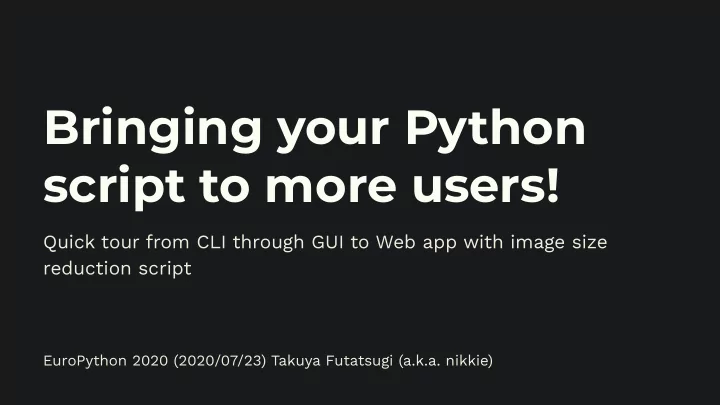
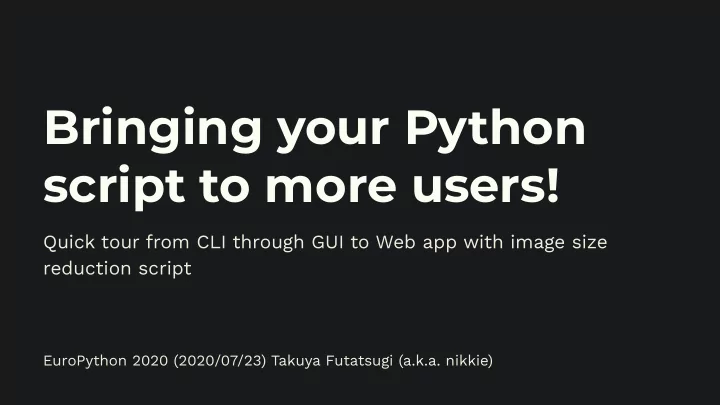
Bringing your Python script to more users! Quick tour from CLI through GUI to Web app with image size reduction script EuroPython 2020 (2020/07/23) Takuya Futatsugi (a.k.a. nikkie)
Hello EuroPython! ● Nice to meet you! 😄 Please call me nikkie. ● Participating from Japan (It's 6 p.m. in Japan.) ● Thank you for the opportunity to speak online!
Introduce myself (nikkie) ● Twitter @ftnext / GitHub @ftnext ● Data Scientist (NLP) at UZABASE, inc. Tokyo, Japan ● My favorites 💗 : To automate boring stufg with Python & Anime (Japanese cartoons) ● PyCon JP stafg (2019/2020)
Do you know PyCon JP? ● Python Conference Japan https:/ /pycon.jp/2020/ ● Conference: August 28(Fri.) & 29(Sat.) at ONLINE ● Tickets for attending a conference session by Zoom ON SALE! ○ Conference sessions will also be streamed on YouTube Live for free (without a ticket).
Why Bringing your Python script to more users?
Automate boring stuff with Python ● A first Python book (ex. “Automate the boring stufg with Python”) allow you to write a Python script to automate the boring stufg. ● It's beneficial to have Python do the boring stufg for me.
Automate boring stuff with Python for others ● Python script should help others who have similar boring stufg. ● Share how to bring your useful script to others . ● Try one of what I introduce after your first Python book. 😄
Go on a quick tour 🏄 Share 3 implementations to convert a script for others to use: 1. Command Line Interface (CLI app) 2. Graphical User Interface (GUI app) 3. Web app
What kind of boring stuff?
Boring stuff example: Resize images to small size ● I have lots of images of varying sizes.
Boring stuff example: Resize images to small size ● Resize all images to fit in 300px square, keeping the ratio. 300px 300px
Boring stuff example: Resize images to small size ● Resizing images one by one by hand 😬 ● 👊 Automate it with Python! ● Wrote shrink_image.py, referring to a first Python book.
Overview of shrink_image.py from pathlib import Path from PIL import Image # pip install Pillow # The directory which includes images of varying sizes image_dir_path = Path("../target_images/img_pyconjp") for image_path in image_dir_path.iterdir(): # Image.open(image_path), resize it and save at save_path has_resized = resize_image(image_path, save_path, 300)
How the script works (before) ├── target_images └── img_pyconjp └── start └── shrink_image.py $ python shrink_image.py
How the script works (after) ├── target_images Resized images └── img_pyconjp └── start ├── shrink_image.py └── images
Table of contents 1. CLI (5min) 2. GUI (9min) 3. Web app (9min) Command Line Interface
Issue of the current script ● HARD-CODED target direcotry # The directory which includes images of varying sizes image_dir_path = Path("../target_images/img_pyconjp") ● Need to edit the script to target a difgerent directory.
Resolve the issue: CLI ● Specify the target directory from the command line . ○ e.g. $ python awesome.py spam ham ● No need to edit the script every time you run it. ● Introduce argparse . (Document)
First example of argparse: hello_world.py from argparse import ArgumentParser # allow to take (required) arguments from the command line parser = ArgumentParser() parser.add_argument("name") args = parser.parse_args() # name attribute of args stores the (str) value specified in print(f"Hello, {args.name}") # command line
Run first example of argparse # If name is not specified, a help message is displayed $ python hello_world.py usage: hello_world.py [-h] name hello_world.py: error: the following arguments are required: name # Call example $ python hello_world.py EuroPython Hello, EuroPython
Change shrink_image.py into CLI app from argparse import ArgumentParser # allow to take (required) arguments from the command line parser = ArgumentParser() parser.add_argument("target_image_path") args = parser.parse_args() # Before: image_dir_path = Path("../target_images/img_pyconjp") image_dir_path = Path(args.target_image_path) # No need to change anything other than what is shown here!
Run shrink_image.py (CLI app ver.) ├── target_images Resized images └── img_pyconjp └── cli └── shrink_image.py └── images $ python shrink_image.py ../target_images/img_pyconjp
Brush up: Specify max length (int value and optional) from argparse import ArgumentParser parser = ArgumentParser() parser.add_argument("target_image_path") # Arguments which start -- are optional to specify. (Document) # Arguments without -- are required and the order is important. parser.add_argument("--max_length", default=300, type=int) args = parser.parse_args() # args.max_length
Brush up: Specify max length (int value and optional) from argparse import ArgumentParser parser = ArgumentParser() parser.add_argument("target_image_path") # type=int: convert entered str to int (Document) # default: the default value if you do not specify it (Document) parser.add_argument("--max_length", default=300, type=int) args = parser.parse_args()
Run shrink_image.py with max length ├── target_images Resized images (smaller) └── img_pyconjp └── cli └── shrink_image.py └── images $ python shrink_image.py ../target_images/img_pyconjp \ --max_length 200
When a path to a non-existent directory is specified # Users will be surprised when they see the traceback $ python shrink_image.py ../target_images/img_pycon \ --max_length 200 Traceback (most recent call last): File "shrink_image.py", line 75, in <module> for image_path in image_dir_path.iterdir(): FileNotFoundError: [Errno 2] No such file or directory: '../target_images/img_pycon'
Tips: when a path to a non-existent directory is specified 1/2 from argparse import ArgumentParser parser = ArgumentParser() # Specify a function as the value of type parameter. # Function existing_path converts entered str value to Path. parser.add_argument("target_image_path", type=existing_path) parser.add_argument("--max_length", default=300, type=int) args = parser.parse_args()
Tips: when a path to a non-existent directory is specified 2/2 from argparse import ArgumentTypeError def existing_path(path_str): """converts str to pathlib.Path""" path = Path(path_str) # if path does not point to any existing files or directories, if not path.exists(): message = f"{path_str}: No such file or directory" raise ArgumentTypeError(message) # raises an exception return path
Run shrink_image.py: when a path to a non-existent directory is specified $ python shrink_image.py ../target_images/img_pycon \ --max_length 200 usage: shrink_image.py [-h] [--max_length MAX_LENGTH] target_image_path shrink_image.py: error: argument target_image_path: ../target_images/img_pycon: No such file or directory
Recap: CLI ● Introduce argparse. ○ Specify arguments from the command line ○ No need to edit the script ● add_argument("required"), add_argument("--optional") ● Using type parameter in add_argument , convert specified str value from the command line to other types.
FYI: CLI ● How to execute as a command ● How to distribute ● Other packages
Table of contents 1. CLI (5min) 2. GUI (9min) 3. Web app (9min) Graphical User Interface
Cons of CLI apps Developers are familiar with CLI apps, but ... People who aren't developers feel the same way? 🤕 ● I want non-developers to use the app. ●
Make up for cons of CLI apps ● I want people who aren't developers to use the app. ○ make the app more user-friendly than CLI. ● GUI apps should be more familiar and user-friendly to non-developers than CLI. ○ many GUI apps in PCs!
Goal: convert CLI into GUI $ python shrink_image.py \ ../target_images/img_pyconjp \ --max_length 200
What you can do with the GUI app (Demo) ● Enter a path of the directory and max length in the input fields. ● Then click the “Resize” button. ● The app resizes images to smaller sizes.
GUI apps with Python ● introduce Eel (one of so many packages for GUI apps) ● Eel could make it easier to implement GUI apps. ● Prerequisite for Eel: Google Chrome needs to be installed.
Components of a GUI app made with Eel ● Python ● HTML ● JavaScript ● CSS ( 👊 Appendix)
Eel components: HTML <input id="image-path-input" ● code written using tags. placeholder="Type image path here" ○ input field: <input> value="/Users/" size="60"> <button type="button" ○ button: <button> onclick="resize()">Resize</button> ● Defines structures of GUI apps. ● Learn more: HTML basics - Learn web development | MDN
Recommend
More recommend