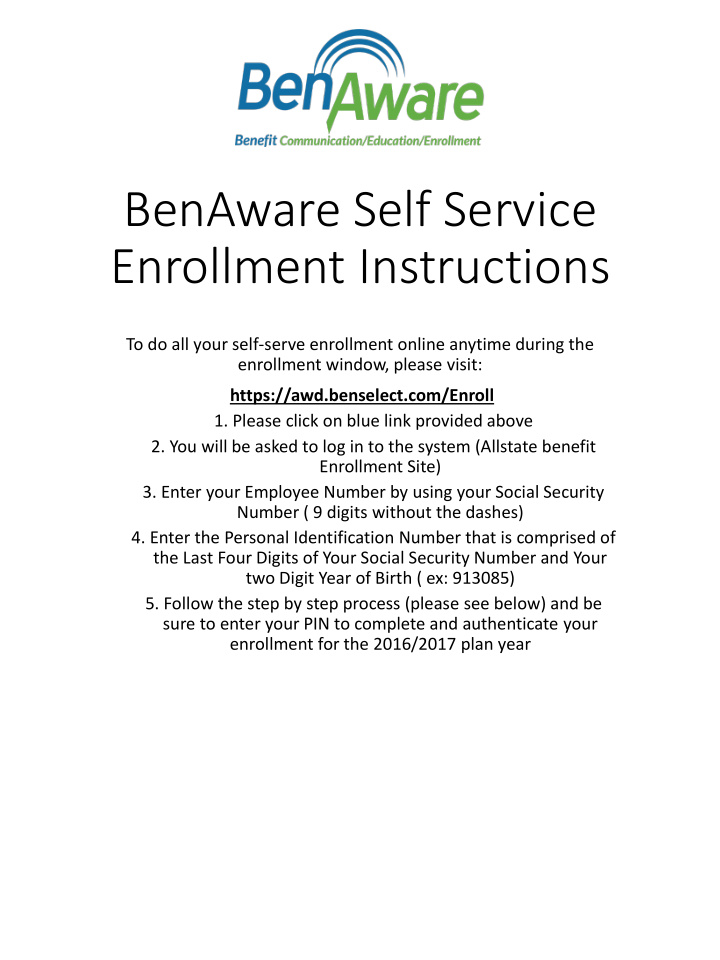

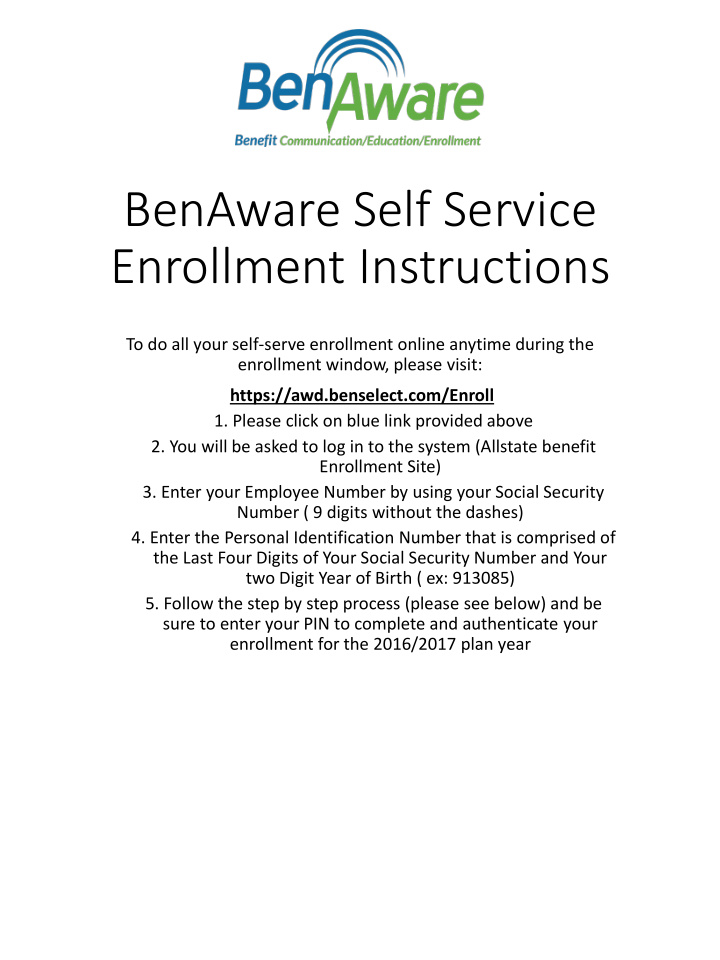

BenAware Self Service Enrollment Instructions To do all your self-serve enrollment online anytime during the enrollment window, please visit: https://awd.benselect.com/Enroll 1. Please click on blue link provided above 2. You will be asked to log in to the system (Allstate benefit Enrollment Site) 3. Enter your Employee Number by using your Social Security Number ( 9 digits without the dashes) 4. Enter the Personal Identification Number that is comprised of the Last Four Digits of Your Social Security Number and Your two Digit Year of Birth ( ex: 913085) 5. Follow the step by step process (please see below) and be sure to enter your PIN to complete and authenticate your enrollment for the 2016/2017 plan year
Enrollment Slides
Confirm your Personal Information is shown correctly and make any necessary updates. Please be sure to notify your Benefits department as well, as changes may need to be recorded by them to update your information. Click “Next” to continue
Confirm any applicable dependents on file and/or add any eligible dependents you may like add to your coverage. To add a dependent, click on “+” sign below. You may be required to provide SSN’s for your dependents. If no you have no applicable dependents to cover, click “Next” to continue
Select the Plan and Coverage you would like to enroll by clicking on the desired election. Please note the costs shown are the per pay amounts. Click “Next” to continue
Select the Plan and Coverage you would like to enroll by clicking on the desired election. Please note the costs shown are the per pay amounts. Please note with the Voluntary Plans, you may be required to answer questions to determine eligibility for the coverage. Answer all questions accordingly. Click “Next” to continue
Select the Plan and Coverage you would like to enroll by clicking on the desired election. Please note the costs shown are the per pay amounts. Please note with the Voluntary Plans, you may be required to answer questions to determine eligibility for the coverage. Answer all questions accordingly. Click “Next” to continue
Select the Plan and Coverage you would like to enroll by clicking on the desired election. Please note the costs shown are the per pay amounts. Click “Next” to continue
Select the Plan and Coverage you would like to enroll by clicking on the desired election. Please note the costs shown are the per pay amounts. Click “Next” to continue
Select the Plan and Coverage you would like to enroll by clicking on the desired election. The costs shown are the per pay amounts. Please note you may be required to enter Beneficiary Information for this plan. Click “Next” to continue
Add/Designate both a “Primary” (your first choice) and “Contingent” (secondary choice, in the instance your Primary is pre-deceased) Beneficiary. You may add multiple beneficiaries, but the total percentage must be distributed equally amongst them. Click “Next” to continue
Select the Plan and Coverage you would like to enroll by clicking on the desired election. Answer any applicable questions. The costs shown are the per pay amounts. Please note you may be required to enter Beneficiary Information for this plan. Click “Next” to continue
Review all elected/waived plans and ensure accuracy before signing and submitting. If you require a change, click on the “Plan” and it will bring to election page to make a change. Your total deduction amount is a combined total of the “pre - tax” and “post - tax” per pay premiums shown. Click “Next” to continue
Depending on the benefits elected, you may be required to review/acknowledge forms. Click on the applicable document links to view the forms. Click to check off each form listed and then on “Sign Form” to acknowledge and provide electronic signature that you have viewed the listed forms. Click “Next” to continue
The “Benefit Verification” form is your confirmation of benefits elected and your acknowledgement to have premiums shown deducted from your pay (typically the first pay period in the month Coverage is effective). Enter your PIN (last 4 digits of your SSN and 2 digit year of birth) to authorize and sign form. Once you enter your PIN and sign, you will be able to access the “Verification” form for printing or future reference.
Recommend
More recommend