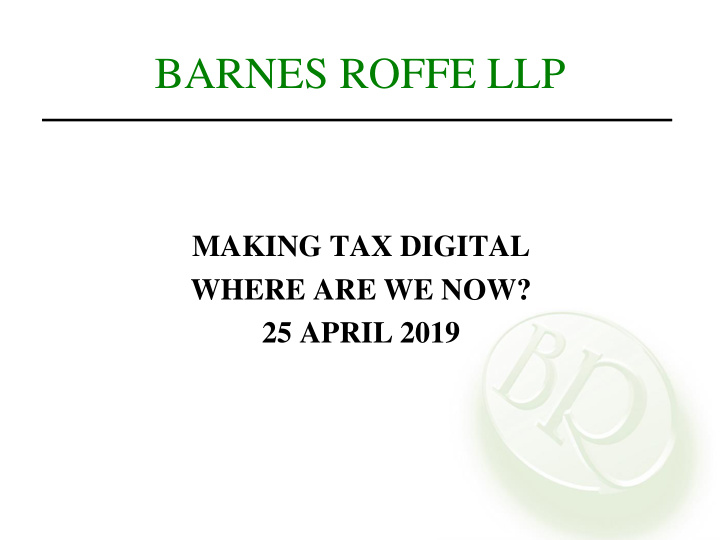

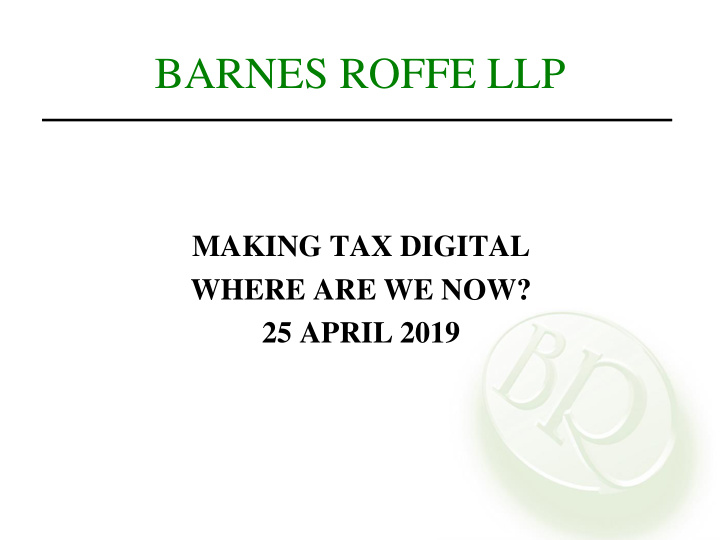

BARNES ROFFE LLP MAKING TAX DIGITAL WHERE ARE WE NOW? 25 APRIL 2019
BARNES ROFFE LLP KEITH MASON CHRISTOPHER WATSON BSc FCA CTA Accounting Services Partner
BARNES ROFFE LLP CHRISTOPHER WATSON ACCOUNTING SERVICES
Quick recap, when does MTD (for VAT) apply? • First full return starting 01 st April onwards. • First quarters under MTD will be: – 30 th June 2019 – 31 st July 2019 – 31 st August 2019 • For monthly returns the first return will be 30 th April 2019. • For annual accounting schemes it is the first full return after 31 st October 2019.
Quick recap, who is affected by MTD? • VAT registered business’s above £85,000 turnover after 01 st April 2019. • Deferral of 6 months for VAT groups, charities, not for profit orgs, annual accounting, or those required to make VAT payments on account. • Must be on a compliant software or have use of “bridging software” to link excel spreadsheets to a compatible format. HMRC maintains a list of proven providers on the below link. • https://www.tax.service.gov.uk/making-tax- digital-software
HMRC guidance on signing up to MTD • Submit the final VAT return under the old rules. • Wait 5 working days after submission to sign up. • Must sign up 15 days before the end of the first MTD compliant return. • You will receive an email to confirm sign up from HMRC within 72 hours. • HMRC have advised unpaid VAT liabilities could delay the signup process. • Are you on monthly VAT?
Contradictory area for monthly VAT! • March returns could be submitted as late as 07 th May 2019, but you must sign up 15 days before the month end, i.e. by 15 th April. • If you are monthly and have not yet signed up you are already late; do this now! • Signing up before the March month is submitted may force you to comply with MTD for March in addition to April; be prepared for this.
Signing up to Making Tax Digital. Key matters before starting • Do you have a HMRC government gateway account? • Is it linked to your VAT submissions? • Have you forgotten the login? • Do you have the correct software and have you checked it is compatible? • Have you signed up to bridging software if you wish to continue using or start using Excel?
Signing up to Making Tax Digital. What you need before starting • If you are an accountant you need: – Client’s VAT Number – Date of VAT registration – Principal place of business postcode – Box 5 figure of the last return submitted – The month the last VAT payment was made • If you are a business owner you need: – An active government gateway account – VAT Number – Company UTR number (correspondence from HMRC) – Company number. Can be found on https://beta.companieshouse.gov.uk/
I do not have a HMRC government gateway account Go to the Gov.uk website and type “HMRC Login” into the search bar. The following will appear and you will go to the highlighted link to create your account. Step 1: set up your HMRC account for yourself/your company.
I do not have a HMRC government gateway account
I do not have a HMRC government gateway account
I do not have a HMRC government gateway account Success! Your HMRC account is now online. Save this 12 digit user ID somewhere safe. Now that the HMRC account is set up, we move onto Step 2. Linking the Gateway account to your VAT.
Linking the gateway account to your VAT number
Linking the gateway account to your VAT number Past this point the details requested by HMRC are similar to future questions we will cover when setting up MTD. Complete the boxes until your VAT is successfully linked to the HMRC account.
Telling HMRC you wish to sign up to Making Tax Digital Visit the Gov.uk website and search “Sign up for Making Tax Digital” For any business owners you will use this link to sign up. For any accountants with an active agent services account, use this link. There is no in-between, you are either one or the other!
Telling HMRC you wish to sign up to Making Tax Digital - Agent • Firstly we will demonstrate the agent login. This will be for accountants signing up their clients. A long list of questions will follow: CLIENTS VAT Number
Telling HMRC you wish to sign up to Making Tax Digital - Agent • And more…
Telling HMRC you wish to sign up to Making Tax Digital - Agent • And more... YOUR email address
Telling HMRC you wish to sign up to Making Tax Digital - Agent • And now you are ready:
Telling HMRC you wish to sign up to Making Tax Digital - Agent • HMRC will now email within 72 hours to confirm you have signed up your client.
Telling HMRC you wish to sign up to Making Tax Digital - Agent • Be aware you will only receive a generic email from HMRC to confirm signup. Ensure you have a way of tracking who you have signed up.
Telling HMRC you wish to sign up to Making Tax Digital - Business • Business owners will follow similar procedures to the agent signup. The below should seem familiar:
Telling HMRC you wish to sign up to Making Tax Digital - Business • Remember to go to https://beta.companieshouse.gov.uk/ if you do not know your company number.
Telling HMRC you wish to sign up to Making Tax Digital - Business • The UTR number can be found on most correspondence from HMRC.
Telling HMRC you wish to sign up to Making Tax Digital - Business YOUR email not your accountants
Telling HMRC you wish to sign up to Making Tax Digital - Business • Once again a successful submission. Wait the 72 hours for notification and then you can submit under MTD. • As with the agent signup, if you are registering multiple companies to the same email then have some way of tracking them. The email you receive from HMRC will be generic with no business name noted.
Now that you are signed up to MTD • Ensure your software is working and signed up to MTD. • We will today cover activating the software for MTD for Sage 50, QuickBooks Online, Xero and our chosen bridging software, BTC, for accountants and MTDfVAT for sole traders/individuals.
Prices of each software option • BTC and MTDfVAT cost £50 per year. This is a bespoke bridging software and would apply to anyone wishing to continue using excel spreadsheets. • The following systems are bespoke software packages, not just dedicated to MTD: – New Sage 50 V25 will vary from between £30 to £125+ per month depending on functionality required. – QuickBooks Online is under £10 per month. – Xero is under £30 per month.
Sage 50 Desktop Version 25
Sage 50 Desktop Version 25 • You must have a subscription to Sage 50 V25; • or be using an older version with the Sage MTD module add-on (at additional cost); • or be using an older version of Sage with bridging software (via a csv file); • There will be cost differences here!
Sage 50 Desktop Version 25 • You MUST take the following steps in order to submit the VAT correctly. • Just because the VAT return “submits” does not mean you are doing it correctly. • Think of two choices when submitting the VAT return, and if you do not tick the correct boxes, the software will send the return down the wrong path. HMRC will inform you and you must correct the submission. HMRC will not fix it for you! This may give you a software headache! Submit Return Old HMRC account can still MTD compliant receive returns but HMRC HMRC account will not accept them
Sage 50 Desktop Version 25 Within Sage 50 go to “settings” and “Company preferences”.
Sage 50 Desktop Version 25 Within company preferences go to the “VAT” tab.
Sage 50 Desktop Version 25 Tick the box to enable MTD submissions and fill in the eSubmission credentials as shown. A warning message will appear as shown below.
Sage 50 Desktop Version 25 Check and submit the VAT return as normal, select to submit online. So far, everything is the same as any normal return (other than the MTD box!)
Sage 50 Desktop Version 25 Follow the steps onscreen to enter your company details and registration number.
Sage 50 Desktop Version 25 You will be prompted to grant authority for Sage to access your HMRC account. This authority will last 18 months or until you revoke authority. Once authority is granted you will not need to log in again for another 18 months, and can submit straight from the Sage software.
Sage 50 Desktop Version 25 • Once authority is granted you can submit to HMRC via the software. You will be notified of your submission reference once the return has been processed.
QuickBooks Online
QuickBooks Online • There are some initial steps required for Agents to activate QuickBooks Online. • These will be covered first. • If you are not an accountant with an agent services account then skip to page 45
QuickBooks Online – Agent steps If you are an agent with a QuickBooks Online client list, you must link your agent services account details. For any business owners, ignore this step. Go to your main client list and select the company cog.
QuickBooks Online – Agent steps Follow the highlighted steps to connect your Agent Services account.
Recommend
More recommend