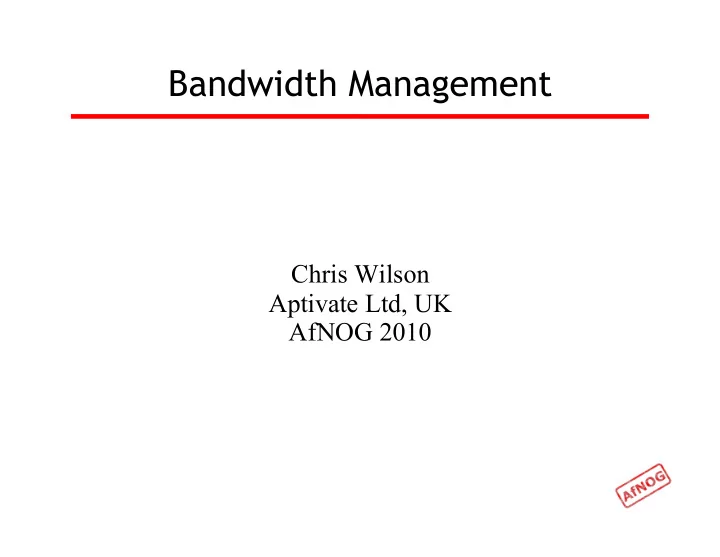
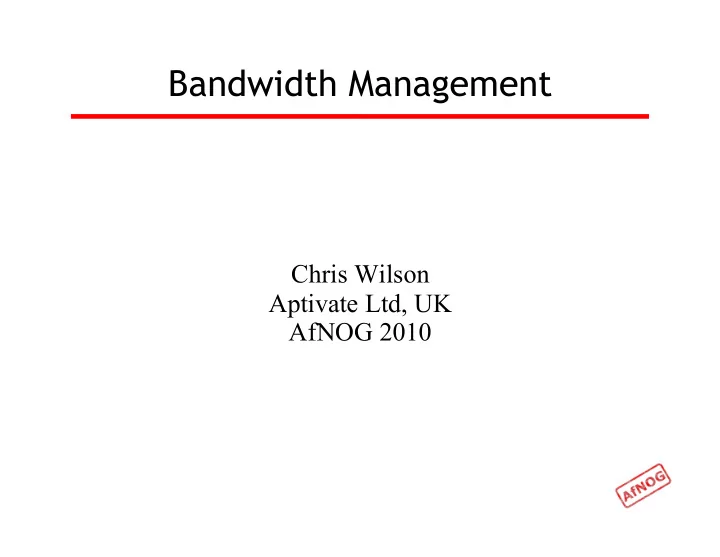
Bandwidth Management Chris Wilson Aptivate Ltd, UK AfNOG 2010
Ingredients What is bandwidth management • When to manage bandwidth • Troubleshooting an Internet connection • Monitoring an Internet connection • Setting policy • Enforcing Policy • Social measures • Technical measures • Summary and resources
Specific Questions • Divide bandwidth between different networks on CentOS • Reserving bandwidth for specific services • Strategic Plan for Buying Bandwidth based on value and need
What is Bandwidth Management? • Network management of slow links, and the networks that use them? • Do you have a better definition? • Particularly important to internet users • Users often complain that “the internet is slow” or “the internet is down” • You may need more bandwidth, but: • Usage always grows until resource is not worth using • Bandwidth is very expensive • Good management can save you a lot of money
Meeting Expectations • Users have an expectation of network performance • Set by previous experience, e.g. cyber cafés, friends, other employers, connection at home • Users will ask for more bandwidth than you can supply (if it doesn’t cost them more money) • Business and academia don't provide “neutral pipes” • Subsidised service for specific objectives, e.g. research • Maximise utility for the intended purposes • Reduce, eliminate or move all other traffic • Make the most capacity available
Bandwidth Mis-management • If an internet connection is not well managed: • PCs will become infected with viruses and worms • Virus and worm traffic will fill the connection • P2P users and download managers will fight for the rest • Ordinary web browsing will become impossible • Skype, VoIP and other interactive applications will be unusable • Departments may demand a separate connection • Wastes resources that could be better pooled • Appears to work for a while, then suffers the same fate
Next What is bandwidth management When to manage bandwidth • Troubleshooting an Internet connection • Monitoring an Internet connection • Setting policy • Enforcing Policy • Social measures • Technical measures • Summary and resources
When to Manage Bandwidth • Do we need bandwidth management? • Users complaining (and bandwidth is definitely the issue) • Billed by usage • Throttled by usage • Complaints from upstream provider • Improve quality of service • Downgrade connection to save money • Not sure? Monitor! • Management will not help unless link is overloaded • Monitoring gives early warning of problems
Next What is bandwidth management When to manage bandwidth Troubleshooting an Internet connection • Monitoring an Internet connection • Setting policy • Enforcing Policy • Social measures • Technical measures • Summary and resources
The Internet is so slow! • What do we mean by “slow”? • completely down? • packet loss (tcp backoff) • long ping times (round-trip times) • long DNS lookup times (or DNS failure) • jitter (mostly affects Skype and other VoIP) • What doesn’t work? • Access to ordinary web pages? (HTTP, DNS) • BitTorrent and P2P software? • Skype and other real-time network applications?
In Case of Repeated Fires • Sometimes (not always!) the problem will be that your connection is too often full (used to capacity) • You can ping the router on your side without problems, but pinging your ISP’s router shows: • very high latency (over 1 second) to your ISP • Windows reports latency over 4 seconds as “request timed out” • packet loss over 1% to your ISP • DNS timeouts or slow replies from your ISP (not cached) • high jitter (subjective, maybe over 20 ms stdev?) • Could also be a faulty link or router on either end
Definitions
Diagnosing the Problem • Check that your connection works • Check that your DNS works • Traceroute to the remote server, looking for: • sudden increase in ping times or packet loss • jitter (standard deviation changes) • identify between which hops this occurs • Ping the remote server • telnet www.youtube.com 80 • GET / HTTP/1.0 Host: www.youtube.com • Monitor intermittent problems with trending tools
Ping • Useful for spot checking: • reachability (try www.google.com, 4.2.2.2) • round trip time (RTT), also known as latency • packet loss (ping -f, ping -c 1000 -s 1400 may help) • jitter (ping -c 1000 and check mdev/stddev ) • fragmentation (ping -s 1483)
Matt’s Traceroute (MTR) • Interactive, repeating version of Traceroute • sudo pkg_add -r mtr • mtr -t download.java.sun.com HOST: rocio.int.aidworld.org Loss% Snt Last Avg Best Wrst StDev • 1. 196.200.217.254 0.0% 10 1.6 1.7 1.6 1.8 0.1 2. rtr-tedata.mtg.afnog.org 0.0% 10 2.0 2.2 2.0 3.2 0.4 3. host-196.219.220.81-static.t 0.0% 10 5.5 8.4 4.0 45.0 12.9 4. host-163.121.160.229.tedata. 0.0% 10 6.7 4.8 4.3 6.7 0.8 5. host-163.121.189.73.tedata.n 0.0% 10 4.4 11.3 4.4 63.4 18.4 6. host-163.121.186.253.tedata. 0.0% 10 4.5 5.1 4.5 7.4 0.9 7. host-163.121.184.61.tedata.n 0.0% 10 5.0 5.7 4.6 13.5 2.8 8. pal6-telecom-egypt-1-eg.pal. 0.0% 10 72.3 66.4 54.5 100.7 15.4 9. ash1-new11-racc1.ash.seabone 0.0% 10 150.3 154.2 150.3 175.9 7.8 10. ntt-1-ash1.ash.seabone.net 40.0% 10 153.7 152.7 146.7 154.5 3.0 11. as-3.r20.snjsca04.us.bb.gin. 0.0% 10 153.7 182.7 146.1 219.0 36.8 12. as-3.r20.snjsca04.us.bb.gin. 10.0% 10 215.9 255.3 214.3 370.0 54.4 13. ge-3-3.r03.snjsca04.us.ce.gi 10.0% 10 216.9 253.5 216.2 402.0 63.7 14. border2.te8-1-bbnet2.sfo002. 10.0% 10 216.9 218.7 215.8 230.7 5.0 15. border2.te8-1-bbnet2.sfo002. 50.0% 10 215.2 215.6 214.9 216.9 0.8 16. ??? 100.0 10 0.0 0.0 0.0 0.0 0.0
Who Controls the Broken Link • Every link is between two hops • May be able to identify them from reverse DNS, or looking at your network map • Both ends are responsible for the link • Usually cannot tell which end has the problem except by swapping it out • Who controls the nearest end? • You? (investigate the traffic on the link) • Your ISP? (call your ISP) • Their carrier? (call your ISP, or pray)
Next What is bandwidth management When to manage bandwidth Troubleshooting an Internet connection Monitoring an Internet connection • Setting policy • Enforcing Policy: Social measures • Enforcing Policy: Technical measures • Summary and resources
Monitoring an Internet connection • What do we want to monitor? • The same factors that we want to use for troubleshooting • The same factors that affect quality of service • Local and remote router availability and ping times (packet loss and latency) • Local and remote caching DNS server availability and query response times (failure rate and latency) • Link traffic overall, and by host and type • Remote websites (end-to-end test) • Long-term monitoring helps to identify trends and sudden large changes
What Kind of Monitoring • Spot check tools can identify some problems immediately • Many problems require an idea of baseline performance (what changed? and how much?) • Trending tools can gather baseline data • Trending tools can help investigate problems after they disappear (e.g. intermittent, recurring) • Trending tools require significant CPU, disk space, bandwidth and infrastructure investment
Tools of the Trade
Quality of Service Monitoring • Nagios to monitor websites, routers and DNS servers (local and upstream) and send alerts • Cacti to monitor total bandwidth use on each interface, CPU and memory use on routers and switches • Smokeping to monitor websites, latency and packet loss on upstream connections • pmGraph to monitor traffic flows on Internet connections
Conventions • File names and technical terms are in italics • Commands to type are shown in monospaced bold italic purple type: • cat /etc/monospaced/bold/italic/purple • Long command lines are wrapped, but with a single bullet point at the start: • cat /usr/local/etc/foo/bar | less | more | grep | sed | awk > /usr/local/tmp/foo/bar • Text that is output by a program, or should already be in a file, is shown in plain monospaced type: • sshd_enable="YES"
Installing Apache • Install Apache binary package: • sudo pkg_add -r apache22 • You can ignore the message “pkg_add: apache-2.2.x is already installed” • Edit /etc/rc.conf and add the following line (if not already present): • apache22_enable=YES • Start Apache now: • /usr/local/etc/rc.d/apache22 start • Test that Apache is running
Installing Nagios (1) • Install the Nagios binary package: • sudo pkg_add -r nagios • Edit /etc/rc.conf and add the following line: • nagios_enable="YES" • Copy the sample files in /usr/local/etc/nagios to their real names: • cd /usr/local/etc/nagios • sudo cp nagios.cfg-sample nagios.cfg • sudo cp cgi.cfg-sample cgi.cfg • sudo cp resource.cfg-sample resource.cfg
Recommend
More recommend