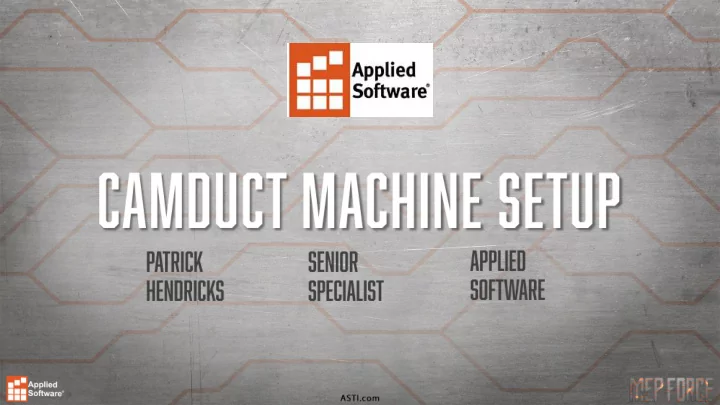
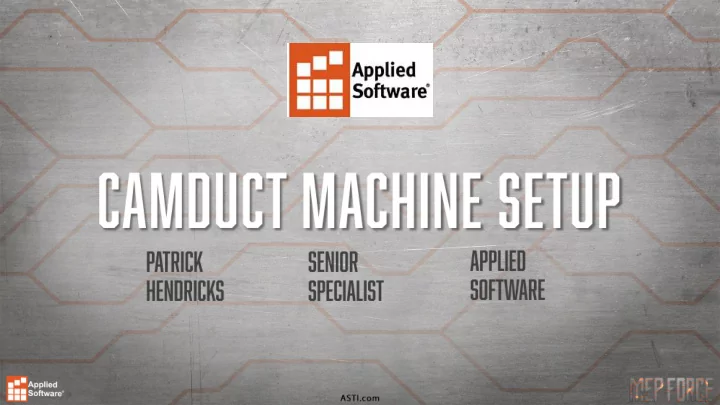
• Discuss preliminary machine setup • Available post processors • Common and uncommon settings • Tool setup and variables • Reviewing and testing NC files • Custom NC
• File->Setup->Installed Machines
• Multiple types of machines • Setup: Edit existing machine • Tools: Edit selected machines tools • New: Create New machine • Custom NC: Create new custom NC machine • Delete: Delete machine • Check: Review any material data missing for tools • Print: Print out machine and tool information • Group: Can organize machines into groups • New: New group • Delete: Delete Group • Select New for New Include: Add machine into list that is in Machine database • Exclude: Remove machine from list that is in database
• Name • Dimensions: Table dimensions (120x60, 240x60, varies) • Preset Points: Origin: For X and Y movements Home Point: Starting head location Start Point: Start of cut Park Point: Location head returns to after cut Block Point: Similar to park, but can be utilized with single parts that will be cut repeatedly Nesting: Specify nesting location for this machine • Traverse Rate: Rapid traverse movements • Dual Table: For tables that are two tables, or one long table capable of using two sheets • Rip Cut: Complete cut from one end of sheet to the other
• The most important part of table orientation • Depends on how the machine is configured • Determines X and Y coordinate layout • Bottom Left: X goes right down the length of table, positive. Y goes up the width of the table, positive. • Top Left: X goes down the width of table, negative. Y goes right down the length of the table, positive. • Top Right: X goes left down the length of table, negative. Y goes down the width of the table, negative. • Bottom Right: X goes up the width of the table, positive. Y goes left down the length of the table, negative. • As you can see tons of variation. Depending on your table settings on the floor, may get mirrored or flipped parts if Origin in CAM is not set up properly.
• Post Processor Library • Prefix: Adds a prefix to NC data sent to CNC folder • File Extension: File type your machine is looking for • Motion Relative: Head moves up 5 inches, code calls for Y5 Absolute: Head moves up 5 inches from a specific coordinate (X5,Y5), code calls for X5,Y10. Coordinate system • Machine Zero Offset: Origin/Orientation correct, but parts off sheet, offset moves to fit the parts on the sheet • Override units • Conversion Multiplier: Used if code data is too large or two small. If part is typed in as 10 inches, but burned out 5 inches, multiplier of 2 • Decimal Places: How precise is the numerical NC data • Automatic Loading: Machine specific. Prompts machine to load next sheet automatically • Version: Post Processor specific
• Multitude available • Located in C:\Program Files\Autodesk\Fabrication 2020\CAMduct\VPLs • D6 is common (Koike, Hypertherm, older Lockformers) • Updated Lockformers use lockformer1000D. • PPI, Mach 3 for Lasermax. • When in doubt, check with us! • Link to Available Posts
• Move Nest to Home Point • Apply Kerf (from tool data) • Kerf Tight Gaps: Gap smaller than kerf, just use kerf. • Keep Current Nest Part Order: When NC is written, part order remains unchanged from nest • Part Ordering: Cut order of parts • Priority: Part to Part, or use in order of Tools for multi-tool machines • Simplify Islands: Reduces complexity to reduce amount of output data in code
• Used specify web cutting material that remains on the sheet after parts are cut to manage scrap • Usually used with oxyfuel, thick materials, or laser machines with small kerf • Facilitates removal of parts from surrounding scrap
• Non sheet metal, pre- insulated duct • Specify tool for Cutting, Grooving, and Marking • Specify tools for Top Folds and Bottom Folds on radius or angled bends • Seaming can specify whether seams get the default grooving, or alternate
• Insert text data at start of NC code • Suppress Remarks: All remarks are removed. • Can specify various fields where NC code is marked. • Useful for knowing how the code Is working.
• Specific to each Post Processor • Give different options that may be needed for your particular machine • Arcs As First/Last Cut: Generates code using an arc command for the first and last cut part, instead of straight • Allow Full Circle: Allows for full circle instead of many small straights • Drilling: For machines with a drill. Allows for reporting on Drill positions, rather than part positions
• For some machines the Web Cut, Ductboard, and Special Features tabs could be completely irrelevant • If you have Ductboard, you know you need it, etc. • Not every setting in every tab will be needed • Case by case bases
• Tools define basic parameters for your machine • Tools must be made before NC code can be written • Contains global settings and material specific settings • Selected by highlighting machine in main Installed Machines window, clicking Tools
• Left is available tools (Post dependent) • Right is currently selected tools • Use the left and right arrows to add or remove tools for your machine
• Once tool added, select tool and click on Setup
• Globals: At top. Parameters applied to all materials • Details: At bottom. Parameters specific to materials and gauges • Common parameters: Kerf, Feed Rate (cutting speed), Edge Approach, Tool Lowering/Raising Times, Nesting Margin • More settings than what show in default • Some tool settings interfere or override with other settings (like nesting). So if not actively used, could benefit from removal
• Clicking on Globals or Details in the upper right allows to specify what is in which category • Settings cannot be in both • Use arrows to add and remove • Once added, click on relevant setting in main tool screen to specify value
• Once all settings are applied, get to nesting • Either in your Automatic Nesting window, or Setup Processes nesting settings, specify in the Preferences tab your new machine • Write NC for the nested sheets to get code
• Within CAMduct you can view the NC that CAMduct is pushing out • Useful for viewing how CAMduct thinks the machine will cut • Great for comparing with what is seen at the table
• Once nested, in Job Contents right click on sheet with NC written and select View NC
• Can view line by line, or tell the NC to play out and see how it will try to cut the parts • Incredibly useful for machine troubleshooting • If what you see in CAMduct and what you see at the machine line- up, usually good to go • If it looks bad at the machine and looks bad in CAMduct , it’s a CAMduct issue • If it looks bad at the machine and good in CAMduct, could be either • Let us know if things are amiss! • Could be you identified a fix that must happen with post
• Specify exact codes needed for tools and movement • Typically used only if a base available post isn’t even close • Some machines are still too complex for the Custom NC route • While codes can be specified, if the issue with a post available in CAMduct is not just tool codes, Custom NC may not provide full solution. It might, though. Case by case bases • Time consuming. Recommend base posts are tested to insure that Custom NC is needed
• Instead of selecting New, select Custom NC • Setup base table parameters (table size, origin, etc.) as shown earlier • Once base parameters are done, select Tools and add a tool as before. More tools will be available, so choose that which you need • Once tool is created, select the Machine, click on Tools, select the tool and go to Configuration
• Set the NC code for specific actions • Motion (Absolute, Relative) • Kerf • Program Start or End • Subroutines • Cut Start command
• Use the dropdown to select which tool if multiple • Specifies tool-specific behaviors • Pierce • Tool Select/Deselect • On/Off • Remember, some parameters (part ordering and the like will still be controlled by initial machine setup, not Custom NC)
• If parts are nested, allows you to preview potential code without having to back out, Write NC manually, and View NC as mentioned earlier • Immediate availability of seeing if the parameters you input are coming out correctly
• If you are creating a custom NC when a post is not available, there may still be more work to be done • Custom NC is particularly useful for codes and some needed callouts for complex machines • However, not all complex machines can be built with Custom NC alone • Background scripting after NC is written can be used to fill in remaining data
• Feel free to e-mail me at Phendricks@ASTI.com • I am often on the road, so if I don’t respond I’m not ignoring you! • If you need assistance, reach out to FTGSupport@ASTI.com • Case will be logged for you, and one of our many techs will be glad to assist. • I’m around all week, so if you have any questions, or just want to shoot ideas around, look out for me. • Thank you for your time, and enjoy the rest of the conference!
Recommend
More recommend