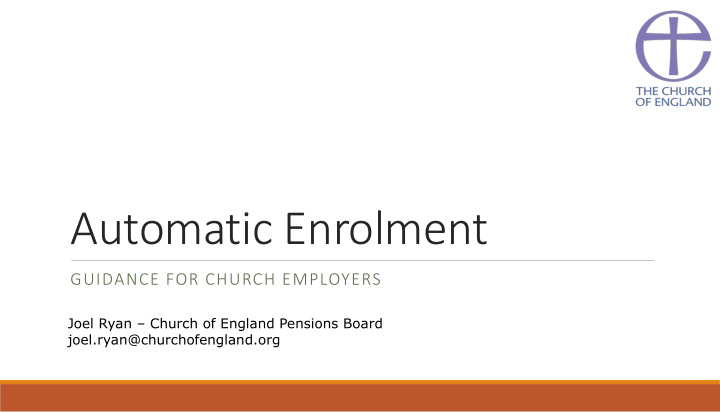

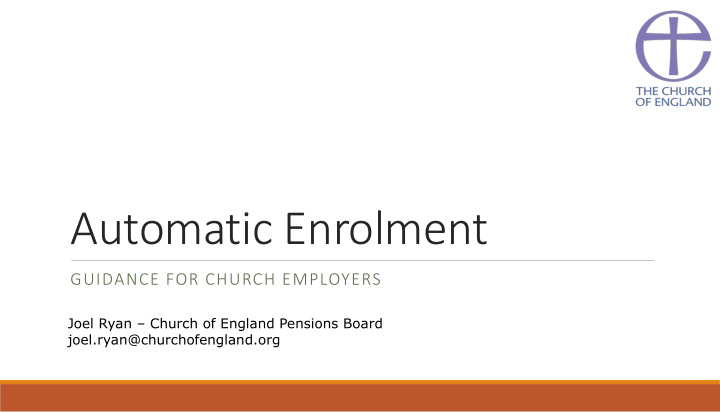

Automatic Enrolment GUIDANCE FOR CHURCH EMPLOYERS Joel Ryan – Church of England Pensions Board joel.ryan@churchofengland.org
Agenda 1 . Recap on Automatic Enrolment 2. Step-by-step guide 3. Check your staging date 4. Check who you need to enrol 5. Create your action plan 6. Pick a pension scheme 7. Write to staff 8. Enrol staff 9. “Opt out” and “opt in” 10. Ongoing duties – declaration of compliance
Recap on Automatic Enrolment Introduced in October 2012 with the aim of encouraging everyone to save more for later life. Government hope people will be more engaged in their pension and plan better for retirement. Automatic Enrolment will start for you from your “staging date”. This will be between now and 2017. Almost 6 million people have been enrolled already. Only 7% have opted out.
Step-by-step guide www.thepensionsregulator.gov.uk
Step-by-step guide
Check your staging date Find out when Automatic Enrolment starts for you. You will need your PAYE payroll reference. The Pensions Regulator will write to you 12 months and 3 months before your staging date. Information on bringing your date forward.
Check who you need to enrol Step 3 of step-by-step guide 1. Eligible jobholder = must enrol 2. Non-eligible jobholder = can ask to join 3. Entitled worker = can ask to join but no employer contribution
Check who you need to enrol
Create your action plan Step 4 of step-by-step guide. Recommends starting to plan 12 months ahead. You can set a contact to receive email alerts.
Pick a pension scheme Employer risk Member risk Defined Benefit Defined Contribution NEST Pension NOW Pensions Builder 2014 Consider: Peoples’ Pensions Employer v Member risk Insurance Co’s Costs (initial and ongoing)
Pension Builder 2014 v Others…(1) Pension Builder 2014 Others (i.e. NEST) Type of scheme Cash Balance Defined Contribution We guarantee contributions Contributions go up and down in back plus bonuses line with investment market Minimum 8% of pensionable pay. 2% until April 2018 contribution Member contributions take 5% until April 2019 before tax, so take home 8% from April 2019 pay is more (member contributions after tax. Tax relief added later) Life Cover 0.5% for 2x salary. Can offer No multiple of salary 3 or 4x. Refund of “pot” only Plus refund of “pot”
Pension Builder 2014 v Others…(2) Pension Builder 2014 Others (i.e. NEST) Employer risk As we guarantee contributions back there None may be small debt to pay if you stop using this scheme Member risk Limited. Contributions guaranteed so can High. Pot can go down as well realistically plan for future. Use pot to as go up. Makes long term provide retirement benefits planning very difficult Administration We collect contributions from you by Manually upload monthly Direct Debit contributions via Payroll Other If move between Church members likely Limit of £4,700 a year (to 4/17) considerations to be able to remain in the same scheme No transfer in or out (review 4/17) No transfer in Fee = nil Fee = 2.1% to member pots We are free and easy to help you Help can be harder to get without paying
Which scheme should I choose? Scheme Looking to limit costs for a few years? NEST Looking to limit fees? PB 2014 Looking to provide staff with better retirement PB 2014 guarantee? Looking to limit employer exposure to risk? NEST Do staff want to pick their own investments? NEST Do you have staff with fluctuating hours? NEST Do you have staff who earn less than £5,824? (and NEST don’t want to make Employer contribution) Looking for help and guidance? PB 2014 (possibly)
Write to staff-Step 9 You can do this early to give staff warning. You must do this within 6 weeks of them being enrolled. Template letters are for Defined Contribution schemes. Will need tweaking if using PB 2014. We can review. You can delay Automatic Enrolment for up to 3 months.
Enrol staff Whichever scheme you use, you can enrol staff electronically. An individual account will be set up for staff, and contributions stored under this account. The pension scheme will write to each member to welcome them to the scheme and let them know where they can find more information. The scheme will send an update known as a “benefit statement” each year. Changes in information, salary etc., can also be done electronically.
‘Opt out’ and ‘opt in’ Opting out Members do not have to join. They can ask for an ‘opt out form’ from the pension scheme. There must not be any involvement from the employer. They can opt out at any time, if after 4 weeks of enrolment they may not receive a refund. Opting in Members can opt in at any time. Must complete and ‘opt in form’. You will have to pay the same contributions for ‘Non - Eligible’ jobholders as ‘Eligible’ jobholders. You do not have to pay contributions for ‘Entitled’ workers.
Ongoing duties- Step 11 1. Complete your declaration of compliance. You will need your PSR and EPSR. 2. Keep a record of everyone who has joined, opted in and opted out. 2. Keep an eye on your staff – how much they earn and how old they are. 3. Keep a record of the contributions you have paid. 4. Keep on top of opt ins and opt outs to ensure correct contributions are paid. 5. You will need to re-enrol everyone on a 3 year cycle.
Final points 1. Plan ahead! 2. Check what difference this will make to your budget. 3. Check whether there will be one off costs up front. 4. Check your payroll software. 5. Consult with staff if you need to introduce mandatory employee contributions. 6. Seek advice if you need it.
Helpful sources Guidance is available on the Pensions Regulators website. FAQ style guidance: www.thepensionsregulator.gov.uk/employers/additional- resources.aspx Detailed guidance: www.thepensionsregulator.gov.uk/doc-library/automatic- enrolment-detailed-guidance.aspx Church guidance on our website: http://tinyurl.com/cepbautoenrolment
Recommend
More recommend