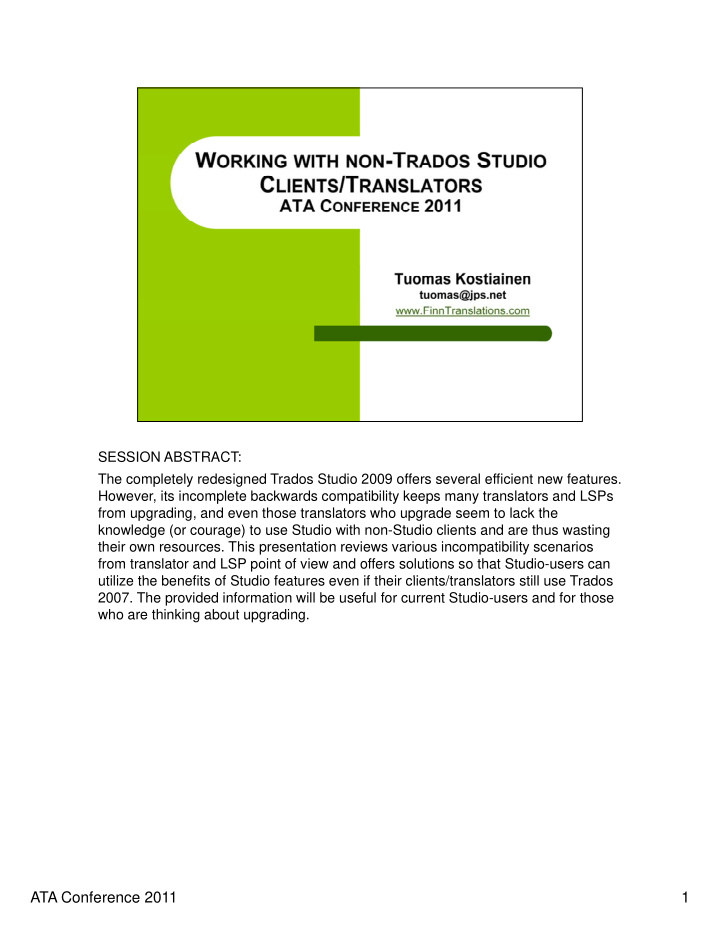

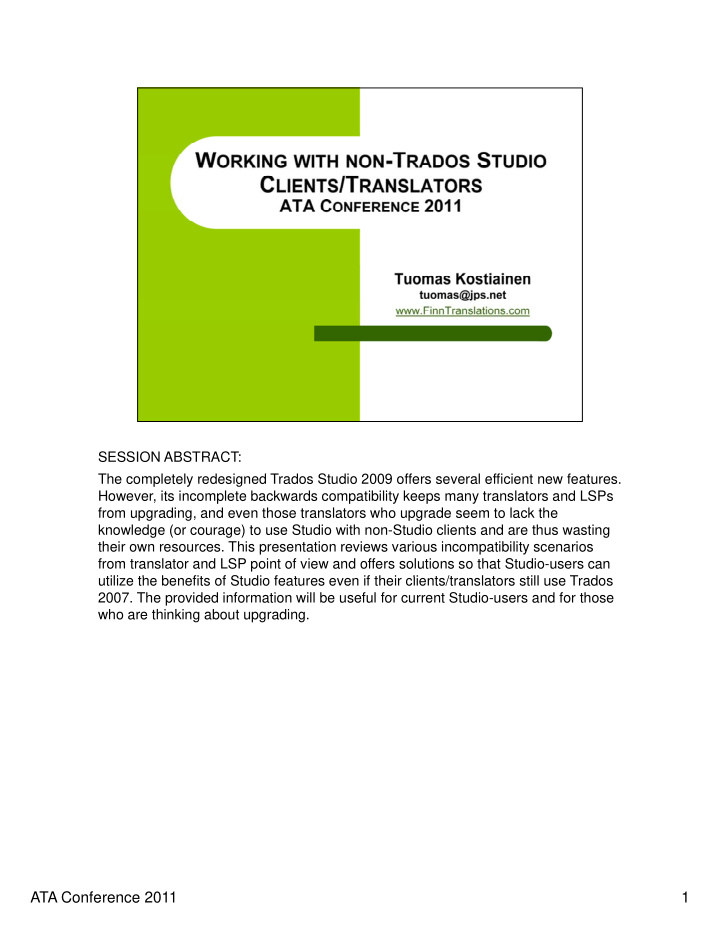

SESSION ABSTRACT: The completely redesigned Trados Studio 2009 offers several efficient new features. However, its incomplete backwards compatibility keeps many translators and LSPs from upgrading, and even those translators who upgrade seem to lack the knowledge (or courage) to use Studio with non-Studio clients and are thus wasting their own resources. This presentation reviews various incompatibility scenarios from translator and LSP point of view and offers solutions so that Studio-users can utilize the benefits of Studio features even if their clients/translators still use Trados tili th b fit f St di f t if th i li t /t l t till T d 2007. The provided information will be useful for current Studio-users and for those who are thinking about upgrading. ATA Conference 2011 1
ATA Conference 2011 2
In case you wonder: I.I.A.B.D.F.I. = If it ain't broke, don't fix it ATA Conference 2011 3
These benefits certainly outweigh the hassle caused by the few extra steps you might need to take in order to please your non-Studio clients. ATA Conference 2011 4
Five main ways to be compatible with Trados 2007 users 1. Deliver translated file and matching TM - works well if no 3 rd party editing or editor & translator work together Blog article: Working with Non-Studio Clients – Part 1 – December 15, 2010 http://tradoshelp.wordpress.com/2010/12/15/working-with-non-studio-clients-part-1/ ATA Conference 2011 5
In case you have never seen an uncleaned Trados Workbench Word file! ATA Conference 2011 6
2. TTX files Might not be your first option when working in Trados 2007 but now you don’t need to suffer translating in TagEditor Note that this works with all file types (Word included) Either open in TagEditor and save as TTX -OR- use SDL TTX It app -OR- pre- segment/translate in Workbench (remember TRADOStag XML workflow for Word doc files) Filter and INI settings available in TTX It Compatibility settings in Studio: Tools > Options > File Types > TRADOStag “Save Target As” options in Studio: TTX or original file format Technical requirements for TTX It SDL Studio 2009 with a valid Freelance license or above (Starter Edition is not SDL Studio 2009 with a valid Freelance license or above (Starter Edition is not supported) SDL Trados 2007 – no license required, only the tools need to be installed Easy to update a Trados Workbench TM with translated TTX files by running Clean Up in Workbench Uses Trados 2007 segmentation rules (if pre translated) Uses Trados 2007 segmentation rules (if pre-translated) Safety if need to resort to non-Studio users (can continue with the TTX files in Trados 2007) Sample scenarios and instructions in the SDL Trados Studio 2011 Migration Guide Blog article: Working with Non-Studio Clients – Part 1 – December 15, 2010 http://tradoshelp.wordpress.com/2010/12/15/working-with-non-studio-clients-part-1/ ATA Conference 2011 7
3. Bilingual Word table with SDL XLIFF Converter Settings: Export format, Exclusions, Colors and segment locking, etc. Improved for Studio 2011 Blog article: SDL XLIFF Converter Finally Available – December 9, 2010 http://tradoshelp.wordpress.com/2010/12/09/sdl-xliff-converter-finally-available/ ATA Conference 2011 8
4. Bilingual “uncleaned” Trados Workbench file – possible in Studio 2011 Because of this, there’s no reason NOT to use Studio Why this file format has been so important: easy to work in Word, all Word functions available, easy to update TM, makes it possible to track changes, non-Trados users can edit (or even translate) Note that non segmented source segments (without the tw4win markers) are not Note that non-segmented source segments (without the tw4win markers) are not displayed in Studio; that’s why pre-segmentation necessary DOCX files can not be pre-segmented (> TTX files) because they are actually XML files Studio needs either a DOC or DOCX file (no RTF) If you get the Only monolingual files are supported error, uncheck the Process files with tw4winMark style option for the file type in question (Tools > Options > File Types) Blog article: Translating Bilingual Trados Workbench (Word) Files in Studio 2011 -- October 10, 2011 http://tradoshelp.wordpress.com/2011/10/10/translating-bilingual-trados-workbench- http://tradoshelp.wordpress.com/2011/10/10/translating bilingual trados workbench files-in-studio-2011/ ATA Conference 2011 9
5. Translate first in Studio and then retranslate in Trados Workbench Might be worth it if you don’t have Studio 2011 and client needs a bilingual Workbench Word file For retranslation in Workbench, use Translate to Fuzzy OR Tools > Translate to translate the file quickly Blog article: Working with Non-Studio Clients – Part 2 – February 18, 2011 http://tradoshelp.wordpress.com/2011/02/18/working-with-non-studio-clients- %E2%80%93-part-2/ ATA Conference 2011 10
Blog article (and a handout): Upgrading, Importing and Exporting Translation Memories in Trados Studio 2009 -- May 17, 2011 http://tradoshelp.wordpress.com/2011/05/17/upgrading-importing-and-exporting- translation-memories-in-trados-studio-2009/ ATA Conference 2011 11
Blog article: Hidden Text Is Hidden Even in Studio – Sepember 22, 2010 http://tradoshelp.wordpress.com/2010/09/22/hidden-text-is-hidden-even-in-studio/ ATA Conference 2011 12
1. Sort the table so that all empty target column cells are together (based on the Status column value). 2. Copy the matching source text cells to a new document and translate that. 3. Copy the translation to the empty target cells in the sorted, original document. 4. Sort the table based on the ID number (original order). OR: 1. Sort the table so that all empty target column cells are together (based on the Status column value). 2. Copy the matching source text cells to the matching target cells. 3. Hide everything else except the translatable text in the target cells (i.e. those 3 Hide everything else except the translatable text in the target cells (i e those cells that you just copied). 4. Translate (only the unhidden text will be visible). 5. Open the translated file in Word and unhide all. 6. Sort the table based on the ID number (original order). ATA Conference 2011 13
Recommend
More recommend