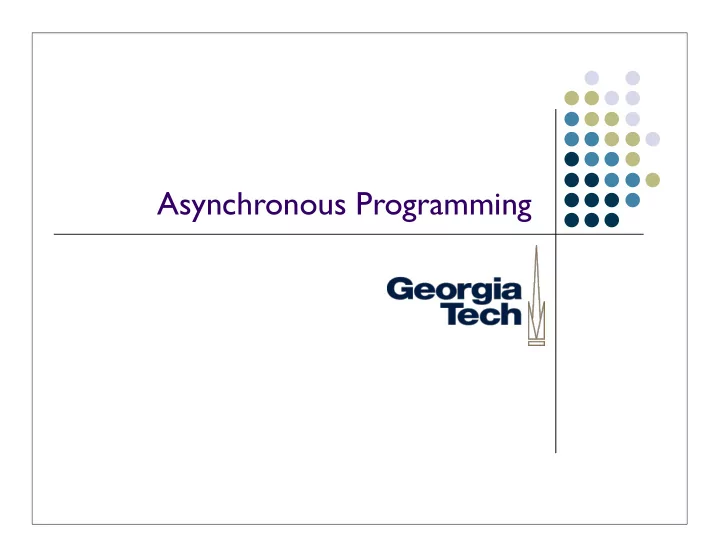
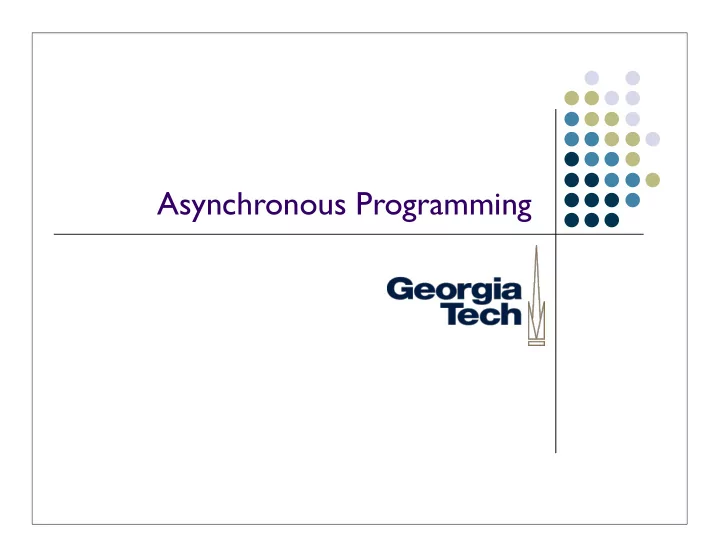
Asynchronous Programming
Turn-in Instructions A “main” file, called gui.py See previous slides for how to make it “main” I’ll run it from the command line Put in a ZIP file, along with any additional needed files Name the ZIP file your_last_name .zip Send to me in email, along with details on: Anything special I need to do to run it What platform you developed/tested it on Anything else you think I should know
Asynchronous Programming
Asynchronous Programming Probably the most used idiom for interactive systems Why? Interactions with the real world Must be prepared to respond to events external to your program You don’t know when these might occur They may come from multiple sources (a user, remote users, sensors, hardware devices) Also, the single biggest mind-shift away from doing simple “straight line” programs A few canonical examples: GUIs (responsive to mice, keyboard) Systems that interact with hardware ( interrupts ) Collaborative tools (multiple users, each doing their own thing)
Asynchrony and Modularity First-time programmers: Try to do everything “in line” in one flow of control Works only for trivial problems How would you do an “in line” program that needs to respond to multiple event sources? N.B.: It’s actually possible. In fact, it’s one of the ways that asynchronous programming works “under the hood.” We’ll talk about it later in the semester. Asynchronous programming requires that you break your program down into pieces that are invoked independently whenever any external event happens Modularity
Modularity is a Good Thing Fortunately, modularity is a good goal anyway Break apart code into more manageable chunks (abstraction) Keep the entanglements between chunks as simple as possible (encapsulation) Corollary: keep as few things global as possible Treat each chunk as a “black box” that does a simple thing, and does it well (information hiding) Object-oriented programming is modularity on steroids (an oversimplification) Modularity is important when even one person is working on it Easier to conceptualize the entire system; chunk behavior into building blocks, etc. You can’t make complexity go away completely, but you can learn techniques to manage it!
Thinking Asynchronously Asynchronous: things can happen at arbitrary times Your program will probably have two types of code in it: Set-up code, that gets the initial windows on the screen, does initialization, etc. A collection of program chunks that respond to particular types of events that occur Some terminology: An event is some external occurrence The asynchronously-callable program chunks are event handlers An event dispatcher is the thing that calls your event handlers; it is typically provided by the system (language, library, OS, ...) Your set-up code will install your various event handlers, so that the event dispatcher will know which ones to call Much of your program’s logic will reside in the event handlers!
Common Idiom: GUI Callbacks In many GUI systems, event handlers are called callbacks These are just functions that will be invoked when an event occurs Typically, they take a predefined set of arguments (what event happened, etc.) They are parts of your program that get called back when something happens How you associate your specific callback with a particular type of event depends on the particulars of the dispatch system
Example: GUI Callbacks in Jython with Swing import javax.swing as swing def callback(event): print “Button was pressed: “, event Results: Button was pressed: java.awt.event.ActionEvent [ACTION_PERFORMED,cmd=Press window = swing.JFrame(”CS6452”) Me!,when=72985371,modifiers=Button1] on javax.swing.JButton[, button = swing.JButton(”Press Me!”) 0,0,87x29,layout=javax.swing.OverlayLayout,alignmentX =0.0,alignmentY=0.5,border=apple.laf.AquaButtonBorde r@eb1670,flags=296,maximumSize=,minimumSize=,pre button.actionPerformed=callback ferredSize=,defaultIcon=,disabledIcon=,disabledSelecte dIcon=,margin=javax.swing.plaf.InsetsUIResource window.contentPane.add(button) [top=3,left=14,bottom=3,right=14],paintBorder=true,paint Focus=true,pressedIcon=,rolloverEnabled=false,rolloverI con=,rolloverSelectedIcon=,selectedIcon=,text=Press Me!,defaultCapable=true] window.pack() window.show()
The Details of Event-Based Programming in Swing In Swing, events are generated based on user input Mouse clicks, movement, release Key presses, releases Combinations of all of the above Each widget gets to define what constitutes an event for it, and how callbacks will be associated with it button.actionPerformed list.valueChanged Any given widget may allow multiple kinds of callbacks to be associated with it panel.mousePressed panel.mouseReleased panel.mouseClicked
The Details of Event-Based Programming in Swing (cont’d) Event dispatcher calls your code when the appropriate combination of user inputs occurs Passes an event argument to your code Specific details contained in the event depend on type of callback: button.actionPerformed ActionEvent source: the widget that generated the event timestamp: when the event occurred modifiers: which keys were held down when the event occurred list.valueChanged ListSelectionEvent firstIndex: first index of changed item lastIndex: last index of changed item To get specific details of any given event type, look at the Java documentation (http://java.sun.com/j2se/1.5.0/docs/api/) or ask me or the TA
The Details of Event-Based Programming in Swing (cont’d) You can call your callbacks yourself They’re just normal functions Simulate what happens when user input occurs Make sure you return quickly from your event handlers! The program is waiting until you finish so that it can continue running Common signs of a non-returning callback: Program appears to freeze Program window doesn’t redraw Buttons become inactive
O-O and Asynchronous Programming Simple callbacks are a perfectly acceptable idiom; they’re the “baseline” of asynchronous programming If you do much callback programming, though, you begin to notice some common patterns: Often need to share some data across several related callbacks Often need to keep track of what happened the last time you ran the callback There’s a group of variables and related functions that are used only by the callback
An Example import javax.swing as swing startx = 0 starty = 0 def pressCallback(event): global startx, starty startx = event.x starty = event.y def releaseCallback(event): global startx, starty graphics = event.source.graphics graphics.drawLine(startx, starty, event.x, event.y) if __name__ == "__main__": frame = swing.JFrame("Simple Drawing Program") canvas = swing.JPanel() canvas.preferredSize = (400, 400) frame.contentPane.add(canvas) frame.pack() frame.show() canvas.mousePressed = pressCallback canvas.mouseReleased = releaseCallback
O-O and Asynchronous Programming (cont’d) Last mouse-down position needs to be remembered until the next time the callback is invoked Can’t save in a local variable, as it will be reset each time the callback is invoked Option #1: keep all of this cross-callback information in global variables Why is this a bad idea? The information is specific to the drawing callbacks; nothing else should use it By making it global, you increase program clutter, and the mental cycles needed to manage it Worse: you run the risk that someone (you?) will misunderstand what the global variables are for, and reuse them for something else
O-O and Asynchronous Programming (cont’d) The principle of data hiding: Keep data as “close” to the behavior it controls as possible Keep it inaccessible to everything else that doesn’t need to use it The more of the inner workings of something you expose, the more likely it is to be used in the wrong way Option #2: object-oriented programming provides a nice way to handle this: Each handler is an object that contains whatever information is necessary for it to execute properly Internal state is not visible outside the handler object Well-designed objects will allow the user to use them only in the way they were intended
Example of O-O Event Handling import javax.swing as swing class Draw: def __init__(self): frame = swing.JFrame("Simple Drawing Program") canvas = swing.JPanel() canvas.preferredSize = (400, 400) canvas.mousePressed = self.pressCallback canvas.mouseReleased = self.releaseCallback frame.contentPane.add(canvas) frame.pack() frame.show() def pressCallback(self, event): self.startx = event.x self.starty = event.y def releaseCallback(self, event): graphics = event.source.graphics graphics.drawLine(self.startx, self.starty, event.x, event.y) if __name__ == "__main__": draw = Draw()
Recommend
More recommend