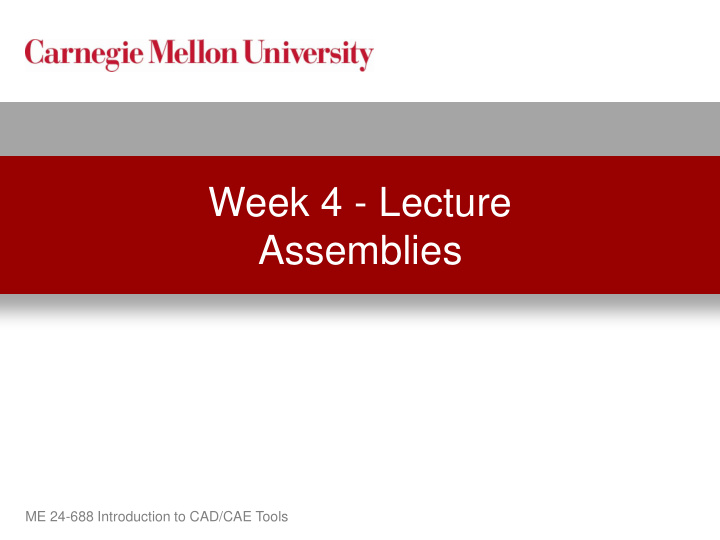

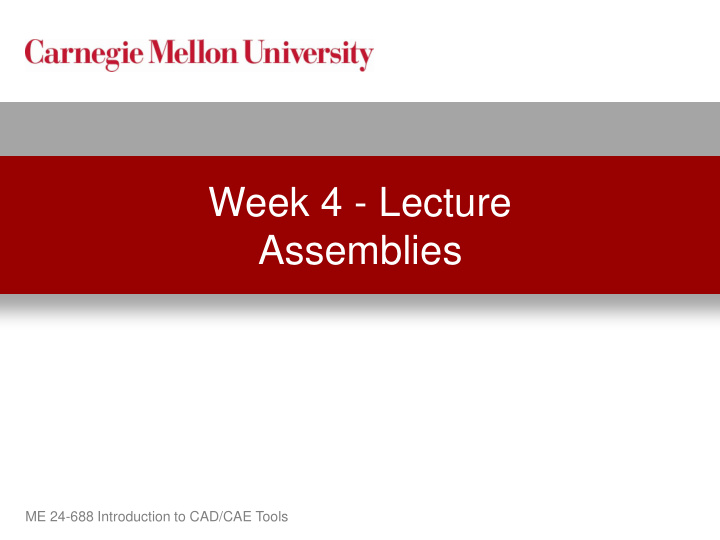

Week 4 - Lecture Assemblies ME 24-688 Introduction to CAD/CAE Tools
Lecture Topics • Assemblies and Product Structure • Bill of Materials • PLM Role and Definition • Design for Assembly Overview • Case Study Examples ME 24-688 Introduction to CAD/CAE Tools
Product Lifecycle – Week 4 Requirements Portfolio Conceptual Product Management Management Design Engineering Manufacturing Engineering Simulation & Validation Build & Produce Disposal & Maintenance Sales & Test & Quality Recycling & Repair Distribution ME 24-688 Introduction to CAD/CAE Tools
What is an Assembly • Digital prototype of actual product consisting of parts and sub-assemblies. ME 24-688 Introduction to CAD/CAE Tools
Terms • Bill of Material (BOM) – Master list of items and their quantities to assemble a product • Engineering Bill of Material (EBOM) – Reflects the product as it is designed by engineering • Manufacturing Bill of Material (MBOM) – Focuses on the items needed to manufacture a product • Product Structure – The hierarchical structure of a product ME 24-688 Introduction to CAD/CAE Tools
Difference Between EBOM and MBOM EBOM MBOM ME 24-688 Introduction to CAD/CAE Tools
Product Architecture • Determining your product architecture and structure is critical for product configuration and concurrent engineering. ME 24-688 Introduction to CAD/CAE Tools
Bill of Material (BOM) Packaging Packaging Power Power Option 1 Option 2 US German Assembly Assembly Part Part Part Part Assembly Part Part Assembly Part Part Part Part Part Assembly Part Part Part ME 24-688 Introduction to CAD/CAE Tools
Product Structure Attribute Values • Part Name • Part Number • Assembly Manufacturer Number Data Set Files • 3D Models • Drawings Assembly Part Part Assembly • Requirements • Viewable File Related Data Part Part Assembly • Manufacturing Data • Tooling Data • Costing Data • Change Orders Part Part Part Part Part File versions for each type of file related. ME 24-688 Introduction to CAD/CAE Tools
Concurrent Engineering • Concurrent engineering is the approach to having multiple people or groups working together at the same time on a product. Time ME 24-688 Introduction to CAD/CAE Tools
Notes on Concurrent Engineering • In all cases only one person can work on a part or assembly at the same time. This impacts concurrent design. This is also true for design responsibility. ME 24-688 Introduction to CAD/CAE Tools
Assembly Structure Tips • Establish the sub-assemblies and parts just like you would assemble the real product. • To ensure the most optimal reuse, group items into logical sets for standardization. ME 24-688 Introduction to CAD/CAE Tools
Assembly Creation Methods Bottom-Up Top-Down ME 24-688 Introduction to CAD/CAE Tools
Bill of Materials Example Product Item Qty . Part # Description 1 1 10001 Motor Assembly 2 1 10002 Stop Block Item Qty . Part # Description 1 1 20001 Shaft 2 1 20002 Bearing 3 1 20003 Case ME 24-688 Introduction to CAD/CAE Tools
Product Lifecycle Management • P roduct L ifecycle M anagement (PLM) • PLM is a business approach to solving the problem of managing product definition information. • PLM is not a definition of technology. Source: CIMdata www.cimdata.com ME 24-688 Introduction to CAD/CAE Tools
PLM Definition • A strategic business approach that applies a consistent set of business solutions that support the collaborative creation, management, dissemination, and use of product definition information. • Supporting the extended enterprise (customers, design and supply partners, etc.) • Spanning from concept to end of life of a product. • Integrating people, processes, business systems, and information. Source: CIMdata www.cimdata.com PLM Think tank http://plmtwine.com ME 24-688 Introduction to CAD/CAE Tools
PLM Primary Functions Data Vault & Document Data Authoring Workflow & Process Management (CAx) Management Classification Structure Program & Project Management Management Management Source: CIMdata www.cimdata.com ME 24-688 Introduction to CAD/CAE Tools
PLM Summary • PLM manages the complex and complete product definition. ME 24-688 Introduction to CAD/CAE Tools
Product Data Management • Product Data Management (PDM) is the system that is used for the managing and tracking of product design data primarily focused around engineering. • Product Data Management (PDM) is often one element of an overall PLM strategy. ME 24-688 Introduction to CAD/CAE Tools
ERP Role • The PLM system most commonly integrates with the ERP business system. • The ERP manages the physical item information of a product. • The Bill of Material information is most commonly linked between PLM and ERP. Source: WhatIsERP.net http://whatiserp.net ME 24-688 Introduction to CAD/CAE Tools
Design for Assembly (DFA) • Design for Assembly (DFA) is the proactive approach to designing a product for ease of assembly to reduce cost and time. ME 24-688 Introduction to CAD/CAE Tools
Design for Assembly Example • • • • 3 Parts 3 Parts 2 Parts 2 Parts • • • • Requires a Requires a rivet Integrated Integrated screwdriver gun Fastener Fastener • • • • Needs careful Alignment not as Requires machine Can be hand alignment delicate to secure the head pressed into place of the fastener and removed • • Time Consuming Assembly Time Less ME 24-688 Introduction to CAD/CAE Tools
Computer-Cluster Projects (CP3) ME 24-688 Introduction to CAD/CAE Tools
Cluster Project 1 • Guides instructions for learning general assembly constraints. ME 24-688 Introduction to CAD/CAE Tools
Cluster Project 2 • Guided instructions for assembly visualization and manipulation. ME 24-688 Introduction to CAD/CAE Tools
Cluster Project 3 • Guided instructions for designing in the assembly context (Top Down). ME 24-688 Introduction to CAD/CAE Tools
Problem Set Assignment • Problem set assignment for assembling the lower seat frame assembly. ME 24-688 Introduction to CAD/CAE Tools
Assemblies Demo Topics ME 24-688 Introduction to CAD/CAE Tools
About Project Files Assemblies reference parts Drawings reference parts. Drawings reference assemblies. Drawings reference presentations. Presentations reference assemblies ME 24-688 Introduction to CAD/CAE Tools
Project File Configuration • Projects Dialog Box – Used to create, edit, or set a project current. – Top pane shows the available projects, and the lower pane shows the settings and configured options for the selected project. ME 24-688 Introduction to CAD/CAE Tools
Assembly Constraints • Mate/Flush Constraint – The Mate/Flush constraint is used to align part features such as faces, edges, or axis. • Before Mate Constraint After Mate Constraint • Before Flush Constraint After Flush Constraint ME 24-688 Introduction to CAD/CAE Tools
Assembly Constraints • Angle Constraint – Used to specify an angle between two parts. The angle constraint is applied to faces, edges, or axes. • Before Angle Constraint After Angle Constraint ME 24-688 Introduction to CAD/CAE Tools
Assembly Constraints • Tangent Constraint – Used to define a tangential relationship between two parts. The tangent constraint is generally applied to circular faces and planar faces. One of the selected faces must be circular. • Before Tangent Constraint After Tangent Constraint ME 24-688 Introduction to CAD/CAE Tools
Assembly Constraints • Insert Constraint – This constraint is used to insert one component into another. This constraint effectively combines a mate axis/axis and a mate face/face constraint. Generally the insert constraint is applied to bolts, or pins, or any part that needs to be inserted into a hole on another part. It is applied by selecting a circular edge on each part. • Before Insert Constraint After Insert Constraint ME 24-688 Introduction to CAD/CAE Tools
Isolating Components • Isolate Isolate: Overflow Menu: Right-click a selected component > Isolate • Undo Isolate Undo Isolate: Overflow Menu: Right-click in the browser or graphics window > Undo Isolate. ME 24-688 Introduction to CAD/CAE Tools
Find in Browser • Find In Browser Overflow Menu: Right-click a selected component in the graphics window. ME 24-688 Introduction to CAD/CAE Tools
Zoom Selected • Find in Window, Zoom Selected Ribbon: View tab > Navigate panel • Keyboard: END Overflow Menu: Right-click a selected component in the browser. ME 24-688 Introduction to CAD/CAE Tools
Selecting Components • Selection Filters Quick Access Toolbar: Component Priority Flyout > Select Keyboard: SHIFT+right-click ME 24-688 Introduction to CAD/CAE Tools
Sections • Assembly Sections Ribbon: View tab > Appearance panel Half-section view: Quarter-section view: Three-quarter section view: ME 24-688 Introduction to CAD/CAE Tools
Recommend
More recommend