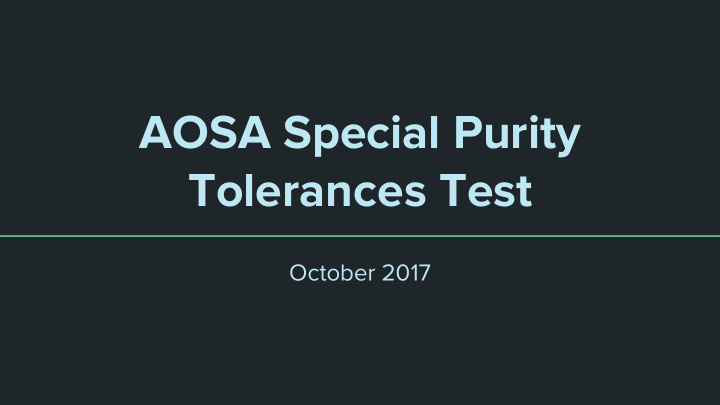

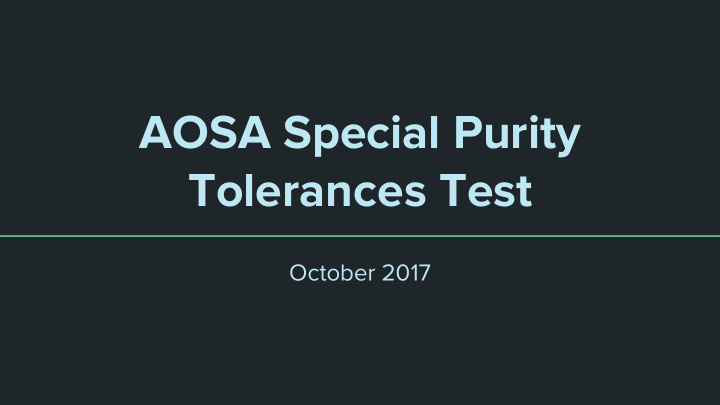

AOSA Special Purity Tolerances Test October 2017
Introduction - Welcome to the new and improved AOSA Special Purity Tolerances Test Application, now available through web browser. - This guide is intended to aid users in the use of the program specifically and does not cover the purpose or steps of the AOSA Special Purity Tolerances Test itself. - Please refer to AOSA Rules Vol. 1 Section 14.2, Subsections a and c for instructions on the proper use of special purity tolerances for seed mixtures.
- Below is the program when first opened. - This layout should look somewhat familiar to the users of the old program. However, a few functional and layout changes have been made to make use more intuitive.
- To use the program, the first thing you want to do is enter the pertinent data in these four text fields. - For the first text field enter the names of the components/crops being tested. - The second text field is for the pure seed percentage values of each component/crop from the label/1st test. - The third text field is for the pure seed percentage values of the same components/crops found in the second test (your lab test). - For the last text field enter the number of seeds per gram for each component/crop in the mixture (Refer to AOSA Rules, Vol. 1, Table 2A, column 6). *Note : To users of the old program, you should notice commas are being used to separate - data entries instead of spaces. Also, you may use spaces within the names of the components. There is no limit to the number of components/crops in a mixture.
- Once all of the fields are filled in properly, there are three options for * running the test. Select Chaffy, Super, or Non to generate results for Chaffy, Super-Chaffy, and Non-Chaffy mixtures. * To determine whether you are working with a chaffy, super-chaffy or non-chaffy mixture, - refer to AOSA Rules, Vol. 1, Section 14.2.a. - *Note : Each text field must have the same number of entries, otherwise, an error is given. Each entry in each of the text fields corresponds to the same numbered entry of each of the other text fields. For example, the the third entry in line 1 is paired with the third entry in lines 2, 3, and 4. If there are an unequal number of entries per text field, this throws off the calculations.
- After selecting a test type (Super- Chaffy in this case), the test’s tables shown here will be generated. - The upper table lists all of the calculations typically performed for the Special Purity Tolerance Test in tabular form (Refer to Table 14c, Part I, AOSA Rules, Vol. 1). - The lower table contains all CBC/RC calculations for instances in which the deficiency value for one or more of the components/crops is a positive value (Refer to Table 14c, Part II, AOSA Rules, Vol. 1).
- The CBC (component being considered) calculations in this table are identical to those in the first table. - The RC (remaining components) calculations are comprised of all components other than the CBC. - The “Particle Weight Ratio” column lists the particle weight ratio, whether the CBC is heavier or lighter than the RC, and the tolerance value derived from Tables 14A, B, D, E, or F. - Lastly, the “Tolerance” column lists whether the given CBC is within tolerance or not.
- Print : The print button will open up a window that allows you to print the test results. Some pop-up blockers may cause issues because a new window is created when selecting print. If no new window is created, you may want to temporarily disable your pop-up blockers to print. - Save : By entering a name into the text field at the bottom of the screen and clicking “Save As” you will save the test into a cloud database where it can be accessed via the “Open” button in the future.
- Open : When clicking the “Open” button, the window will grey out and a text field will appear in the middle of your window. - If you wish to open a past test, enter the name under which it was saved and click “Open.” - *Note : By design, you must know the names of the tests you wish to view, so when saving, record the name you save as. Think of the name as a unique password. This is so other labs or users can’t view your work unless you share the name (password) for your test.
- If you were to enter “beta test 1” in the open text field and then click “Open,” the saved test titled “beta test 1” will populate the text fields as shown below. - Now you can select one of the generate options to view results just like before.
If you have any questions, concerns, complaints, or suggestions; you can reach me via email at meyer95864@gmail.com. This program is intended as a free software to be used by anyone. As this is currently in beta, be aware there may be issues either in calculations or output although I have worked my hardest to resolve as many as possible. If you encounter any, you are more than welcome to contact me so that I may look into it.
Recommend
More recommend