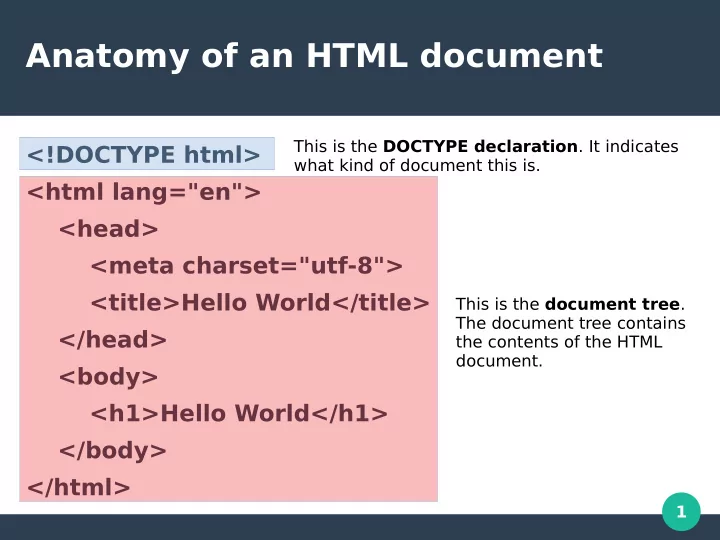
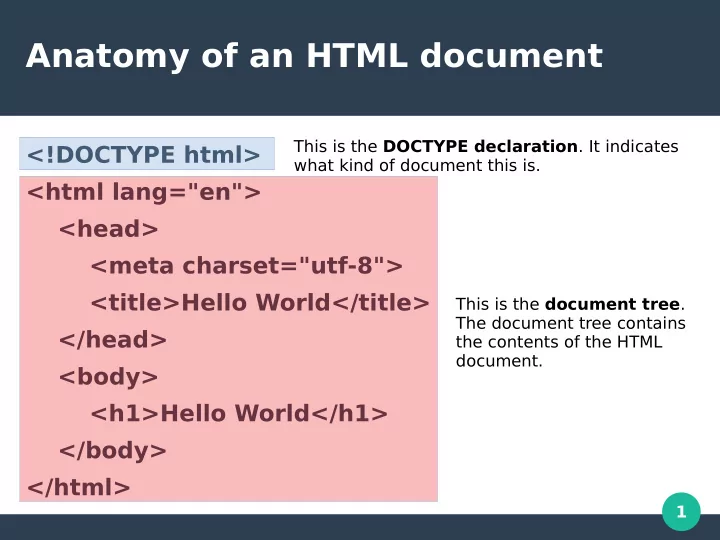
Anatomy of an HTML document This is the DOCTYPE declaration . It indicates <!DOCTYPE html> what kind of document this is. <html lang="en"> <head> <meta charset="utf-8"> <title>Hello World</title> This is the document tree . The document tree contains </head> the contents of the HTML document. <body> <h1>Hello World</h1> </body> </html> 1
Why is it called a document tree? ● When you map out the document, it looks like an upside down tree. ● All HTML elements, besides the root element, are children of another element. 2
Document tree for the Hello World example <html lang="en"> html <head> head <meta charset="utf-8"> body <title>Hello World</title> meta title </head> h1 <body> Hello World Hello World <h1>Hello World</h1> </body> </html> 3
Anatomy of the document tree The root element is the base of the document <html lang="en"> tree <head> The head element <meta charset="utf-8"> contains information about the HTML document <title>Hello World</title> </head> <body> The body element contains <h1>Hello World</h1> the contents of the HTML document </body> </html> 4
Questions? 5
Anatomy of an HTML element <article id="thesis">Lorem Ipsum ...</article> ● This is a typical HTML element. 6
Anatomy of an HTML element <article id="thesis">Lorem Ipsum ...</article> ● This section of the element is the start tag. ● Every HTML element has an start tag. ● The start tag tells the web browser that we are starting a new element and to add it to the document tree. ● The start tag must start with ‘<’ and end with ‘>’. 7
Anatomy of an HTML element <article id="thesis">Lorem Ipsum …</article> ● This is the name of the element. ● The name describes the content that this element represents. Browsers use this to determine how to handle the content within the element. 8
Anatomy of an HTML element <article id="thesis">Lorem Ipsum ...</article> ● This is an attribute for the HTML tag. ● Attributes are in the format name=value ● Boolean attributes do not need a value ● If the value of an attribute contains spaces or tabs, it must be surrounded by a pair of single or double quotes ● You can have multiple attributes as long as you place a space between each one 9
Anatomy of an HTML element <article id="thesis">Lorem Ipsum ...</article> ● This section of the element is the closing tag. ● The closing tag tells the browser where the end of the element is. ● The closing tag must start with ‘</’ and end with ‘>’. ● It is a common mistake to forget to put a closing tag on an element that requires one. 10
Anatomy of an HTML element <article id="thesis">Lorem Ipsum ...</article> ● This is the contents of the HTML element. ● The contents of an HTML element can be plain text, other HTML elements or a mixture of both. ● If the contents of an HTML element is another element. You must ensure that you close out the child element with a closing tag, if needed, before you close out the parent element with a closing tag. 11
Empty Tags ● Not all HTML elements require an opening and closing tag. These types of elements are called empty tags. ● You can add attributes to an empty tag just as your would an opening tag. ● An example of an empty tag is img. <img src=”picture.jpg” alt=”profle picture”> 12
HTML comments ● Comments are elements that are not presented to the users of your web page. ● Comments are used to add additional information about your HTML or to “comment out” an element to hide it or help with fxing an error. ● A comment starts with ‘<!--’ and ends with ‘-->’. ● Comments can exist inside and outside the document tree. 13
Example HTML comments <!DOCTYPE html> <!-- The classic Hello World in HTML --> <html lang="en"> <head> <!-- Set character set to utf-8 --> <meta charset="utf-8"> <title>Hello World</title> </head> <body> <!-- <h1>Hello World</h1> --> </body> </html> 14
Whitespace in HTML ● Whitespace is the spaces, tabs, and new lines/carriage returns in your HTML document. ● Web developers typically use white space to make HTML fles easier to read. ● Whitespace is generally ignored by web browsers. The one exception to this is within a line of text. Within a line of text, all whitespace is condensed to one space. For example, “HTML rocks!” becomes “HTML rocks!”. 15
Whitespace in HTML <!DOCTYPE html> <html lang="en"> <head> <meta charset="utf-8"> <title>Hello World</title> </head> <body> <h1>Hello World</h1> </body> </html> 16
Questions? 17
Anatomy of a CSS fle ● A CSS fle consists of one or more style rules. h1 { A style rule consists of a selector and any color: blue; number of declarations surrounded by ‘{‘ and text-decoration: underline; ‘}’. } p { } A style rule can have no declarations. Although this does nothing. 18
Anatomy of a CSS style rule The selector indicates what HTML elements this rule applies to. h1 { The declarations color: blue; are the set of styles that are to be text-decoration: underline; applied to any HTML elements the selector matches. } 19
There are three basic CSS selectors ● Type – This is the name of the html element. This is written as is, like the h1 from our previous example. ● ID – This is the id assigned to an element with the id attribute. This is written as ‘#’ followed by the id. For example, you would match <h1 id=”main- title”>Hello World</h1> with the #main-title selector. ● Class – This is a class value assigned to an element with the class attribute. This is written as ‘.’ followed by the class. For example, you could match <h1 class=”underlined bold”>Hello World</h1> with either .underlined or .bold. 20
Anatomy of a CSS declaration color: blue; text-decoration: underline; Value Property ● The property and value are separated by a ‘:’ and there must be a ‘;’ after the value. ● It is a common error in CSS to forget the ‘;’. 21
Whitespace and comments in CSS ● Whitespace is ignored except within a value. For example, the border property has three parts to its value (width, style and color) that are separated by spaces. ● As with HTML, you can have comments. You start a comment with ‘/*’ and end it with ‘*/’. 22
Anatomy of a CSS fle /* Style rules for my website */ h1 { color: blue; /*text-decoration: underline;*/ } p { } 23
Questions? 24
Testing and debugging ● Testing a web page is when you load your web page in every browser that your users are likely to use. For this course, that will be Firefox and Chrome. ● Debugging is the process of solving any errors you may fnd. This typically involves rereading your markup to fnd the erroneous section and make small changes to it. After each small change, you will reload the page in the web browser to see if that change fxed the error. 25
Validating your HTML and CSS ● The W3C makes validators available web developers to use to test their HTML and CSS. ● These validators will read your HTML and CSS and tell you any issues that they fnd. ● For HTML, use https://validator.w3.org/ ● For CSS, use https://jigsaw.w3.org/css-validator/ ● Although not required, you should always validate your HTML and CSS. 26
Lets Try! 27
Recommend
More recommend