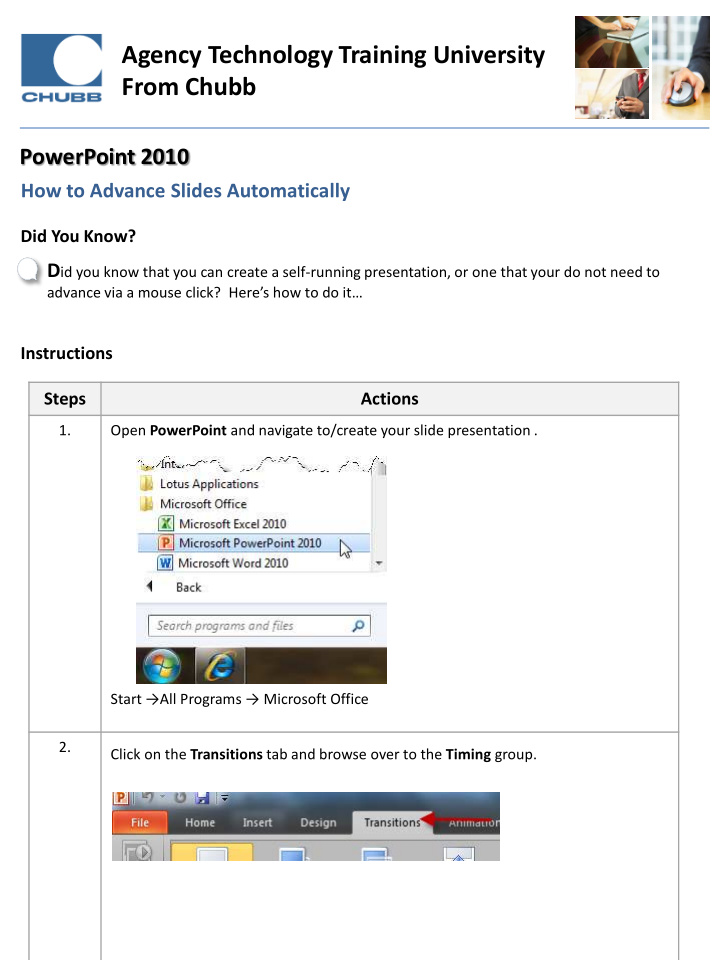

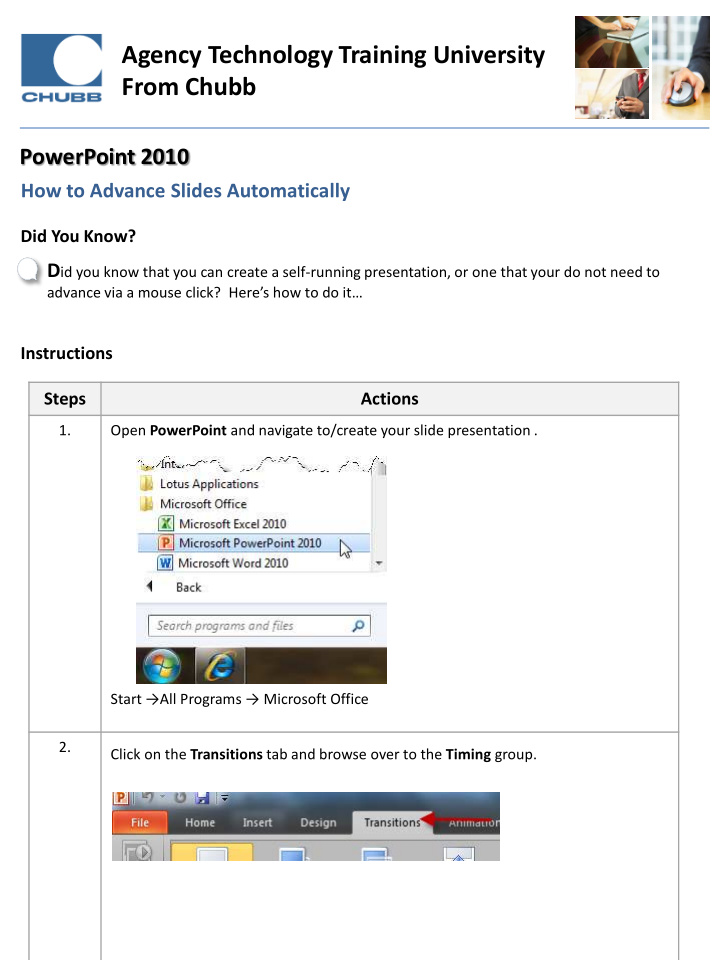

Agency Technology Training University From Chubb PowerPoint 2010 How to Advance Slides Automatically Did You Know? D id you know that you can create a self-running presentation, or one that your do not need to advance via a mouse click? Here’s how to do it… Instructions Steps Actions 1. Open PowerPoint and navigate to/create your slide presentation . Start →All Programs → Microsoft Office 2. Click on the Transitions tab and browse over to the Timing group.
Agency Technology Training University From Chubb PowerPoint 2010 How to Advance Slides Automatically Steps Actions 3. Next, in the Advance Slide section, select the After option and specify the number of seconds/minutes you would like to have pass before the slide automatically advances. 4. You can repeat Step 3 for each slide or if you prefer, you can apply the selected time frame for all slides. To do this, after you specify the time (Step 3) click on Apply To All.
Agency Technology Training University From Chubb PowerPoint 2010 How to Advance Slides Automatically Steps Actions 5. To start the automatic advancing of your slides, be sure to place your presentation in Slide Show View . The slides should then auto-advance based on your specified time frame(s).
Learn More! This tip and many more are featured in Chubb Agency Technology Training University’s PowerPoint Basics class. To view the next class offering, please visit www.chubbeducation.com click on Webcasts Agency Technology Training University Chubb Group of Insurance Companies The information provided herein has been created by Chubb. It should not be relied upon as technical advice from Chubb or any representations or advice from Microsoft or any of its affiliates. For such advice, a listener or reader should consult their own technical advisors or Warren, NJ 07059 Microsoft. No liability is assumed by reason of the information contained herein. www.chubb.com TIP #: ATU-PRODUCT ABBREV-TIP # (Ver. 07-13)
Recommend
More recommend