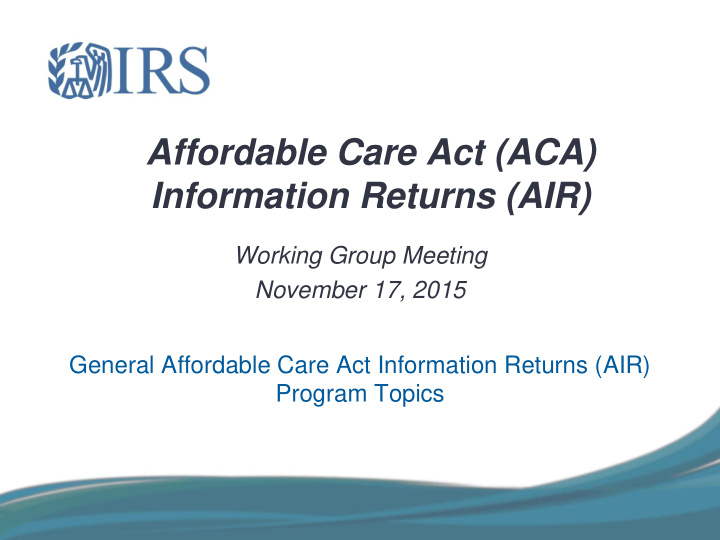

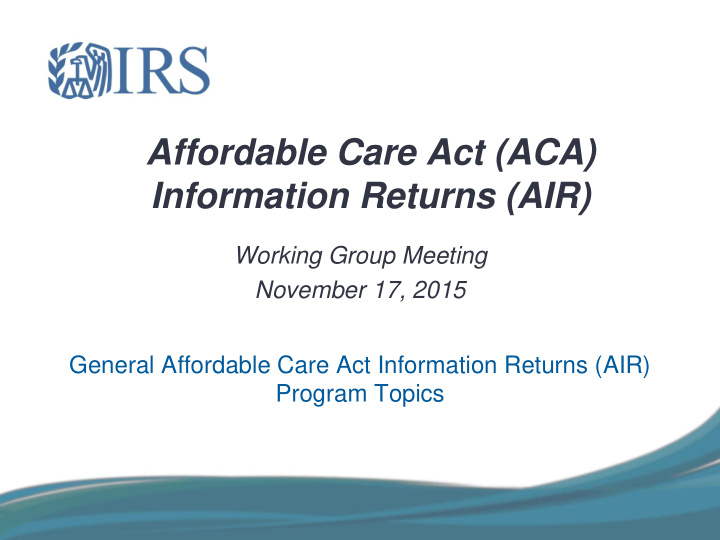

Affordable Care Act (ACA) Information Returns (AIR) Working Group Meeting November 17, 2015 General Affordable Care Act Information Returns (AIR) Program Topics
Agenda This is the tenth AIR working group webinar; previous sessions have provided an overview of the ACA Information Returns program, electronic filing requirements (e.g. forms, schemas, and business rules), Publications 5164 and 5165, Employer Information Reporting Scenarios, indicator standardization, and a Tax Year 2014 recap. This session will focus on reviewing topics that address recent questions and issues, as well as the electronic correction process. . Things To Know Electronic Correction Process Q&A Reference Materials Review 2
Things To Know Important things to know about electronically filing ACA Information Returns: • Affordable Care Act Information Returns (Forms 1094-B, 1095-B, 1094-C and 1095-C) must be filed using “AIR” (Affordable Care Act Information Return System) – ACA Information Returns may not be filed using FIRE. • Acceptable Format for Transmission is XML (Returns will not be accepted electronically in any other format). • Each transmission is limited to 100MB (~10,000 records), transmissions larger than 100MB must be split. • The TCC application is now available online. • Tax Year 2014 (voluntary year) returns: Testing began July 29, 2015. o Filing began October 22, 2015. o Corrections are not required, but will be accepted. o No penalties imposed for voluntary year. o • Tax Year 2015 (mandatory year) returns: Testing began November 2, 2015. o Filing will begin January 2016. o Corrections will be required. o No penalties for incorrect or incomplete information where good faith efforts to o comply were made. Returns must be furnished to recipients by February 1, 2016 (because January 31, o 2016 is a Sunday). Paper returns must be filed with the IRS by February 29, 2016. o Electronic returns must be filed with IRS by March 31, 2016. o Mandatory electronic filing for 250+ returns. o 3
Things To Know - continued • Final ACA Information Return Forms/Instructions for Tax Year 2015 (mandatory year) have been posted to IRS.gov. • Final Publication 5223 contains rules on (paper) ACA substitute forms and has been posted to IRS.gov. • Draft (early look) versions of Publication 5164, Publication 5165, and the AIR Submission Composition and Reference Guide for Tax Year 2015 (mandatory year) are available on IRS.gov. • Form 8809 – Applications for Extensions of Time to File Information Returns. • Form 8508 – Requests for Waiver From Filing Information Forms Electronically. • Software Developers, Transmitters, and Issuers should contact the Help Desk at 1-866-937-4130 for assistance in the following areas: ACA Application for Transmitter Control Code (TCC) o ACA Assurance Testing System (AATS) or Communication Testing o Transmission issues o Rejects o 4
_ Electronic Correction Process 5
Overview Purpose: Enhance External Stakeholder understanding of the process for Correcting ACA Information Returns Scope: ACA electronically-filed 1094-C and 1095-B and C Accepted Information Returns Areas of Focus: • Corrections vs. Replacements • Rules of the Road • Process for Applying Corrections (How to…) • Worked Example Scenarios 6
Corrections vs Replacements Corrections: • Corrections are used to correct an information return that was previously filed and accepted (with or without errors) by the IRS, but that contained erroneous information • Corrections can fix errors reported by IRS or those discovered by Filers independently Replacements:* • Replacements are used to replace an entire Transmission or Submission (PY 2016) filed but Rejected by the IRS • When replacing a Transmission or Submission, replace all records in the Transmission or Submission that was rejected • Do not attempt to split up the records • For example if a Submission containing 100 records is rejected, replace all 100 records in the Replacement Submission * A separate briefing describes the Replacement process for rejected returns 7
General Rules to File Corrections • File Corrections in a separate Transmission • Do not comingle Correction Submissions and Original Submissions in the same Transmission • Do not comingle Correction documents with Originals within a Submission • Correction records will carry both a Record ID as well as the Unique ID of the 1094-C or 1095 Record to be corrected • For 1094- Cs use ‘ SubmissionId ’ and ‘ CorrectedUniqueSubmissionId ’ • For 1095- Cs use ‘ RecordId ’ and ‘ CorrectedUniqueRecordId ’ • Always include the complete record for Correction, do not supply only the Corrected data elements within the correcting record • If a Correction is found to be in error and needs to be corrected, submit a Correction to the most recently accepted Correction – File only one Correction per Unique Submission or Record ID 8
Form Specific Rules for Filing Corrections Form-Specific Rules Form Correction 1094-B Not currently available (No checkbox) 1095-B File 1095-B Corrections with an associated 1094-B record 1094-C File 1094-C Corrections with no 1095-C records attached 1095-C File 1095-C Corrections along with a 1094-C without the Correction box checked and with only Part I completed Note: If both a 1094-C and 1095-C need Corrections, this must be done using two Submissions which may be submitted within the same Transmission • File a 1094-C with the Corrected box checked and no 1095-Cs attached • File Corrected 1095-Cs with an associated 1094-C (without the Corrected box checked and only Part I completed) 9
Specific Values to Set on Corrections-Related Data Elements Component Element Name Action ‘TransmissionTypeCd’ Set to “C” Manifest No action – Checkbox does not exist Form 1094-B None ‘CorrectedInd’ Set value to “1” (Checked) For 1095-B and 1095-C ‘CorrectedInd’ • 1094-C When correcting the 1094-C, set value to “1” (Checked) • When accompanying 1095-C Corrections, set value to “0” (Unchecked) TIP: When filing Corrections, do not provide a value or tags for ‘ OriginalRecieptId ’ or ‘ OriginalUniqueSubmissionId ’. Note: The deployed release currently incorrectly requires the Transmitter to include an ‘ OriginalReceiptId ’ when filing a Transmission containing Corrected documents (TransmissionTypeCd =C). The ‘ OriginalReceiptId ’ is intended to be used as part of the Replacement process (not Correction process) to associate Replacement Transmissions with an Original Transmission that was rejected. 10
Overview: Electronic Error Corrections Process Acknowledgment’s Process corrects entity and detail information Error Data File provides record- level detail Correction for 1094-C Locate Errors -- Find • Locate Errors: 1094 Unique ID / Corrected 1094-C with New erroneous records using Errors by data Find erroneous records using and Original Unique IDs element Unique IDs from Unique IDs from the Error Data (including Key Fields from • 1095 Unique ID / Acknowledgement File Original record) Errors by data element Correction for 1095 B or C Error Data File (XML) Original 1094 B or C with New Prepare and Send Corrections: Lorem Ipsum Lorem Ipsum Lorem Ipsum Lorem Ipsum Unique ID 555555555 55555555 5555555 555555555 • Correction records are assigned their 555555555 55555555 5555555 555555555 555555555 55555555 5555555 555555555 own IDs just like Original records 555555555 55555555 5555555 555555555 • 555555555 55555555 5555555 555555555 Correction records reference the Unique 555555555 55555555 5555555 555555555 555555555 55555555 5555555 555555555 IDs of the records being corrected 555555555 55555555 5555555 555555555 • The process enables Corrections to be 555555555 55555555 5555555 555555555 555555555 55555555 5555555 555555555 Corrected 1095 B or C with applied to Original records as well as New and Original Unique IDs Corrected records (including Key Fields from Original record) 11
Background: Electronic Filing Process • Sequentially number each Submission (1094 record) within the Transmission starting at 1 • Sequentially number each 1095 record within each Generates and Sends Submission starting at 1 Transmission • Assigns Unique Transmission ID • Unique Transmission Identifier utilizing IRS’ Information • Assigns Submission and record- Return Processing Template as follows: level IDs Creates Transmission and files • Stores Transmission along with • Receipt ID as received from IRS UI Tran ansmit itter er: Uploads Manifest and Data File and receives Receipt ID • Submission ID (SID) = Sequence number of 1094 (1-n) A2A Trans ansmit itter: er: Sends • Record ID (RID) = Sequence number of 1095 w/in Transmission to IRS via A2A and Submission (1-n) receives Receipt ID • Other Manifest Elements per Schema • Obtain and store Receipt ID of this Transmission Acknowledgement (XML) • Requests Status / Receives Receipt ID • Acknowledgement Status: Accepted • • Error Data File within the Other Elements per Schema • Acknowledgement precisely tie Error Data File • Unique Record ID, e.g., ‘ReceiptId’ | 12 | 144 errors to the input records and data elements • Error Code: AIRTN500 • Error Description: TIN Validation Failed • X-Path 12
Recommend
More recommend