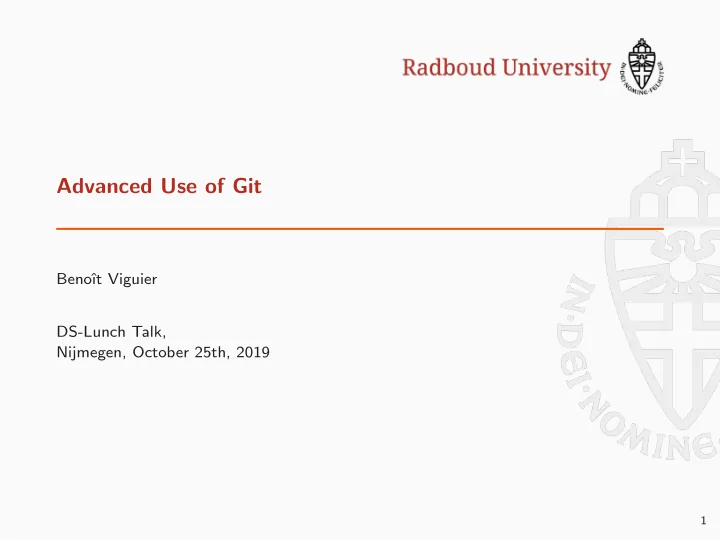
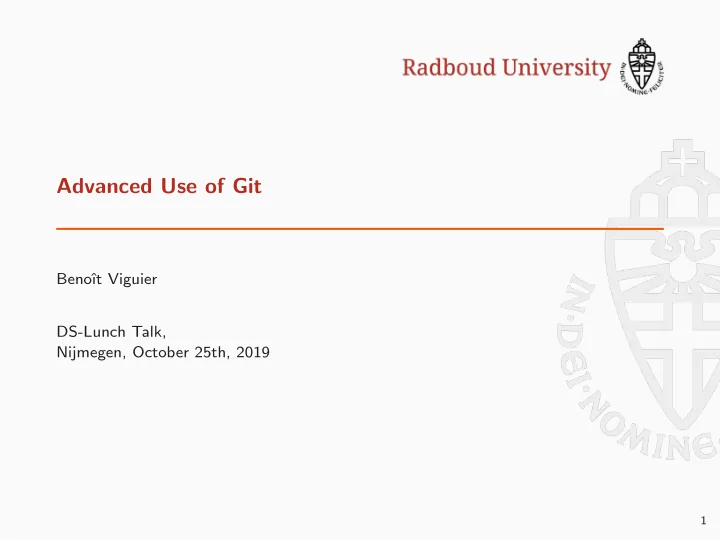
Advanced Use of Git Benoˆ ıt Viguier DS-Lunch Talk, Nijmegen, October 25th, 2019 1
Disclaimer If you don’t like command line interface, this talk is not for you. 2
Minimal Git Commands ◮ git clone git@gitlab.science.ru.nl:user/repo ◮ git status ◮ git add <directory/files> ◮ git commit ◮ git push ◮ git pull 3
Git Status ◮ git status ◮ git log 4
Shortcuts ( -A ) ◮ git add --all Add all the updated/untracked files. ( -u ) ◮ git add --update Add all the updated files but do not add the untracked ones. ( -p ) ◮ git add --patch Similar to update. Interactively lets you decide which modifications in each file you want to save. ◮ git commit -m "commit message" 5
branches
Branches ◮ Develop features without breaking master. = ⇒ the master branch always compiles! � ◮ Develop multiple features at the same time. 6
Branches 7
Branches ◮ Create a branch git branch Future-plans ◮ Switch to that branch git checkout Future-plans These two can be done in one step: git checkout -b Future-plans 8
Branches Work (modify, commits. . . ) on the Future-plans . In the meantime, the Master branch continues forward (other commits. . . ) 9
Branches If nothing was done on Master while you were working on Future-plans you can directly merge. This is called fast-forward . (1) Switch to the master branch: git checkout master (2) Merge: git merge Future-plans 10
Branches If nothing was done on Master while you were working on Future-plans you can directly merge. This is called fast-forward . (1) Switch to the master branch: git checkout master (2) Merge: git merge Future-plans 11
Branches To push/update a branch on the online repository: git push origin Future-plans To delete ( -d ) a branch on the online repository: git push --delete origin Future-plans To delete ( -d ) a local branch: git branch --delete <branch-name> (Not possible while you are on that branch.) 12
Merging
Merging If Master has changed while you were working on Future-plans the merge process is slightly different. (1) Switch to the master branch: git checkout master (2) Merge: git merge Future-plans (3) Edit the commit message in your editor, save and close. 13
Merging Master has changed while you were working on Future-plans the merge process is slightly different. (1) Switch to the master branch: git checkout master (2) Merge: git merge Future-plans (3) Edit the commit message in your editor, save and close. 14
Rebasing
Merging & Rebasing Master has changed while you were working on Feature . You want to make sure your modifications do not break Master . 15
Merging Solution 1: (1) Switch to the Feature branch: git checkout Feature (2) Merge: git merge Master 16
Rebasing Solution 2: (1) Switch to the Feature branch: git checkout Feature (2) Rebase: git rebase Master 17
Force Pushing Once you have rebased you have a conflict between your local tree and the remote tree. What the remote repository knows: What you have: 18
Force Pushing Once you have rebased you have a conflict between your local tree and the remote tree. What the remote repository knows: What you have: The solution is a force-push: git push --force origin Feature 19
Force Pushing Force pushing is very dangerous and will break everything if not used correctly. ◮ NEVER force push on Master. ◮ ALWAYS specify the repo and the branch. 20
Conflicts
Conflicts Conflicts can happen when you do a pull, merge or rebase. git merge new_branch_to_merge_later Auto -merging merge.txt CONFLICT (content): Merge conflict in merge.txt Automatic merge failed; fix conflicts and then commit the result. 21
Conflicts git status On branch master You have unmerged paths. (fix conflicts and run "git commit ") (use "git merge --abort" to abort the merge) Unmerged paths: (use "git add <file >..." to mark resolution) both modified: merge.txt 22
Conflicts cat merge.txt ... <<<<<<< HEAD this is some content to mess with content to append ======= totally different content to merge later >>>>>>> new_branch_to_merge_later ... 23
Conflicts Resolution steps: (1) Edit the file: select the part you like, erase the alternative, save. (2) git add merge.txt (3) git commit -m "Merged and resolved conflict" In the case of a rebase , instead of writting a commit message, just do git rebase --continue . In both cases, if you are not sure, you can use the --abort option. 24
HEAD, Checking out, Reverting & Resetting
HEAD & checkout The pointer to the current location in Git is called the HEAD . It can be used as a reference point. E.g. if you want to go back to a previous commit, you can do either: ◮ git checkout HEAD~2 ◮ git checkout b where b is a commit id 25
HEAD & checkout The pointer to the current location in Git is called the HEAD . It can be used as a reference point. E.g. if you want to go back to a previous commit, you can do either: ◮ git checkout HEAD~2 ◮ git checkout b where b is a commit id From there you can start working on a new branch: git checkout -b Foo 26
Changing the commit message You can rewrite the message of the last commit with: git commit --amend 27
Changing the commit message You can rewrite the message of the last commit with: git commit --amend 27
Reverting If you want to undo the last commit: git revert HEAD This will create a new commit which reverts the lastest changes. If you want to undo changes from an older commit you can also do: git revert commit_id e.g. git revert a1e8bf5 or git revert HEAD~1 28
Resetting git reset --... commit_id comes with 2 main options: ◮ --soft : keep the files as is but reset the pointer to commit_id . --hard : reset the files to the pointer commit_id . ◮ 29
Reset tricks ◮ git reset --hard HEAD : remove all the changes made from the HEAD ◮ git reset --soft HEAD~4 : go back and forget 4 commits but leave the files as-is. Useful if you want to squash your history. git reset --hard commit_id : set the repository as it was in ◮ commit_id 30
Stage, Diff, Stash, Clean
Staged files and diff Files have 4 states: ◮ Committed ◮ Staged ◮ Unstaged ◮ Untracked Staged files contain changes that are recorded by Git but not committed yet. git diff will show the diff between staged/committed and unstaged files. 31
Stash git stash comes with 4 main option: push : (optional) save your local modifications and revert to HEAD. ◮ ◮ pop : apply the modifications on top of the current working tree state. ◮ list ◮ clear During a git stash ; git stash pop , all modifications are unstaged. 32
Clean You modified a lot of files, you have a lot of untracked files, your repository is dirty? Don’t worry, git clean is here for you! git clean -nd : list the files to be removed ◮ ◮ git clean -fd : remove recursively ( -d ) untracked files git clean -fxd : remove recursively untracked and ignored ( -x ) files ◮ By default git clean will do nothing, it requires either: ◮ -n for a dry-run. -f for force ◮ 33
Workflow: All on Master (classic academia)
All on Master John works on his feature 34
All on Master Mary works on her feature 34
All on Master John publishes his feature git push origin master 34
All on Master Mary tries to publish her feature git push origin master error: failed to push some refs to ’/path/to/repo.git ’ hint: Updates were rejected because the tip of your current branch is behind hint: its remote counterpart . Merge the remote changes (e.g. ’git pull ’) hint: before pushing again. 34
All on Master Mary rebases on top of John’s commit(s) git pull --rebase origin master 34
All on Master Expected new tree (Mary’s POV). 34
All on Master But there is a conflict... CONFLICT (content): Merge conflict in <some -file > 34
All on Master git status # Unmerged paths: # (use "git reset HEAD <some -file >..." to unstage) # (use "git add/rm <some -file >..." as appropriate to mark resolution) # # both modified: <some -file > 34
All on Master Mary edits <some-file> git add <some -file > git rebase --continue 34
All on Master Mary successfully publishes her feature git push origin master 34
Workflow: Branch Workflow
Using Branches and Pull Requests Mary begins a new feature git checkout -b marys-feature master git status git add <some-file> git commit 35
Using Branches and Pull Requests Mary goes to lunch git push origin marys-feature 35
Using Branches and Pull Requests Mary finishes her feature git push origin marys-feature 35
Using Branches and Pull Requests Bill receives the Pull Request, reviews and [requests changes/ comments/approves] 35
Using Branches and Pull Requests Mary makes the changes 35
Recommend
More recommend