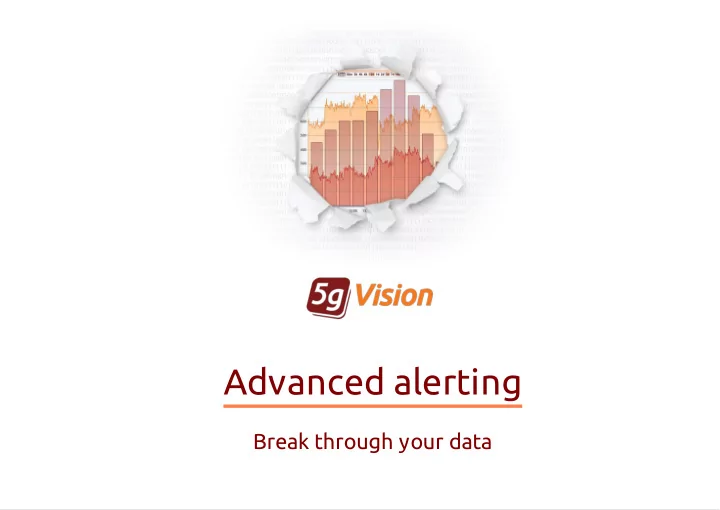
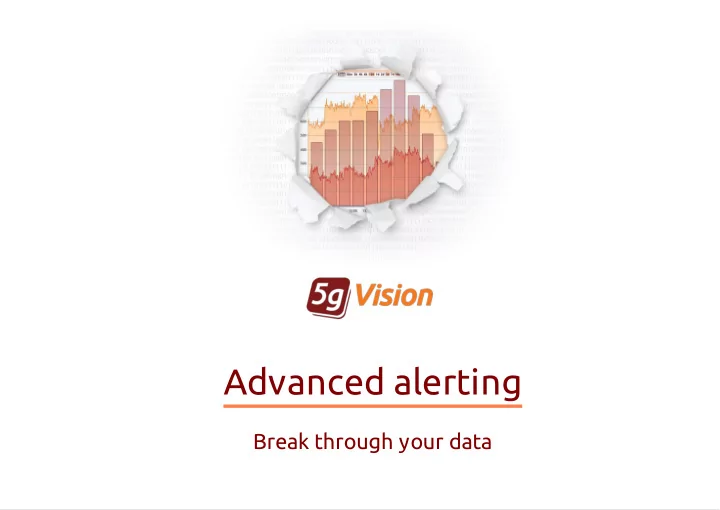
Advanced alerting Break through your data
Typical alert log view
The art of alerting Challenges of alerting applications Challenges of alerting applications designed for complex designed for complex environments: environments: Not to miss any critical alerts. Not to miss Not to raise too many false alerts, annoying Not to raise users and burying critical alerts under the heap. Deliver alerts on specific objects specific objects and parameters to specific people/groups specific people/groups at specific time frames. Analyze data over very short (minutes minutes) or very long (weeks weeks) intervals. Provide an effective way for users to quickly quickly check alerts, understand the exact check alerts conditions of why they were raised, and update alert thresholds if needed. update The 5gVision alerting module is built The 5gVision alerting module is built to deal with all of the above. to deal with all of the above.
Objects available for alerting 5gVision monitors the following 5gVision monitors the following objects of a switch, as well as their objects of a switch, as well as their combinations: combinations: C ustomers and Vendors C ustomers DST and SRC Areas Areas Customers => Areas or Areas => Vendors Customers => Areas => Vendors Vendors Disconnect codes Disconnect codes Customers => Disconnect codes Customers => Areas => Disconnect codes Products or Rate plans Products Equipment, Trunks Trunks, or IPs SRC/DST numbers Switch nodes SNMP stats All of them can be set up for alerting. All of them can be set up for alerting.
Parameters available for alerting Likewise, alerts can be set up for absolutely any parameter 5gVision calculates: Likewise, alerts can be set up for absolutely any parameter 5gVision calculates: C urrent calls C urrent calls AC D AC D PDD , TTR, TTC PDD Cost per hour Current connected calls PSC % of 487 codes Price per hour Attempts per hour ASR ASR Number of hunts Profit per hour Profit per hour Connected calls per hour ABR % of LNP/MNP Profit per minute Minutes per hour Minutes NER Media parameters Profit per call Current capacity CPS % of transcoding Current balance
Concurrent and per-hour statistics 5gVision gathers 3 types of statistical 5gVision gathers 3 types of statistical information: information: concurrent (eg: Active calls concurrent Active calls), polled every minute and shown as lines lines on charts, per-window (eg: AC D per-window AC D ), calculated over a window of recent calls every minute and shown as lines lines, per-hour (eg: Minutes per hour per-hour Minutes per hour ), shown as bars. bars Some parameters can be only concurrent only concurrent, like Active calls, others make sense only if they are calculated calculated over a period of time, like Call attempts, Minutes, or over a period of time Profit. The first example illustrates that even though there is a direct correlation between concurrent calls ( red line ) and per-hour minutes ( green bars ), these parameters can never be compared directly (note left and right axes). Most quality parameters in 5gVision, however, have both per-window and per-hour per-window per-hour representations. The second chart shows AC D AC D as a line and per-hour bars.
Concurrent and per-hour alerts What is the difference between lines and bars for alerting? What is the difference between lines and bars for alerting? C oncurrent or per-window stats, lines C oncurrent or per-window stats, lines: : Per-hour stats, bars Per-hour stats, bars: : Alerts can be raised or cleared every minute raised or cleared every minute if Alerts are raised or cleared at the beginning raised or cleared at the beginning necessary, providing very quick response time. of an hour for the previous hour. This makes them of an hour less timely. On the other hand, concurrent alerts may require some delicate tuning in order to avoid repeated Values are averaged over a long period of time, so it alerts for parameters that may be changing wildly. is less possible that the alert will be triggered by a quick, but short variation of a parameter.
Alerts on charts How alerts for concurrent and per-hour stats are shown in charts? How alerts for concurrent and per-hour stats are shown in charts? Per-hour alerts, bars Per-hour alerts, bars: : C oncurrent or per-window alerts, lines C oncurrent or per-window alerts, lines: : the red bar indicates the hour for which the alert the red area shows the interval from the tentative was raised, alert raise till sending the raise notification, this interval is called the assurance interval assurance interval, the green bar shows the hour in which the alert was cleared. the green area shows the interval from the tentative alert clear till sending the clear notification.
Assurance/notification delay Why do we need a delay between tentative raise an alert and notifying of it? Why do we need a delay between tentative raise an alert and notifying of it? First of all, it is configurable, you may have 0 may have 0 delay , and all alert notifications will be sent right delay away, however: the delay may be needed to make sure the make sure the alert was not triggered by a quick alert was not triggered by a quick variation of a parameter, and its value indeed variation went, and stayed below/above the threshold. In the picture to the left the ACD is going below 3 min. several times for a short period, but the alert alert is raised only when AC D stays low for more is raised only when AC D stays low than 5 min. Same is true when alerts are cleared cleared . We need to make sure the value not only went above/below the clearance threshold for a moment, but stayed at stayed at this level for some time. this level The notification/assurance delay is only needed for concurrent stats. Per-hour alerts will always trigger Per-hour alerts will always trigger notifications right away , at the beginning of each hour for the previously calculated hour. notifications right away
Absolute and Differential alerts The alerts discussed so far were Absolute The alerts discussed so far were Absolute alerts. alerts. Why do we need Differential Why do we need Differential alerts? alerts? Absolute alerts (or ABS alerts) will compare a current Absolute alerts parameter value to a threshold. This is good if you have a lot of objects of the same type with similar quality requirements. For instance, you sell 50 areas and you need an alert if ACD for any of them goes below 5 mins. But what if these 50 areas have different levels of good and bad ACD? Setting up 50 alerts with 50 different thresholds may be messy. Differential alerts (or DIFF alerts) will not care about the Differential alerts absolute value of a parameter, but will compare the compare the previous and current values of a parameter, and trigger previous and current values alerts if the drop/raise is below/above the allowed %% threshold. Thus, all your 50 areas may have different absolute ACD values, but may be covered by only one alert set on AC D going AC D going down more than 30%. Over which period of time? This is down discussed next.
Differential alerts for line-type stats Differential alerts use the Differential alerts use the following following principles for Concurrent stats: principles for Concurrent stats: Concurrent and per-window stats may change quickly minute by minute, so it makes sense to average average the values over some period of time. 5gVision uses 10 minutes by default, but this can be changed. Consequently, the “current” value is the one averaged over “current” the last 10 minutes. The “previous” “previous” value is averaged for the 10-minute interval from 20 to 30 minutes ago by default. The chart on the right demonstrates this. DIFF alerts for line-type stats can be raised from once a minute to once an hour once a minute to once an hour .
Differential alerts for bar-type stats Differential alerts for Per-hour stats: Differential alerts for Per-hour stats: In case of Per-hour stats the hourly value of a If you see 2 adjacent yellow bars – they represent the parameter for the hour that has just completed hour that has just completed “previous” and the “current” hours that were is compared to the same parameter for the previous previous compared. If you see the red and green bars – this is hour . hour the ABS alert first raised, then cleared.
Recommend
More recommend