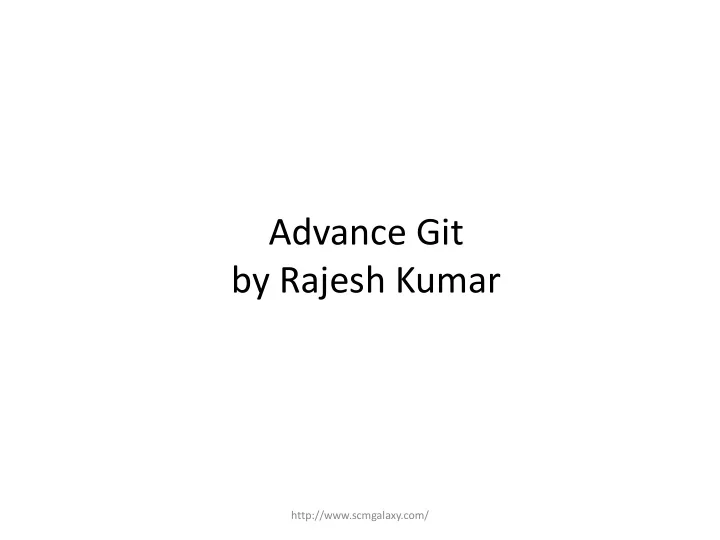
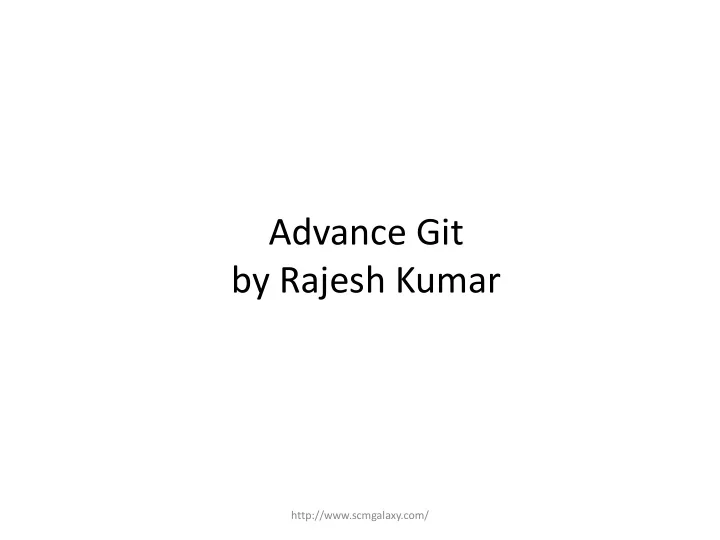
Advance Git by Rajesh Kumar http://www.scmgalaxy.com/
About me Rajesh Kumar DevOps Architect @RajeshKumarIN | www.RajeshKumar.xyz www.scmGalaxy.com 2
History • Source Code Control Systems (SCCS) – 1972, Closed Source, free with Unix • Revision Control System (RCS) – 1982, Open Source • Concurrent Version System (CVS) – 1986-1990, open source • Apache Subversion (SVN) – 2000, Open Source
BitKeeper SCM – 2000, closed source, proprietry – Distributed version control – “community version” was free – used for source code of the Linux Kernal from 2002-2005 – Controversial to use proprietary SCM for an open source project – April – 2005 – The community version not free any more
Git is born • April 2005 • Created by Linus Torvalds • Replacement for bitKeeper to manage Linux Kernal source code
Git is Popular • Distributed Version Control • Open source and free software • Compatible with Unix-like Systems (Linux, Mac OSX, and Solaris) and Windows • Faster than other SCMs (100x in some cases)
Git is a hit • Explosion in Popularity • No official statics • GitHub is launched in 2008 to host Git repositories – 2009: over 50,000 repositories, over 100,000 users – 2011: over 2 million repository's, over 1 million users
Programmers and Developers • HTML, CSS, JavaScript – PHP, Ruby, Ruby on railes, Perl Python, ASP – Java, C, C++, C#, Objective C – Action Script, Coffee Script, Haskell, Scala, Shell Scripts • Not as useful for tracking non-text files – Image, movies, music, fonts – Word processing files, spreadsheets, PDFs
The Git Repository • .git directory – Config – Repo private configuration file (.ini style) – Description – Repo description – Hooks/* - hooking scripts – Objects/* - The object repository – Refs/heads/* - branches (like “master”) – Refs/tags/* - tags – Refs/remotes/* - tracking others – Logs/* - logs – Index – changes to commit – HEAD – points to one of the branches (the “current branch”, where commits go)
Objects • Every object has a SHA1 to uniquely identify it • Objects consist of 4 types: – Blobs (the contents of a file) – Trees (directories of blobs or other trees) – Commits • A Tree • Plus zero or more parent commits – Tags • An object (usually a commit) A SHA-1 hash value is typically rendered as a hexadecimal number, 40 digits long.SHA-1 produces a 160-bit (20-byte) hash value
Configuring Git • System – /etc/gitconfig – Program file\git\etc\gotconfig • User – ~/.gitconfig – $HOME\.gitconfig • Project – my_project/.git/config
Configuring Git … • System – git config --system • User – git config --global • Project – git config
Configuring Git … • git config --global user.name "rajesh kumar" • git config --global user.email someon@nowehre.com • git config --list • more .gitconfig • git config --global core.editor " vim“ • git config --global color.ui true
Configuring Git … • git config --list • git config --global section.key • git config --global section.subsection.key • git config --global user.name "rajesh kumar" • git config --global user.email • git config --global core.editor "vim“ • git config --global color.ui true
git Config Priorities Lowest • /etc/gitconfig • ~/.gitconfig Highest • .git/config
git workflow • Working with local repos – git init • Creates a .git in the current dir – git add <directory tree> • Adds all files (except .git) – git commit • Commits the changes (in this case initial commit) • Creates a branch named master • HEAD points at master • Working with Remote Repos – git clone • Creates a git repo from an existing repo • All remote branches are tracked • Remote HEAD branch checked out as your initial master branch as well – git pull – git push
Git workflow
Head • Pointer to “tip” of the current branch in repository • Last state of repository, what was last checked out • Points to parent next commit – Where writing commits takes place
SCM Operations • Bootstrap • Reference – Init – Tag – Checkout – Branch – Switch branch • Collaborate • Modify – Clone – Add, delete, rename – Pull, fetch – Commit – push • Information – Status – Diff – Log
Git Help git help (list of common commands) git <command> -h Manual page man git <command> git help <command> git <command> --help
git add . git add . only adds what is there, not what has been deleted (if tracked). git add . git add -A would take care of both steps...
Referring to commits When we submit any changes to the repository, • Git generate a checksum for each change set – Checksum algorithm convert data into a simple number – Same data always equals same checksum • Data Integrity is fundamental – Changing data would change checksum • Git uses SHA-1 hash algorithm to create checksums – 40 character hexadecimal string (0-9,a-f) – Example: 1837f0b7056c64cef103210b07539b6313612ba3
Commit Message best practices • Short single-line summary (less than 50 characters) • Optionally followed by a blank line and a more complete description • Keep each line to less than 72 characters • Write a commit messages in present tense, not past tense – “fix bugs” or “fixes bug”, not “fixed bug”
Commit Message best practices • Bullets points are usually asterisks or hypens • Can add “ticket tracking numbers” from bugs or support requests • Can develop shorthand for your organization – “* css,js + ” – “ bugfix : ” – “#24223 - ”
Commit Message best practices • Be clear and descriptive – Bad: “Fix typo” – Good: “Add missing > in project section of HTML – Bad: “Update login code” – Good: “Change user authentication to use Blowfish” – Bad: “Updates member report, we should discuss if this is right next week”
git log commit 1837f0b7056c64cef103210b07539b6313612ba3 Author: rajesh kumar <someon@nowehre.com> Date: Thu Dec 6 01:16:03 2012 -0800 first commit git log --oneline git log --oneline --graph git log --format=short == git shortlog git log file1 file2 dir3 Show changes only for listed files or subdirs
git log • git log – n 1/2/3/0 • git log --since=2012-05-05 • git log --until=2012-04-23 • git log --grep =“ init ” See the log pof remote repos git fetch origin git log origin/master Eq. to git log HEAD..origin/master
Head • Pointer to “tip” of the current branch in repository • Last state of repository, what was last checked out • Points to parent next commit – Where writing commits takes place
HEAD
HEAD
HEAD Commands > git log HEAD shows all the commits reachable from the current HEAD > git show The git show command reports the changes introduced by the most recent commit: > git show HEAD~ > git show HEAD~2 Behind The Scenes: Where Is The HEAD? The contents of the git HEAD variable is stored in a text file in the .git/HEAD: > cat .git/HEAD ref: refs/heads/master That is telling us that we need to look at the file refs/heads/master in the .git directory to find out where HEAD points:
Undoing the changes • git checkout • git revert – Undo the commits with new commits. • git clean - removes untracked files from your working directory . • git reset - It modifies the index (the so-called " staging area ") Or it changes which commit a branch head is currently pointing at.
git checkout The git checkout command serves three distinct functions: 1. checking out files, 2. checking out commits, and 3. checking out branches.
git checkout > git checkout <commit> <file> Check out a previous version of a file. This turns the <file> that resides in the working directory into an exact copy of the one from <commit> and adds it to the staging area .
git checkout > git checkout <commit> Update all files in the working directory to match the specified commit.
git checkout > git checkout master
git revert The git revert command undoes a committed snapshot. But, instead of removing the commit from the project history, it figures out how to undo the changes introduced by the commit and appends a new commit with the resulting content. This prevents Git from losing history, which is important for the integrity of your revision history and for reliable collaboration.
git clean > git clean -n Perform a “dry run” of git clean. > git clean -f Remove untracked files from the current directory. > git clean -df Remove untracked files and untracked directories from the current directory.
git reset git revert is a “safe” way to undo changes, whereas git reset as the dangerous method. When you undo with git reset(and the commits are no longer referenced by any ref or the reflog), there is no way to retrieve the original copy — it is a permanent undo.
Recommend
More recommend