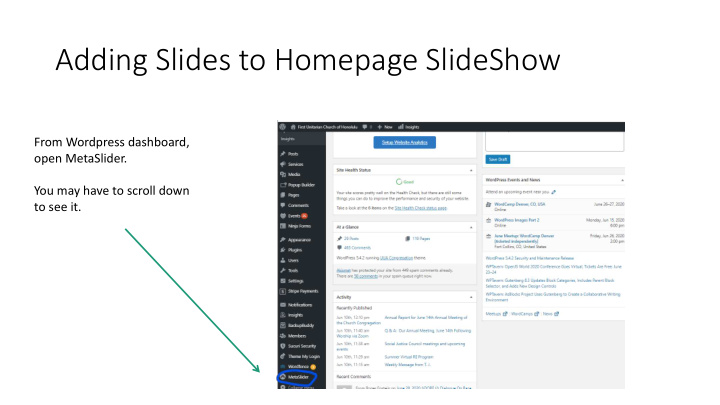

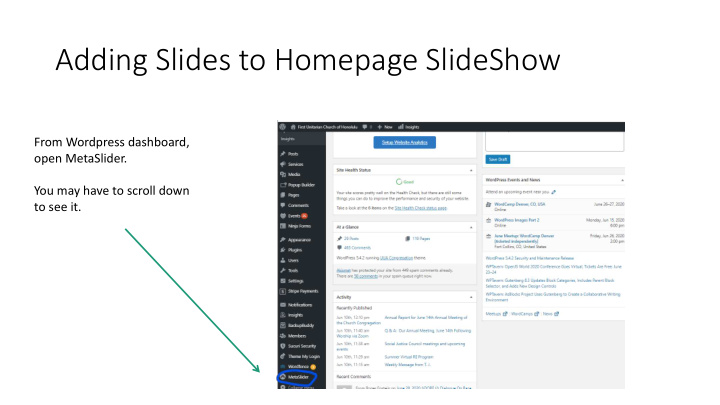

Adding Slides to Homepage SlideShow From Wordpress dashboard, open MetaSlider. You may have to scroll down to see it.
Select “Add Slide” from the top menu
Here you can choose to an existing image from the Media Library or you can Upload a file from your computer. We are using slides that are 940 X 588. It is best to re-size your images to these dimensions and make sure they are compressed to be less than 200 kb per image.
Uploading an image for the slide show Select “Upload Files.” Then either drag the file onto the window or press “Select Files” to open the File Browser.
After you press “Select Files”, the File Browser opens and you can navigate to the file you want to upload. Highlight that file and select “Open.”
Now you see your uploaded image in the Media Library and it should have a check mark to show it is selected. Click “Add to slideshow.”
The new slide appears at the bottom of your slideshow. You can click on the slides and drag them around to rearrange the order they appear.
Add a link, if you want the Add a caption and it will user to be able to click on the slide and go to a page appear as text across the slide. which tells more about the slide. Decide if you want the link to open in the same tab or a new one.
To delete a slide from the slide show In the MetaSlider dashboard, click the “X” on the slide you want to delete. Then click “Save” at the top.
Don’t forget to hit “Save” when you’re done.
Recommend
More recommend