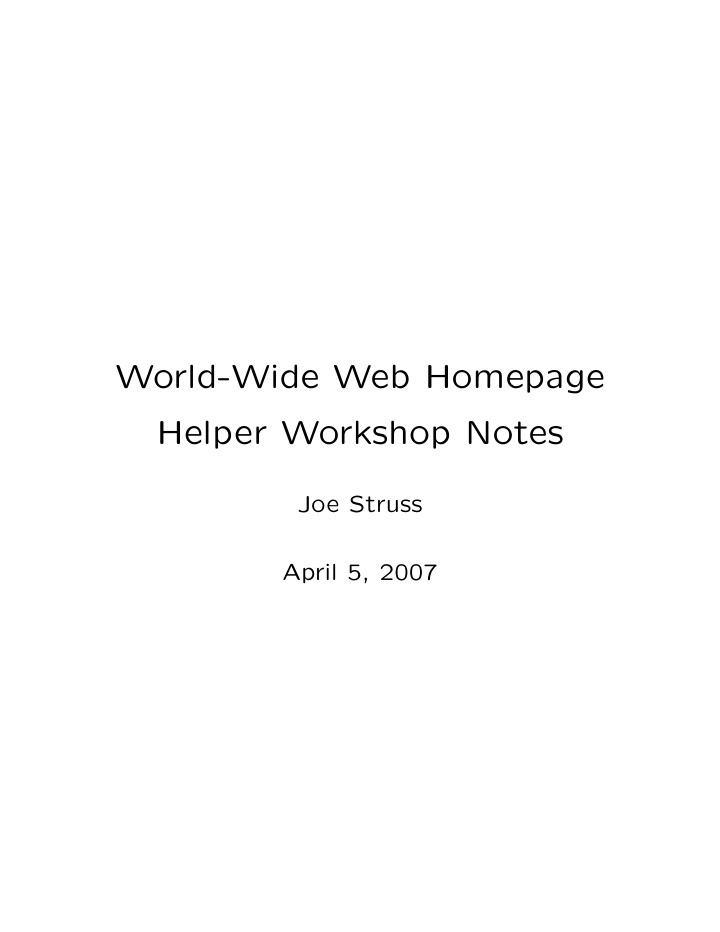

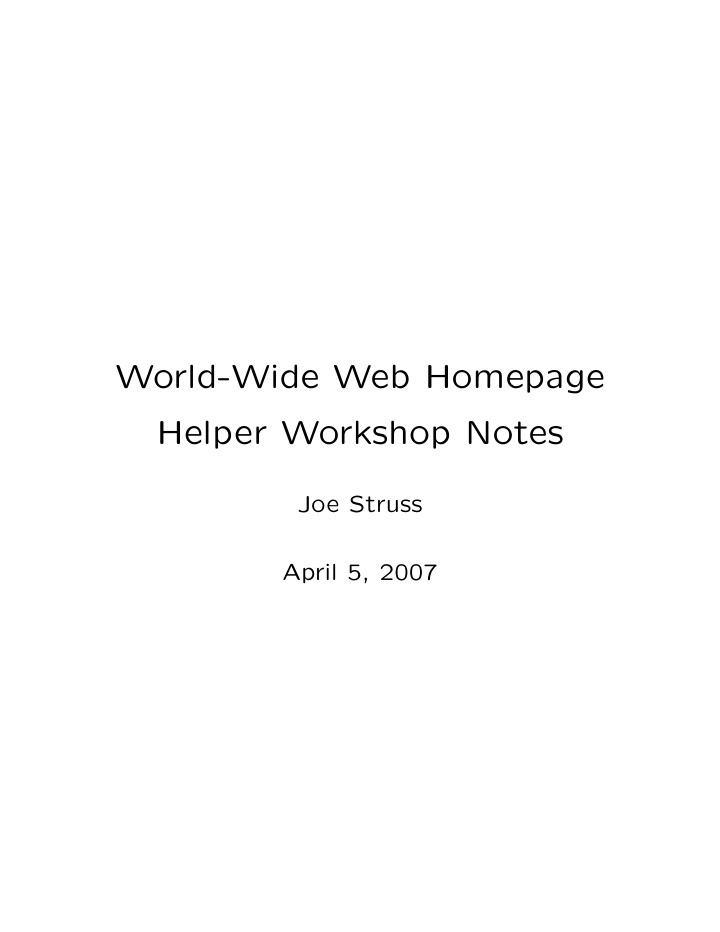

World-Wide Web Homepage Helper Workshop Notes Joe Struss April 5, 2007
Registering your username with the Homepage Server To register your username with the Homepage Server enter: 1. % add www 2. % setup www and respond to the prompt. This pro- cess creates a WWW subdirectory in your home directory and puts a sample file named homepage.html in that WWW subdirectory. Setup www also sets the protection on your username so that the Homepage Server can access your WWW subdirectory files. Once you have successfully registered with the Homepage Server, move into your WWW sub- directory: 3. % cd 4. % cd WWW 1
Once you are in your WWW subdirectory, en- ter the following commands to copy in a sam- ple .gif file and make a second .html file: cp /home/www/html/gifs/camp1.gif camp.gif cp homepage.html second.html For the remaining examples, you will want to have a window with mosaic/netscape running: % mosaic & (or startup Netscape) Use the ‘Open URL’ option under ‘File’ (or ‘Open Location’ under ‘View’) and link to your homepage with one of the following URL: http://www.public.iastate.edu/˜ username / http://www1.iastate.edu/˜ username / http://www2.iastate.edu/˜ username / Then click back to your initial window. Your username will soon be added to the Homepage directory at: http://www.public.iastate.edu/directory.html 2
Basic HTML or adding stuff to your homepage.html HTML stands for Hypertext Markup Language. It is the markup language used to create a web page on the internet. Normal HTML com- mand tags are enclosed in < > and come in pairs < H1 > Topic < /H1 > which surround the area where the effect is to take place with a / preceding the ending tag name. Try out each of the examples that follow in your own homepage.html file by editing the file with pico. To use pico enter: % pico homepage.html Once you have changed your homepage.html file then save your file to disk with ˆO (hold down ctrl and press O) then click on the RELOAD button within mosaic. 3
Recommend
More recommend