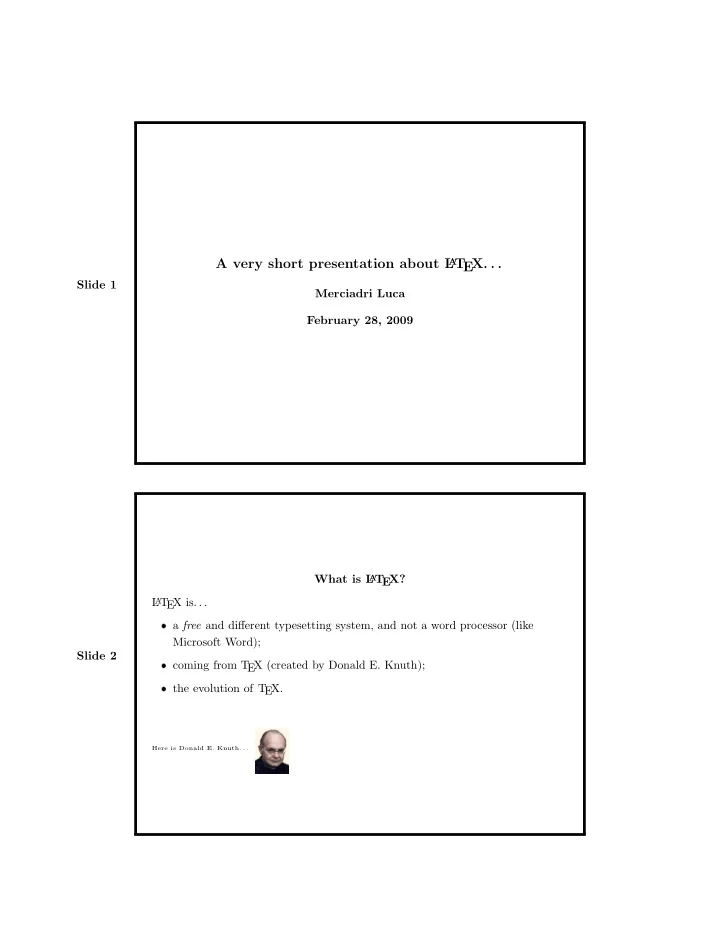
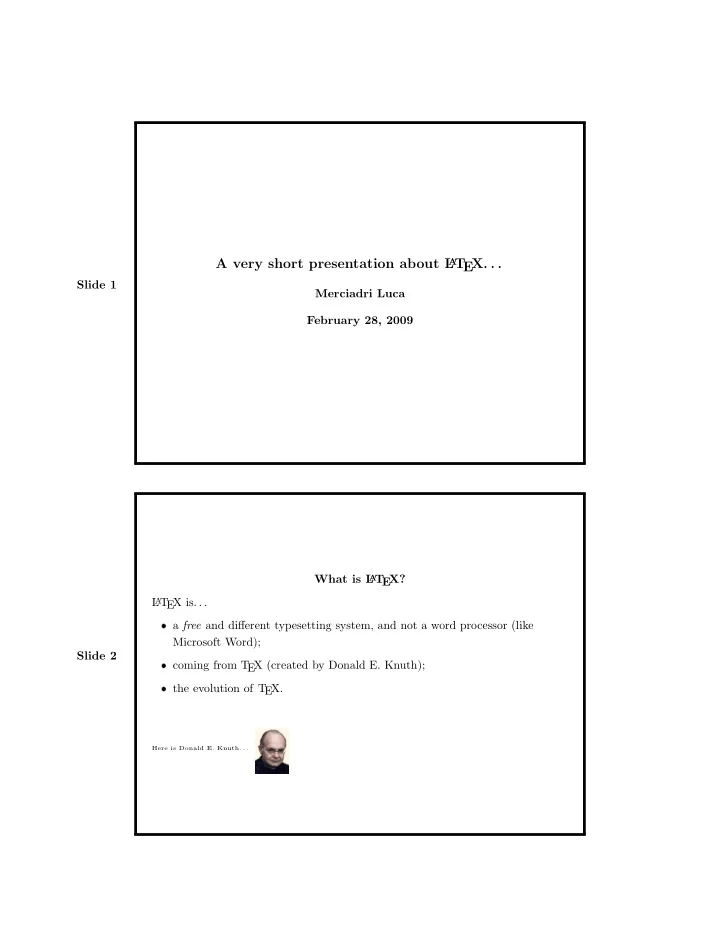
A very short presentation about L A T EX. . . Slide 1 Merciadri Luca February 28, 2009 What is L T EX? A L A T EX is. . . ❼ a free and different typesetting system, and not a word processor (like Microsoft Word); Slide 2 ❼ coming from T EX (created by Donald E. Knuth); ❼ the evolution of T EX. Here is Donald E. Knuth. . .
What L T EX is not. . . A L A T EX is not. . . Slide 3 ❼ WYSIWYG (What You See Is What You Get); ❼ as easy to learn as other typesetting tools. Why using L A T EX? Why using L A T EX? ❼ quality of output (not only for formula’s); ❼ portable (Unix, Dos, Mac, Windows); Slide 4 ❼ allows you to concentrate on your document’s content ; ❼ once you know how it works, you write quicker ; ❼ it is free of charges! → it is used by the most of scientists who work in Applied Sciences (Mathematics, Computer Sciences, Engineering, Chemistry).
Quality of output. Quality of output. . . EX document → PDF a → lack of quality ; ❼ non-T EX document ( → PS b ) → PDF → quality . ❼ T Just see this. . . Slide 5 Property 1. The Taylor serie of the hyperbolic cosecant is given by. . . ∞ 2(1 − 2 2 n − 1 ) B 2 n x 2 n − 1 cosech( x ) = 1 � x + (1) . (2 n )! n =1 It is impossible to have such a finest equation in Word! a Portable Document Format b PostScript Portable ? Slide 6 Portable ? ❼ PDF and PS formats are used everywhere → no compatibility problems!
Focusing on my document ? Focusing on my document ? ❼ other typesetting programs have as output what you see; ❼ L A T EX obliges you to divide in blocks your document: – parts; – chapters; Slide 7 – sections; – subsections; – subsubsections; ❼ L A T EX automatically makes the hyphenations when necessary; ❼ L A T EX can send the reader dynamically (e.g. see p. XX ); ❼ L A T EX automatically numbers equations, proofs, theorems, etc.; ❼ and so on. . . With L A T EX, you write quicker. With L A T EX, you write quicker. Slide 8 Once you know the rudimentary instructions. . . ❼ you type math. equations without worrying about it; ❼ you don’t have to verify your document’s presentation.
Structure of a classical article – code. A L A T EX article has a code like this. . . \documentclass[10pt,a4paper,final,oneside]{article} \usepackage[latin1]{inputenc} \usepackage[francais,english]{babel} \title{The Title} \date{\today} % the comments are here \author{The Author} \location{The Location} \email{name@provider.com} \begin{document} \maketitle \chapter{\ldots} Here is some text about the first chapter. Slide 9 \\ We will see the following things, in this order: \begin{enumerate} \item Example 1; \item Example 2. \end{enumerate} After, we will speak about these things, but with no order: \begin{itemize} \item Example 1; \item Example 2. \end{itemize} \section{\ldots} As everybody knows, if $a=b$, and that $b=c$, we have the following formula: \begin{equation} a=c. \end{equation} \include{externalexample} \end{document} Structure of a classical article – explanation (1/2). Now, see what all these instructions mean. . . \documentclass[]{} → represents the class of the document. \usepackage[]{} → allows the user to use a package. \title{} Slide 10 → allows the user to give a title to his document. \begin{document} → begins the document. \maketitle → prints the title in the document. \part{nameofpart} → makes the text which follows this intruction being a part (named “nameofpart”), until the following instruction of part.
Structure of a classical article – explanation (2/2). \include{externalfile} → includes another T EXfile (here “externalfile.tex”) in the document, at this place. $a$ → tells L A T EX that a is a math. element. You must put the ✩✩ between a math. Slide 11 element in L A T EX. \begin{equation} a=c. \end{equation} → is a very important environment; it is useful for long equations, such as the one we wrote for cosh( x ). \end{document} ends the document. Structure of a classical article – complements. ❼ There are lots of other commands; ❼ for typing equations (either in ✩✩ or in equation environment), there is a plain notation. Here are a few examples. . . a^{u} Slide 12 → means a to the power u ( a u ). a_{u} → means that u is below a ( a u ). \sqrt{a} → means that we take the square root of a ( √ a ). \int_{a}^{b} \sin(x)\mathrm dx � b → means that we take the integral of sin( x ) between a and b ( a sin( x )d x ).
Structure of a classical presentation (1/2). A presentation follows nearly the same instructions as for an article, but there are a few new instructions. Some of these new instructions are: \documentclass{beamer} → the document’s class is not the same as before. \begin{slide} Slide 13 → begins a frame. \begin{center}\textbf{example} → gives the name “example” to this frame. To make a specific item (e.g. the item “example 2”) only appearing on frames x , and y (if they exist), you have to write: \item<x,y> example 2 Structure of a classical presentation (2/2). Slide 14 To put a specific text on a specific frame ( x ), we will use: \only<x>{specific text}
Example of a classical presentation. Slide 15 This presentation is totally written using L A T EX thanks to MikT EX distribution on Windows XP. Inserting images – Introduction. Inserting images in L A T EX documents is a little bit fair-haired but keep in mind that. . . If you convert T EX → PS → PDF (normal conversion), you have to use a command like: \begin{figure}[h] \includegraphics[scale=1, bb=0 0 829 397]{yourimage.png} \caption{This is a caption.} \end{figure} Slide 16 Precisions: ❼ don’t forget the “figure” environment; ❼ h stands for “here”; ❼ you must include the package “graphicx” in the preamble; ❼ “scale” means “´ echelle” (ratio); ❼ your picture must be in PNG format; ❼ the “caption” command gives a legend to the image; ❼ don’t forget to close the “figure” environment!
Inserting images – Example. Here is an example of six different real functions. You can see that the graph is perfect. Slide 17 Conclusion. L A T EX . . . ❼ all the commands begin with a slash; Slide 18 ❼ very useful for reports, whatever you want to speak about; ❼ very easy to write equations if you are a little bit motivated. Adopt L T EX ! A
Questions. ❼ Why is L A T EX so nice? → interesting characteristics: 1. quality of output; 2. portable ; 3. allows you to concentrate ; 4. once you know how it works, you write quicker ; 5. it is free of charges ! ❼ Can you guess what does WYSIWYG means? Slide 19 → “What You See Is What You Get”. When you change the style of the document, you directly see it (Word). It is not the case in L A T EX. ❼ What are the output formats of L A T EX ? → they are 2: 1. PDF (Portable Document Format); 2. PS (PostScript). ❼ What is the aim of the include command? → includes another T EX file in the document, at the place where it is used. Bibliography. There is only the point , page 2, which comes from the two following references. There are plenty other references on the Web! I’ve used Marc Baudouin ’s Slide 20 EX !” article (from “´ “Apprends L A T Ecole sup´ erieure de techniques avanc´ ees”), and Maxime Bonjean’s Introduction to L A T EX (from ULg). This presentation is also available at http://www.student.montefiore.ulg.ac.be/~merciadri .
Recommend
More recommend