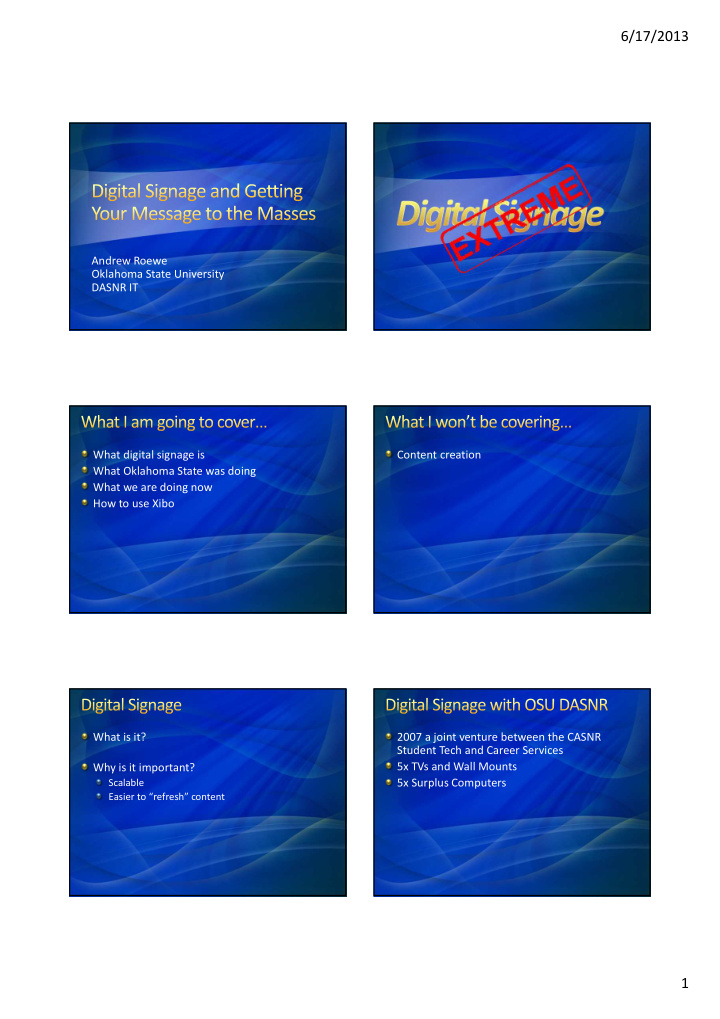

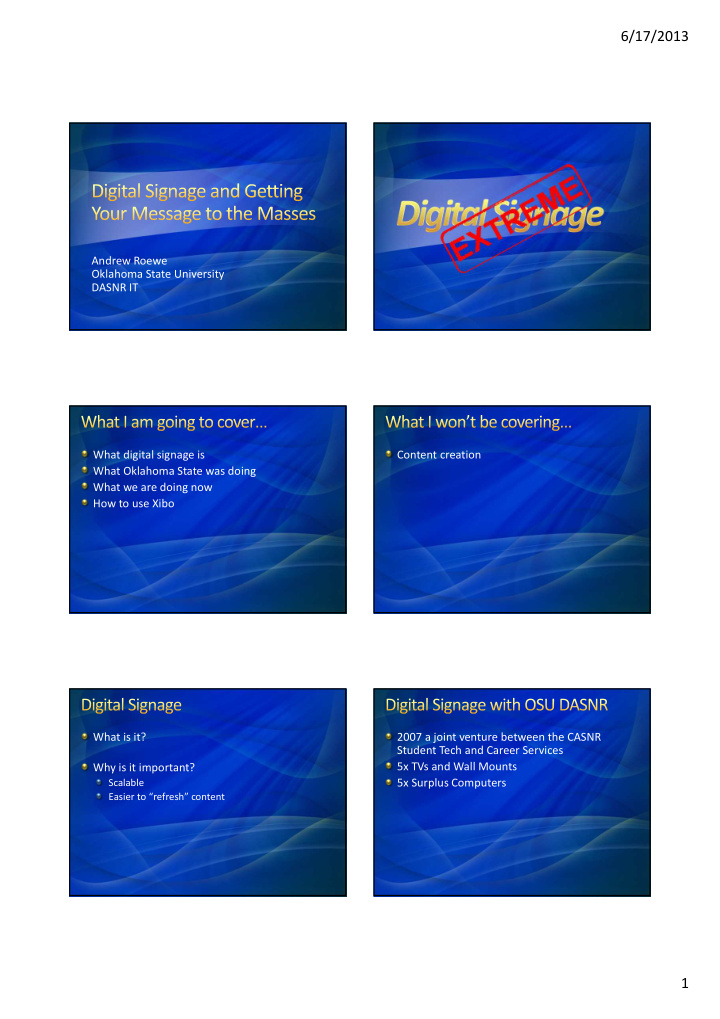

6/17/2013 Andrew Roewe Oklahoma State University DASNR IT What digital signage is Content creation What Oklahoma State was doing What we are doing now How to use Xibo What is it? 2007 a joint venture between the CASNR Student Tech and Career Services 5x TVs and Wall Mounts Why is it important? Scalable 5x Surplus Computers Easier to “refresh” content 1
6/17/2013 An Adobe Flex application Converting Powerpointto Flash Video The kiosk program uses Flash video. Before a Powerpoint presentation can be used it must be converted to the Flash video format using Camtasia. Open the Powerpoint presentation. Run the presentation and make sure each slide is shown for 10 seconds. Hosted on the casnr.com (casnr.okstate.edu) Capture the video: click on Add-Ins then choose Record. As the presentation begins, you should see the “Start Recording” box. Click on “Click to begin recording” button. Once the presentation has finished, click on the “Stop recording” button and save the Camtasia recording. website Choose to “Edit your recording”. Camtasia will automatically start. In Camtasia: Choose the default preset (640x480). Click OK. Choose “Produce Video As…” Change the video production from “Web” to “Custom Production Settings”. Click Next. Make sure “MP4/FLV/SWF” is selected. Click Next. Click on “Flash Options”. Verify that “FLV” is the format, the background color is black, and the quality is 75%. Click OK. Choose “One Video” as the template format. The theme should be “Glass”. The “Fit in” size should be 800x600. Click Next. No changes should be necessary on the Video Options page. Click Next. Enter a Production a– this should be the same name as your Powerpoint. Choose a folder to save the file. Click Finish to begin the video creation process. Internet Explorer will open and demo the video. Return to the Camtasiasoftware. Click on Finish then close Camtasia. The file you created in (5h) should be uploaded to the CASNR kiosk website. Adding the Flash Video Files to the Kiosk Website The kiosks pull videos from the kiosk website on casnr.com. Every 15 minutes (or so), the kiosks will check for new videos. To add a new video to the kiosk website: Login to the CASNR.com website (http://www.casnr.com/login_form). Click on the Kiosk folder (located on the left navigation). Click on the Videos folder. Click “add item” then select “file”. Enter a title for the video. Click “browse” to search for and select the video file. (If you converted a Powerpoint presentation to Flash video, this file was created in step (5h) above.) The file must have a .flv extension. After you have selected the file, choose “save”. You should see the new video listed in the left navigation bar. STF purchased 5x iogear DVI over network. x2o media Eliminate four of the computers Four winds Interactive Summer 09 OSU IT Subnets were redone SmarterSign 3x computers SCALA Fall 2009 started to investigate alternatives. Powerpoint Concerto http://xibo.org.uk/ High Quality Digital Signage system Server-Client Setup Flexible Web page interface Server-Client application FREE!!!* Some minor cost. Developed by James Packer as a university project Released into the wild in 2006 2
6/17/2013 Server Cost of TVs ~$700 PHP/MySQL web application 37in 16:9 Windows or Linux Wall Mount ~$100 Spring Signage Adjustable Client Computer ~$400-500 Computer with a Display Dell Optiplex 160s Windows 2000/XP/Vista/7 Acer Revo IE 7 or 8 Zotac Flash Player Version 9 or later WMP 11 Scheduling Background Image Microblog Video Media Stats Counter Media Flash Layout Stats Socket Listener Images Report Inventory Lift/Serial Interface Powerpoint (iffy) Client Runtime Text Offline Update RSS Full Compositing Web Page Webpage Transparency Embedded HTML Video Transparency Image Transparency 3
6/17/2013 Email: Andrew.roewe@okstate.edu support.dasnr.okstate.edu/reference- materials/netc/ace-netc-2013 4
Recommend
More recommend