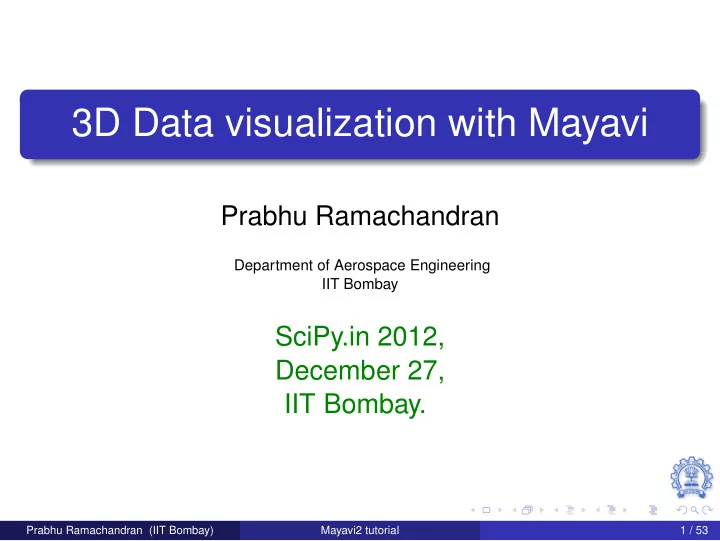
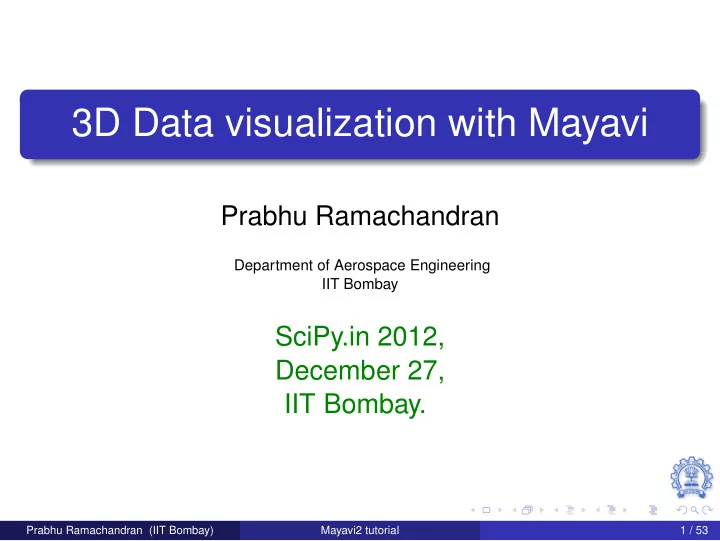
3D Data visualization with Mayavi Prabhu Ramachandran Department of Aerospace Engineering IIT Bombay SciPy.in 2012, December 27, IIT Bombay. Prabhu Ramachandran (IIT Bombay) Mayavi2 tutorial 1 / 53
In memory of John Hunter,
Kenneth Gonsalves,
and Raj Mathur.
Objectives At the end of this session you will be able to: Use mlab effectively to visualize numpy array data 1 of various kinds Apply some of mayavi’s advanced features 2
Outline Quick introduction to Mayavi 1 mlab 2 Prabhu Ramachandran (IIT Bombay) Mayavi2 tutorial 6 / 53
Outline Quick introduction to Mayavi 1 mlab 2 Prabhu Ramachandran (IIT Bombay) Mayavi2 tutorial 7 / 53
Overview of features
Live in your dialogs
Mayavi in applications
Exploring the documentation
Other features Easy customization Offscreen animations Automatic script generation Powerful command line options
Summary http://code.enthought.com/projects/ mayavi Uses VTK ( www.vtk.org ) BSD license Linux, win32 and Mac OS X Highly scriptable Embed in Traits UIs (wxPython and PyQt4) Envisage Plugins Debian/Ubuntu/Fedora Pythonic 5
Outline Quick introduction to Mayavi 1 mlab 2 Prabhu Ramachandran (IIT Bombay) Mayavi2 tutorial 15 / 53
Overview Simple Convenient Full-featured Prabhu Ramachandran (IIT Bombay) Mayavi2 tutorial 16 / 53
Getting started Vanilla: $ ipython −− gui=wx with Pylab: $ ipython −− pylab=wx
Using mlab: >>> from enthought . mayavi import mlab Try these: >>> mlab . test_ <TAB> >>> mlab . test_contour3d ( ) >>> mlab . test_contour3d??
Exploring the view Mouse Keyboard Toolbar Mayavi icon 10
mlab plotting functions 0D data >>> from numpy import ∗ >>> t = linspace (0 , 2 ∗ pi , 50) >>> u = cos ( t ) ∗ pi >>> x , y , z = sin ( u ) , cos ( u ) , sin ( t ) >>> mlab.points3d(x, y, z)
Changing how things look Clearing the view >>> mlab.clf() IPython is your friend! >>> mlab.points3d? Extra argument: Scalars Keyword arguments UI >>> mlab . points3d ( x , y , z , t , scale_mode= ’ none ’ )
Changing how things look Clearing the view >>> mlab.clf() IPython is your friend! >>> mlab.points3d? Extra argument: Scalars Keyword arguments UI >>> mlab . points3d ( x , y , z , t , scale_mode= ’ none ’ )
Changing how things look Clearing the view >>> mlab.clf() IPython is your friend! >>> mlab.points3d? Extra argument: Scalars Keyword arguments UI >>> mlab . points3d ( x , y , z , t , scale_mode= ’ none ’ )
1D data >>> mlab.plot3d(x, y, z, t) Plots lines between the points
2D data >>> x , y = mgrid [ − 3:3:100 j , − 3:3:100 j ] >>> z = sin ( x ∗ x + y ∗ y ) >>> mlab.surf(x, y, z) Assumes the points are rectilinear
2D data: mlab.mesh >>> mlab.mesh(x, y, z) Points needn’t be regular >>> phi , theta = numpy . mgrid [ 0 : pi :20 j , . . . 0:2 ∗ pi :20 j ] >>> x = sin ( phi ) ∗ cos ( theta ) >>> y = sin ( phi ) ∗ sin ( theta ) >>> z = cos ( phi ) >>> mlab . mesh( x , y , z , . . . representation= ’ wireframe ’ )
3D data z = ogrid [ − 5:5:64 j , >>> x , y , . . . − 5:5:64 j , . . . − 5:5:64 j ] >>> mlab . contour3d ( x ∗ x ∗ 0.5 + y ∗ y + z ∗ z ∗ 2)
3D vector data: mlab.quiver3d >>> mlab . test_quiver3d ( ) obj = mlab.quiver3d(x, y, z, u, v, w) 40
3D vector data: mlab.flow >>> x , y , z = mgrid [ − 2:3 , − 2:3, − 2:3] >>> r = sqrt ( x ∗∗ 2 + y ∗∗ 2 + z ∗∗ 4) >>> u = y ∗ sin ( r ) / ( r +0.001) >>> v = − x ∗ sin ( r ) / ( r +0.001) >>> w = zeros_like ( z ) >>> obj = mlab . flow ( x , y , z , u , v , w, seedtype= ’ plane ’ ) >>> obj . stream_tracer . integrator_type = \ ’ runge_kutta45 ’
Exercise: Lorenz equation dx = s ( y − x ) dt dy = rx − y − xz dt dz = xy − bz dt Let s = 10 , r = 28 , b = 8 ./ 3 . Region of interest x , y , z = mgrid [ − 50:50:20 j , − 50:50:20 j , − 10:60:20 j ] Use mlab.quiver3d
Solution lorenz ( x , y , z , s =10. , r =28. , b = 8 . / 3 . ) : def u = s ∗ (y − x ) v = r ∗ x − y − x ∗ z w = x ∗ y − b ∗ z return u , v , w x , y , z = mgrid [ − 50:50:20 j , − 50:50:20 j , − 10:60:20 j ] u , v , w = lorenz ( x , y , z ) mlab . quiver3d ( x , y , z , u , v , w, scale_factor =0.01 , mask_points =5) mlab . show ( )
Issues and solutions Basic visualization: not very useful Tweak parameters: mask_points, scale_factor Explore parameters on UI mlab.flow is a lot better! Good visualization involves work 50
Other utility functions gcf: get current figure savefig, figure axes, outline title , xlabel, ylabel, zlabel colorbar, scalarbar, vectorbar show: Standalone mlab scripts Others, see UG
Can we do more? Yes!
quiver3d ( x , y , z , u , v , w, scale_factor =0.01 , mask_points =5)
Looking inside
The pipeline 60
Mayavi Engine TVTK Scene Source Filter ModuleManager Lookup tables List of Modules
Changing the pipeline On UI Right click on node drag drop Script Or use mlab.pipeline Example: mlab.pipeline. outline () obj.remove()
Exercise >>> mlab . test_quiver3d ( ) Hide vectors, add a Vector Cut Plane >>> mlab . test_flow ( ) Add a Vector Cut Plane Can also use the Lorenz example
Exercise >>> mlab . test_quiver3d ( ) Hide vectors, add a Vector Cut Plane >>> mlab . test_flow ( ) Add a Vector Cut Plane Can also use the Lorenz example
Surprised?
So what is the problem?
Points?
Curve?
Surface?
Interior of sphere?
Datasets Quiver v/s Flow 75
Recap mlab gets you started Pipeline and data flow Datasets are important
Changing the pipeline On UI Right click on node drag drop Script Or use mlab.pipeline Example: mlab.pipeline. outline () obj.remove()
mlab and Mayavi2? mlab is just a thin layer over the Mayavi OO API mlab commands return mayavi objects
Exercise Start with flow for the Lorenz system 1 Now extract the vector norm (use a filter) 2 Plot iso-contours of this 3 Figure out how to do this from the UI and 4 mlab.pipeline 85 Prabhu Ramachandran (IIT Bombay) Mayavi2 tutorial 49 / 53
So how do you make a fancier script? Use script recording Demo
So how do you make a fancier script? Use script recording Demo
Animating data >>> s = mlab . flow ( x , y , z , u , v , w) >>> s . mlab_source . u = u ∗ z mlab_source.set: multiple attributes If you change the shape of the arrays use the reset method
Setting the view >>> print mlab . view ( ) >>> mlab . view ( azimuth=None , elevation=None , distance=None , f o c a l p o i n t =None) 100
Thank you!
Recommend
More recommend