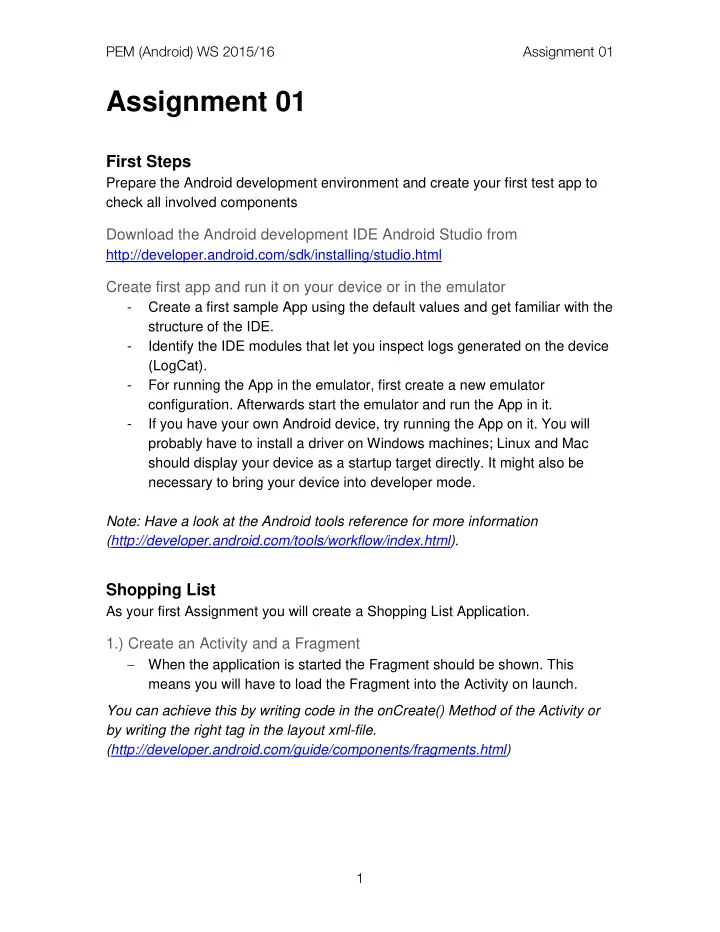
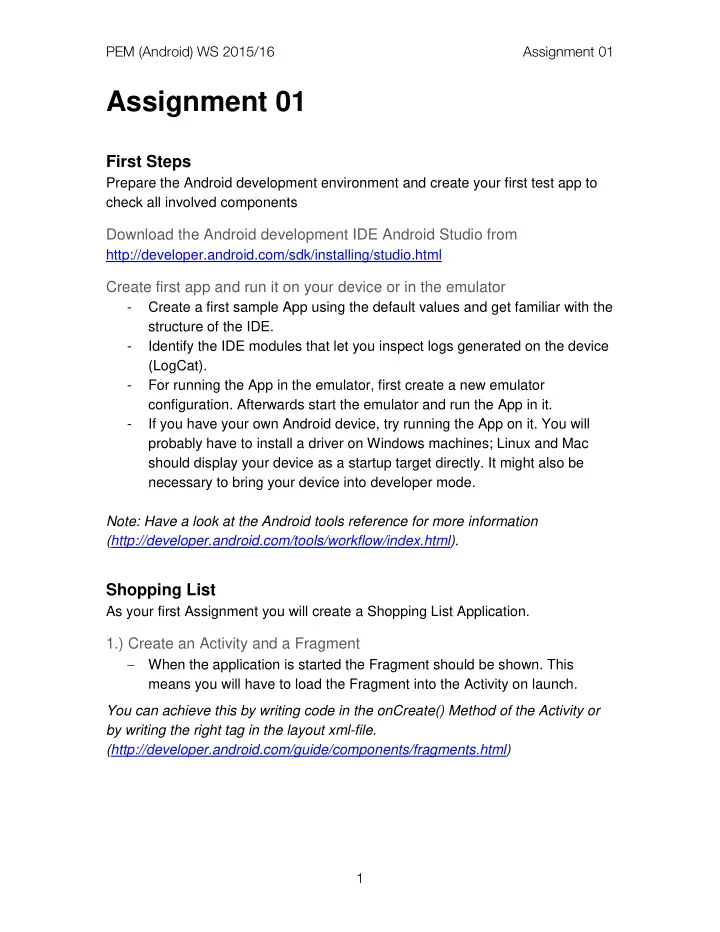
PEM (Android) WS 2015/16 Assignment 01 Assignment 01 First Steps Prepare the Android development environment and create your first test app to check all involved components Download the Android development IDE Android Studio from http://developer.android.com/sdk/installing/studio.html Create first app and run it on your device or in the emulator - Create a first sample App using the default values and get familiar with the structure of the IDE. - Identify the IDE modules that let you inspect logs generated on the device (LogCat). - For running the App in the emulator, first create a new emulator configuration. Afterwards start the emulator and run the App in it. - If you have your own Android device, try running the App on it. You will probably have to install a driver on Windows machines; Linux and Mac should display your device as a startup target directly. It might also be necessary to bring your device into developer mode. Note: Have a look at the Android tools reference for more information (http://developer.android.com/tools/workflow/index.html). Shopping List As your first Assignment you will create a Shopping List Application. 1.) Create an Activity and a Fragment − When the application is started the Fragment should be shown. This means you will have to load the Fragment into the Activity on launch. You can achieve this by writing code in the onCreate() Method of the Activity or by writing the right tag in the layout xml-file. (http://developer.android.com/guide/components/fragments.html) 1
PEM (Android) WS 2015/16 Assignment 01 2.) Modify the Layout of your Fragment − The Layout of the Fragment contains a ListView (hence we will call it ListFragment from here on). − The Layout of one list element should contain one ImageView and two separate TextViews. Since this is a shopping list, the ImageView will show the item you need to buy, one TextView contains the name of the item and the second TextView the price of the item (see screenshot for example of one row). To achieve this you will need to create a separate layout xml-file for one row and create an adapter class that is used in the fragment to create the desired row layout (http://www.vogella.com/tutorials/AndroidListView/article.html) 3.) Create a Data Structure to save different entries − To be able to show list entries you need to save them in some way. Create a data structure that allows easy access to every parameter. This can be achieved by creating an object class that contains variables for every parameter you need to save. You can then create an ArrayList in the Fragment. − Next, fill your List with five different entries. Since you will need images to load into the ImageViews, download five different images and place them inside the res/drawable folder inside your project. This allows you to use them in your App. 2
PEM (Android) WS 2015/16 Assignment 01 Master Students: Create a new fragment that shows a detail view of the clicked list entry This applies to master students only! − Create a new Fragment (we call it DetailViewFragment). The layout of the new Fragment should contain the same elements as one row of the list in the ListFragment (One ImageView, Two TextViews). You can use the space to show the text in bigger fontsize and make the image bigger. − When a user presses on a ListEntry in the ListFragment the DetailViewFragment should be shown with the data of the clicked entry. To achieve this you will have to set an OnItemClickListener to the ListView. This returns the item that the user has pressed. Now you will have to get the data from the ListFragment to the DetailViewFragment. This can be achieved as follow: 1.) Create an Interface in the ListFragment 2.) In this Interface define a method that contains the parameters you need (e.g. showDetails(String ImageID, String ShoppingItem, float price)). 3.) Make sure that every Activity that uses the fragment implements the interface by overiding the onattach() method. 4.) Implement the Interface in the Activity. To do this you create the method the Interface calls for (in our case showDetails()). 5.) In this method, change the fragment to the DetailViewFragment after you added the data the DetailViewFragment needs. This procedure is also described with example code here: http://developer.android.com/training/basics/fragments/communicating.html Submission Please zip (rar is not zip!) up your complete Android project and a text file, that contains your name and if you are a Master or Bachelor Student, and hand it in via Uniworx. Projects that do not compile due to errors will not be accepted. 3
PEM (Android) WS 2015/16 Assignment 01 Reading Atzori et al., The internet of things: A survey https://www.researchgate.net/profile/Luigi_Atzori2/publication/222571757_The_I nternet_of_Things_A_survey/links/546b36df0cf2f5eb180914e5.pdf Koreshoff et al., Approaching a human-centred Internet of Things http://treffyn.com/papers/Approaching%20a%20human- centred%20Internet%20of%20Things.pdf 4
Recommend
More recommend