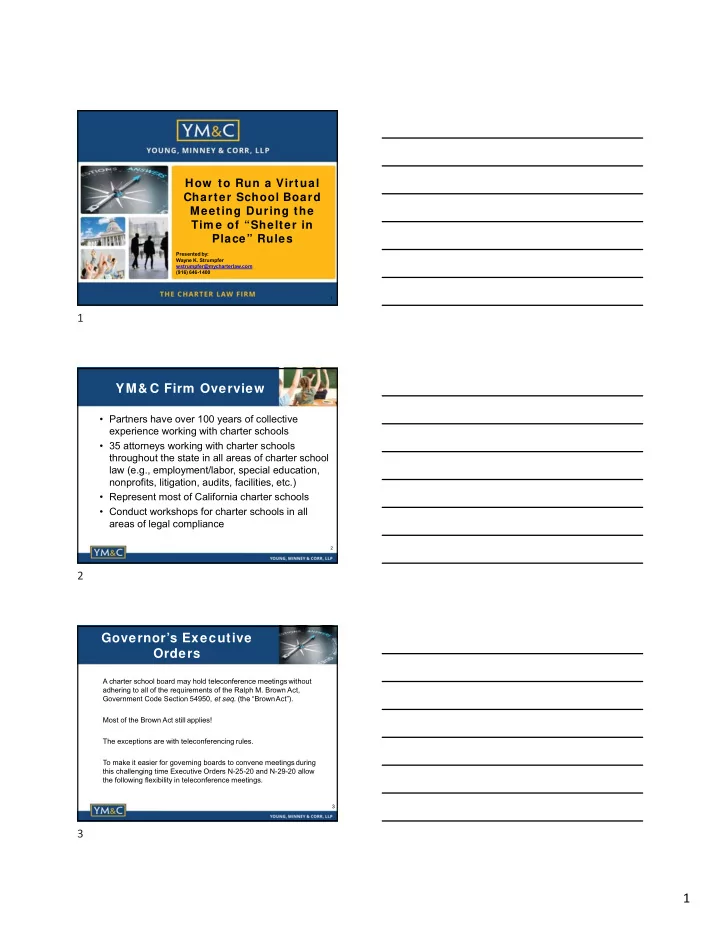
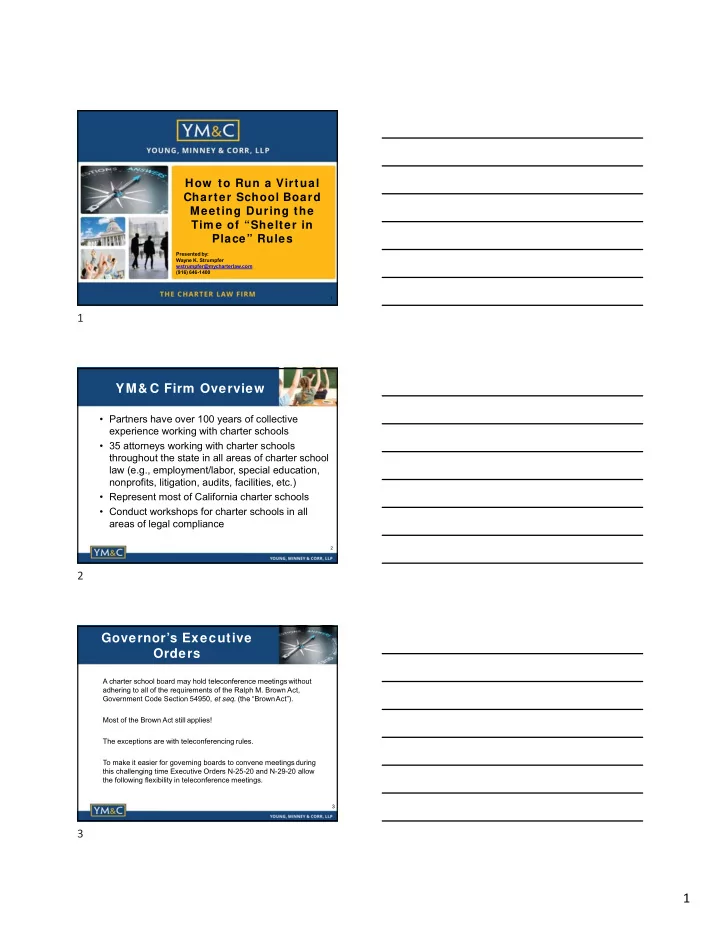
How to Run a Virtual Charter School Board Meeting During the Tim e of “Shelter in Place” Rules Presented by: Wayne K. Strumpfer wstrumpfer@mycharterlaw.com (916) 646-1400 1 1 YM& C Firm Overview • Partners have over 100 years of collective experience working with charter schools • 35 attorneys working with charter schools throughout the state in all areas of charter school law (e.g., employment/labor, special education, nonprofits, litigation, audits, facilities, etc.) • Represent most of California charter schools • Conduct workshops for charter schools in all areas of legal compliance 2 2 Governor’s Executive Orders A charter school board may hold teleconference meetings without adhering to all of the requirements of the Ralph M. Brown Act, Government Code Section 54950, et seq. (the “BrownAct”). Most of the Brown Act still applies! The exceptions are with teleconferencing rules. To make it easier for governing boards to convene meetings during this challenging time Executive Orders N-25-20 and N-29-20 allow the following flexibility in teleconference meetings. 3 3 1
Governor’s Executive Orders • Agenda does not need to be posted at the teleconference location; • The agenda does not need to provide notice of each teleconference location; • No physical location for the meeting is required; • All governing board members may participate in a teleconference from any location (jurisdictional requirements waived); and • Governing board members may participate in a teleconference meeting from places that are not publicly accessible. 4 4 Governor’s Executive Orders The charter school board may take advantage of this additional flexibility in teleconference meetings so long as the school complies with the following: • The public is provided access to the meeting via either telephone line and/or website; • Public notice is provided using the same time frames as the Brown Act requires (72 hours for a general meeting, 24 hours for a special meeting; 1 hour for emergency meeting); and • The charter school uses its sound discretion and makes reasonable efforts to adhere, as closely as possible, to the other provisions of the Brown Act in order to maximize transparency and provide public access. 5 5 Education Code 47604.1 Don’t Forget Most of the Brown Act and New Law on Charter School Transparency are Still in Effect! • The Public Records Act, Brown Act, Political Reform Act, and Government Code 1090 are applicable to charter schools and entities managing/operating charter schools. 6 6 2
Education Code 47604.1 • Boards that manage multiple charter schools in more than one county must audio and/or video record the meeting and post it on the school website. • Location requirements of Board meetings are currently waived. 7 7 “Virtual” Issues • What web format should be used and how do all Board members participate in a meeting? • How should members of the public access the board meeting? • How should public comment be handled? • What to do if someone tries to take control of meeting or “Zoombombs” the meeting? 8 8 Web Formats • Zoom • GoToMeetings (offers a translation service) • Skype for Business • Google Hangouts • Join.me • Zoho • Nextiva Just to name a few… Zoom and GoToMeetings have encryption which is FERPA and HIPAA compliant – check with the others. 9 9 3
Hosting a Meeting • Start by going to http://zoom.us/ and create an account for free or sign-in to an existing account • If you do not have the Zoom app installed, select “Host a Meeting” to begin the installation; or • If you do have the Zoom app installed, open it and sign-in to your account. 10 Hosting a Meeting • Click on the schedule icon • Enter the topic, date, and time and select the settings you prefer; • Select advanced options → to enable a required password and other security features 11 Hosting a Meeting • Click “Schedule”, which will schedule the meeting, and then click on the specific meeting and select “copy invitation” • Go to your email platform, and place the copied invitation in the body of your email; it will have all of the meeting information for the participants to join. 12 4
The Ways to Join • In order to join a Zoom meeting, you must receive the meeting ID; this can be provided to you by: ➢ an email inviting you to join the meeting ➢ Or another person sharing the meeting ID or teleconferencing number with you. *Pro tip: No account is necessary to join a meeting as a participant. 13 Joining by Video if Installed • To join a Zoom meeting on your computer or cellular device when Zoom is already installed, you will need to: ➢ simply click on the link lined in red in the email invite to launch Zoom and join the meeting by entering the meeting ID *Pro tip: if Zoom suggests an update to the latest version, make the update. It will enable the application to operate at its full capability with any new features and fixes. 14 Joining by Video for the First Time • To join a Zoom meeting on your computer or cellular device withoutZoom installed, you can either: ➢ Click on the link lined in red in the email invite to initiate the download of Zoom, which on a computer will prompt you to “Run” the program and allow it to make changes to your device, and on a cellular device will take you to the app store, once this is complete you will select “Join a Meeting” and enter the meeting ID or…. 15 5
Joining by Video (Continued) ➢ Manually download the Zoom app for PC and Mac computers at https://zoom.us/download under “Zoom Client for Meetings” which on a computer will prompt you to “Run” the program and allow it to make changes to your device, once the download is complete you will select “Join a Meeting” and enter the meeting ID or ➢ Manually download the Zoom app for cellular devices at https://zoom.us/download under “Zoom Mobile Apps” which will take you to the app store, once the download is complete you will select “Join a Meeting” and enter the meeting ID 16 Virtual Background Video 17 17 Joining by Audio • To join a Zoom meeting by audio, simply call the telephone number listed in the invitation (as seen by the arrow pointing towards it below) ➢ When the Zoom virtual attendant asks you, dial the meeting ID toenter the meeting • → 18 6
Public Access The Governor’s Executive Orders require a Board to provide public access to the meeting by either: • Internet (web format) • Telephone (conference call) 19 19 Public Access INTERNETACCESS • Provide the access internet address on the agenda: “Members of the public who wish to access this Board meeting may do so at: https://zoom.us/j/772030273?pwd:akxOL1lsUTRKR2pVajVFM2Fpem4UQT099. Members of the public who wish to comment during the Board meeting may use the “raise hand” tool on the Zoom platform. Individual comments will be limited to three (3) minutes. If an interpreter is needed for comments, they will be translated to English and the time limit shall be six (6) minutes. The Board of Directors may limit the total time for public comment to a reasonable time. The Board reserves the right to mute or remove a member of the public if comments or actions disrupts the Board meeting.” 20 20 Public Access TELEPHONE ACCESS • Provide the telephone access on the agenda: “The Board of Directors and employees of the Best Charter School shall meet via the Zoom meeting platform. Members of the public who wish to access this Board meeting may do so by calling a conference telephone line (213) 555-5555. Individuals wishing to provide public comment at this Board meeting must send their comments in writing to Board@bestcharter.org prior to the meeting or prior to the discussion of the Agenda item during the meeting – comments received after that point in the meeting will not become part of the record. In your email, please include whether you are commenting on non-agenda items or a specific agenda item (reference the agenda item number). Comments submitted by email will be read aloud during the Board meeting for up to three (3) minutes. If comments are in Spanish or another language, they will be translated to English and such comments will be limited to six (6) minutes. The Board of Directors may limit the total time for public comment to a reasonable time.” 21 21 7
Public Comment During meeting: • Make sure to mute members of the public except during proper comment time. Have them muted upon entry on the format you use (web or telephone); • Use “raise hand” feature in Zoom or similar feature on otherplatforms; • If taking comment by email, make sure someone is monitoring address throughout meeting; • Have the Chair set expectations for public comment at the beginning of the meeting. Recommend simply reading the agenda language. If you are taping the meeting (either video or audio or both), the Board Chair should announce that at the start of the meeting so members ofthe public understand and have that expectation . 22 22 Video on Muting Participants 23 23 Helpful Settings Screen Sharing : This will prevent anyone other than the host from sharing their computer screen during the meeting. 24 8
Recommend
More recommend