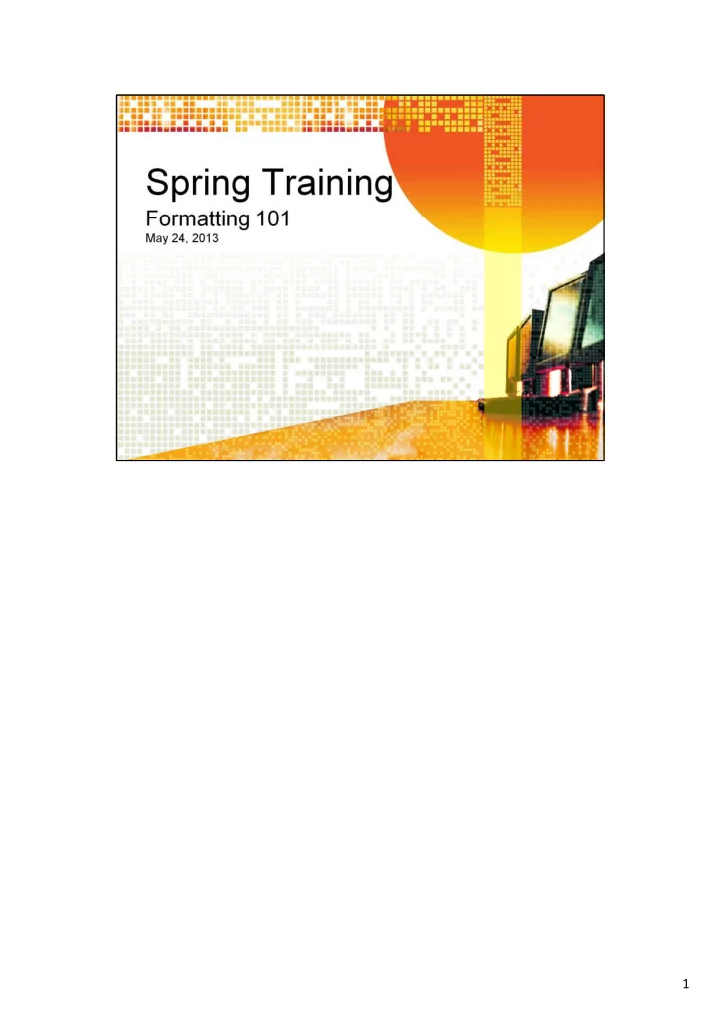
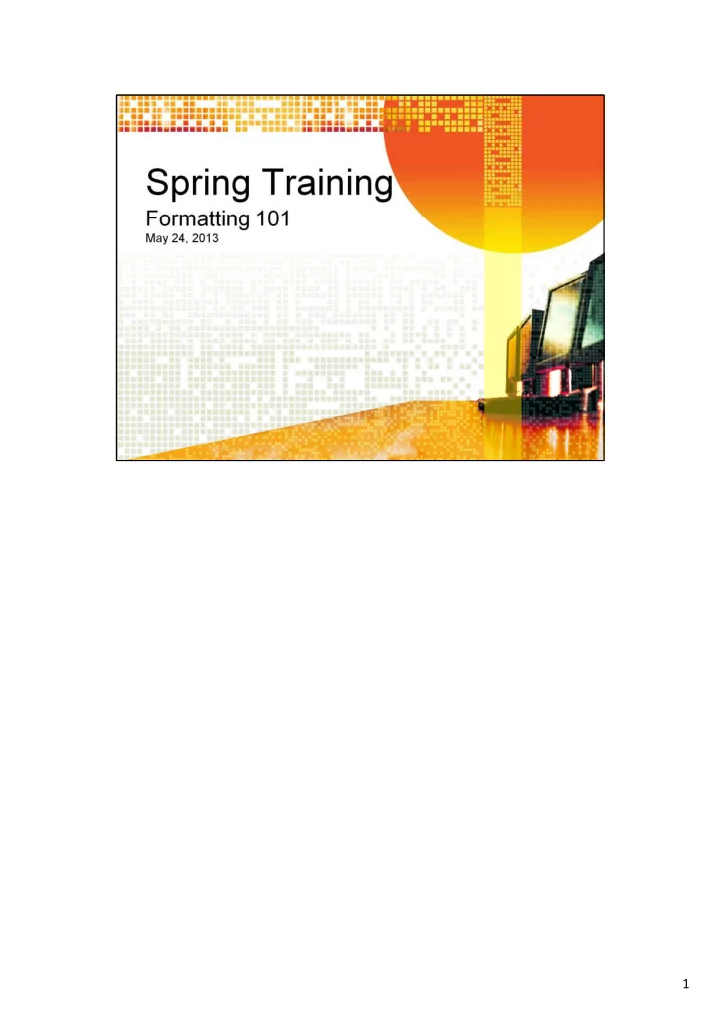
1
My job title is Document Specialist. I have been formatting Word documents now for over 15 years. As part of that, I have done training (usually in PowerPoint,Excel, Adobe and Visio), but I must admit to you that other than helping a new employee, I haven’t done a training in a word processing program in more than 20 years. So, this might not be the perfect training session today, but I’ll do the best I can. I must say that today we are only going to scratch the surface. Word is an amazingly powerful tool. You can sit downat your computer and begin to type – you know: you’ll tab or maybe you’ll spacebar five or ten times, you’ll type some stuff, you’ll return twice because it’s a new paragraph, and you’ll do that over and over again until you’re done. What you’re going to end up with is a flat document. (hold up a piece of paper). What I’m going to teach you today is going to help you to bring those flat documents to life. You’ll save time, effort and your end result will be better than you ever imagined. You see what I do – the Roundtable,for example. That is done in Word. You won’t be able to do that after today, but if you pay attention and ask follow up questions whenyou have them (yeah, even if it’s a couple of months from now – I’m always am reachable by email), you’re going to be on your way to a better document, and these skills will go with you as you move down your educationalhighway. I don’t expect you to even want to do what I do – after all, you’re all going to be engineers, computer scientists, or entrepreneurs,right? You’ll be making money out the wazoo and hiring people like me – or not. But after today, you’ll have a foundational idea of how to put a document together. Oh! And before I forget it, I have emailed three documents to you for use during and after this class. If you have brought your laptops, you will have an opportunity to format a real term paper (that you didn’t have to do the researchfor) at the end of this session. It will include headers and footers, section breaks, a table of contents,page numbering, and styles). If you did not bring your laptop, please review this presentation at home and try to format the document. Twoother things I must mention. You need to remember two very important things from today going forward. Always copy and PASTE SPECIAL. Do not just copy and paste. [tell them why] AND your best friend is the UNDO key. Okay, let’s go to the HANDOUT. 2
When I started out with my first word processing program, I thought it was so great because before that I used the good old-fashionedtypewriter. But with word processing, I could make a correction and no one would even know I had to (because you couldn’t see the erasure or the white out blob wasn’t on the page). My documents began to look really professional. Now, I couldn’t conceive any other way than Word. And I couldn’t imagine sitting down and just typing without using something called styles. When you look at a document – and you must think about what you are trying to create – what you are trying to present – and about consistency – you will see certain trends. For example, the size of font you are using. If you are going to indent your paragraphs or not. If you want spacing between paragraphs. If you want to bold or not. If you want to underline or not. If you have a title, what you want it to look like (color, underlining,bold). Without redundantly adding keystrokes to what you’re trying to accomplish, you can create certain styles which include some of these features, none of these features, or whatever you want your outcome to be. Suppose you are told to prepare a paper that can be no longer than two pages, and lo! And behold! It turns out to be two pages and two lines. You also are told the font can be no smaller than 12 points. You have subtitles throughout that must be 14 points, so you can’t just CTRL+A (to select all of the text) and then change the font everywhere. But you can take a Sneaky Pete approach and change the font size of just your paragraphs down to 11.5 points (no one would ever suspect looking at the document that it is just the tiniest bit smaller than 12!). Styles can make this possible in just a couple of keystrokes. Alternatively,if you’re very rigid about the 12 points, and even though you are told the document must be double space, you can move the paragraph spacing down just a bit to bring those two danglinglines back to two pages. Styles definitely are the way to go. 3
If you use Direct Formatting, you are directly applying a look to text and that’s about it. The look doesn’t carry to any other text in the document. 4
Paragraph Styles are what a great part of this class today is about. However, even though this is a PowerPoint presentation, you already have seen the use of a character style on the first slide. 5
I rarely use the Quick Styles gallery; however, please feel free to use if you would prefer. Styles are all about your preference for the look of your document. Then again, if you are given a term paper to do with a certain set of prescribed rules to follow, you can make styles to fit those requirements. 6
Applying styles is as easy as a click. You can apply styles to one paragraph, multiple paragraphs, or an entire document. You can selectively apply styles of certain paragraphs of your document by CTRL+click certain paragraphs and then click the style you want to apply. 7
There are certain characteristics about your styles you will want to keep in mind, and this is the place where you do that. 8
9
You can name styles and select the attributes you want, which are distinctive to the desired style of your paragraph/document. 10
11
I create new styles as I need them, especially when I want a document to look a certain way all the time. You even can have all of your documents look the same way by saving your new style list as a Word template and having all of your new documents “default” to that style list when you create a new document. You even can copy styles from one document to another. It sounds sophisticated, but once done, it’s a huge time-saver. 12
This is one of my favorite features. In my job, our lawyers have to answer Interrogatories (or a set of questions posed by the adversarial party). My job is to set the document up so they can answer or respond to the Interrogatories. The way the style template is set up by my firm is to have the numbered Interrogatory (yes, our template changes the number as you move through the document) followed by the Answer. Some of the lawyers want to continue responding after the initial paragraph which contains their initial response. I always change the numbered Interrogatory style to be followed by Body Text Indent 2 (which means this is a Body Text style that is double spaced with the first line indented by 1 inch (that’s the way in law – in the real world, the rule is ½ inch)) rather than the Answer style. It’s pretty cool and a time saver, too, because my job is demanding and I’ve got to work quickly – all the time. So do you because undoubtedly you were given that term paper to write three months ago, you’ve done absolutely no research, two months and 29 days are now gone, and the paper is due tomorrow! You have no time to waste! 13
In the last slide, I talked about Interrogatories, and we use a numbered style for them. But you won’t be using that kind of numbered style. Instead, you’re going to be using an outline style more often than not. 14
In contrast to paragraph styles, to change a numbering or outline style, you have to make your changes in two places. 15
This changes the look or characteristics of the number, only. 16
Once you set up your outline or paragraph numbering, and you say OK, when you go back to the document, you will want to modify the paragraph part of the outline or paragraph numbering at the paragraph style level (as we did previously with paragraph styles). 17
Now that you have the ability to style your document, you can decide which of the styles you will need to create your Table of Contents. There’s no typing involved – just selecting the styles or outline numbering levels you want to include and voila! You’ve got a table of contents. You even can make changes to the body of your document after you’ve created and generated the Table of Contents, and then go back and refresh your Table of Contents – no problem at all! 18
19
20
To have a document that contains different parts of the document with different looks, you will need to use Section Breaks. You can have a single document which has a section which is portrait, and the next section might be landscape, and the third section might go back to portrait. You can have a single document with starts out with a single column of text, and it might be followed by two or three columns – as the Roundtable is formatted. Each distinct part of the document is called a section. 21
22
To be perfectly honest, I do not use this feature, but I wanted to point out to you that it is another feature which is available. This type of section break most often would be used by book publishers, or folks creating pamphlets, etc. 23
24
Recommend
More recommend