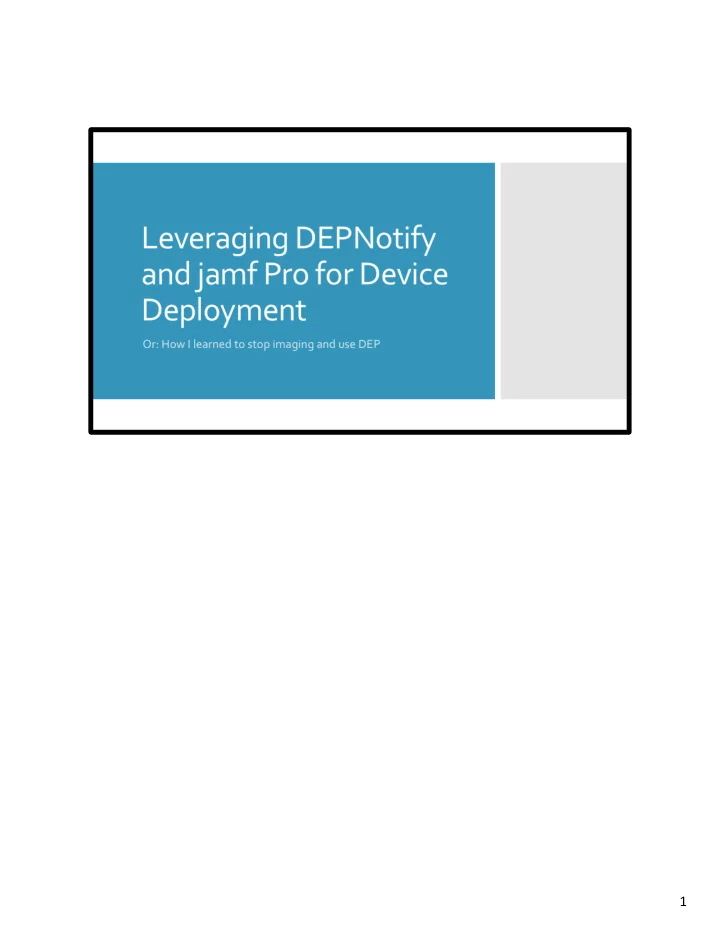
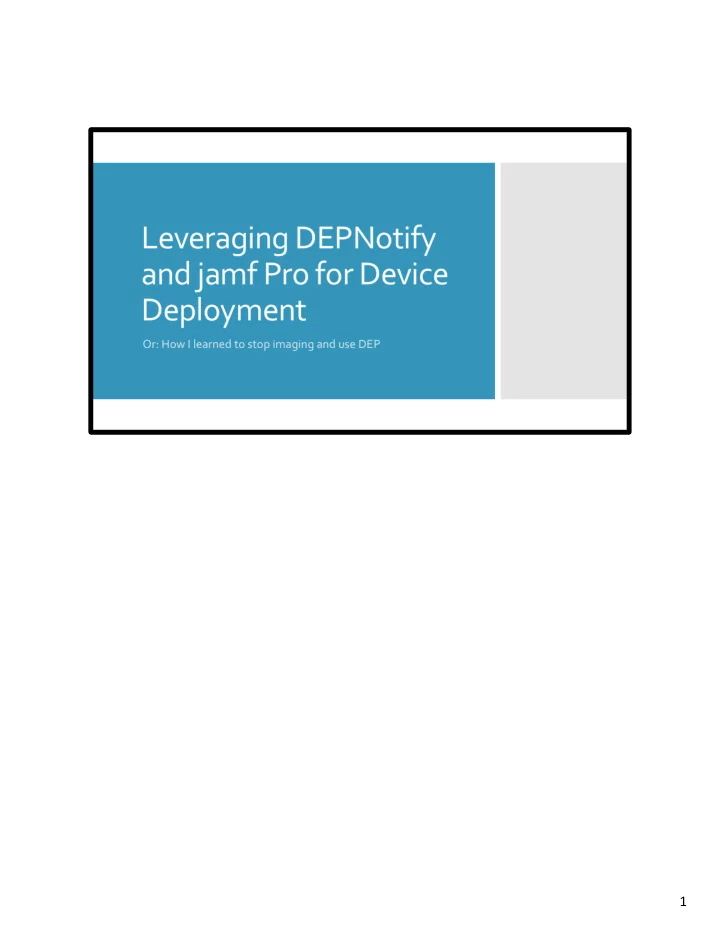
1
Just a bit about me. I’m a “Network Systems Administrator” at The University of the Arts in Philadelphia, I’ve been there since December 2015. I am jmahlman on the various platforms. I have a twitter but it’s a personal account and I don’t really share that out too often. And my little blog/website is there, yearfothegeek.net. I don’t post often but it’s basically where I go to put my processes up for future reference and hopefully to help people out. I actually decided to do this presentation because I wrote a post about this process and started to get questions from people so I figured presenting on it would be good! _C_ This presentation can also be downloaded at the following link. 2
As mentioned, I work for The University of the Arts in Philadelphia. Here are some stats at a glance. _C_ We have around 1800 students _C_ spread across 6 buildings in the heart of downtown Philadelphia. We’re a majority Mac campus, only a handful of windows machines…so _C_ We have over 200 lab machines in a little over 20 labs, 40 smart-classrooms which are single systems hooked up to projectors and sound and a few other student facing systems such as studios and production suites. _C_ We also manage office systems, faculty and staff laptops which are university provided, and finally student BYOD systems. We only supply software to students via self service, we don’t do much else with those. _C_ We have a lot of variation in systems…2009-2017 models are in use with operating systems from 10.9 to 10.13. _C_ We’ve had on-prem jamf pro since 2012 _C_ with over 1700 systems at any time 3
in there. For the purpose of this presentation we’re going to focus only on _C_ faculty and staff laptops. 3
So, let’s go back in time a little bit… _C_ 4
Not too long ago..the imaging process looked like this… _C_ You can send out this command or something like it to a bunch of machines using ARD or jamf remote or a policy and your machine would boot to a netboot set that was on a server _C_ then your imaging application (jamf imaging) would take over. 5
Sit back and have a beer. And walk in the next day or whatever and your machines would be imaged. We did this a lot actually, during summer maintenance we would scope a bunch of labs with our netboot policy, have autorun set and we didn’t have to babysit anything. It also worked well for the faculty laptops… 6
Imaging would load the configuration based on the machine record or pre-stage, or our helpdesk manually chose one and it just worked. And things were good. 7
And then…it happened. _C_ High Sierra…. 8
Apple gave us this wonderful update. But I mean, just because it’s not recommended doesn’t mean it wouldn’t work..or.. 9
AH, yeah…10.13.14 gave us UAKEL. 10
And then UAMDM. These essentially killed any automated imaging..so the question that’s been asked for months now _C_ 11
Is imaging actually dead? Let’s check google. _C_. Wow, that’s a lot of stuff..let’s click some of them. Or buddy Armin Briegel _C_ Oh, yeah.. Okay, how about Jamf Nation _C_ Yeah..posts about people basically learning how to deploy again. _C_ 12
So yeah, it’s dead , Jim_C_ Mostly. Because let’s be honest, it still works, but that may not last for long.. _C_ 13
14
Well, we looked at a bunch of options. Our first option was to just stay on 10.12. <READ LIST> This would be fine for us in the short term but not in the long term at all. _C_ Our next option was to do an in-place upgrade. Apple gives us the tools, right? Let’s use them…so the pros and cons again. <READ LIST> This one was looking good for us but we still didn’t like those cons at all. _C_ Option 3 was sort of a hybrid solution and I’ll be honest with you, this is the process we’re using as a very quick stop-gap for our labs. Because again, imaging STILL works on 10.13..but we would run into the same issues again plus the UAMDM and UAKEL issues, unless you image to 10.13.3 then upgrade..but for a long term solution, that won’t work. 15
16
Let’s look at the tools we have. We have Apple School manager _C_ which is just DEP for schools. And we have jamf pro _C_ which works with DEP Okay, great, now how to we put these together and make is simple and a nice user experience? Well..there are apps for that! And we took a look at two of them. _C_ 17
The first one was SplashBuddy and the other was the new kid _C_ DEPNotify. Splashbuddy was very enticing _C_ Looking at the pros and cons <READ LIST> _C_ And now DEPnotify. <READ LIST> Now, that last one was pretty important to us, we wanted user input so we can name machines and add asset information..so we were really going to go for splash buddy. _C_ And then came Frederico Deis (FGD on slack). He posted in the depnotify channel that he was looking for people to test his forked build that offered user input! So I downloaded, tested it and figured out how to use it and it worked really well! _C_ So taking that “con” away..I had my decision. 18
So here was the simplified process we had in place basically. Get new machines and prep them with the base OS with either DEP for a new machine or internet recovery for a reused one. Boot machines to setup and install the software that was needed and when the machine was going to be assigned we would rename it and enter asset information then give it to the user. Of course, a cold beverage at the end. 19
Let’s take a look at the preparation. 20
New machines would get assigned in our server via Apple School Manager (DEP). Make sure prestage is configured then assign the machine to the correct pre-stage setup. Note _C_ the checkbox for “require authentication” is unchecked. This is because we want our techs to setup the machine and if you require authentication, that machine gets assigned to that user and we didn’t want that. 21
The next setting was to create our local admin account, macadmin. That is an account that we have on all machines just in case the user forgets their password or some other reason. Note _C_ that we skip account creation. We do this again so the machine isn’t completely locked to a user until we’re ready. 22
Since this presentation really focuses on our faculty and staff machines, we typically wouldn’t do an automated or remote install, but I figured that it’s important to know about them. For machines already in the jamf server we can utilize the start os install binary from the High Sierra installer with a policy. There are some useful flags available to us, these are two that we like using if we can. 23
First you push out the installer app then run a script that will take care of the install process for us with start os install. _C_ Note the $4 flag, we can use that for additional flags such as erase install or convert to apfs. This is nice because if you have machines that are APFS compatible, you can make a self service policy for your techs to wipe the drive and re-install a clean OS! The example above is just using a custom trigger. 24
For machines that are either not in the jamf server or you cannot use the “erase install” command you should just boot to internet recovery with good ol’ command R. _C_ which of course brings up the utilities and you can go from there. 25
So lets go back to our steps…we just prepped our machines and next we should deploy. 26
So deployment is simply booting the machine to get the mobile config and install the software we need based on the machine type. But what if you don’t know who is getting the machine? How are you going to figure out what software gets installed? We don’t assign the machine until the next step.. _C_ 27
Well, maybe we can do both at the same time… _C_ 28
So, after we prepare a machine, that machine can either go into storage until it’s ready to be deployed (which happens often for us) or it can be deployed and assigned right away. This will also lower the amount of steps needed to deploy the machine, then assign it, then rename the machine and add the user account, etc. We can take care of everything at one time. 29
So here is our enrollment complete process! Install DEPNotify with extra payload items then run a script. Sounds great, right? 30
It wasn’t…we ran into issues. _C_ First we found it was running behind the login window. Things would work, but nothing would show up which was obviously bad. _C_ So we added a ”wait for dock loop”. This worked about 60% of the time because the next issue was _C_ It started running before the user was completely logged in. _C_ So we added a timer. _C_ This too didn’t run every time, we would have edge cases where it would again run but it be in the background or what if we had a tech close the laptop..then you would have the script waiting to run in the background. So we decided to solve that with _C_ a launch daemon! 31
So let’s go back and look at _C_ this step. We’re still installing DEP with a payload but we’re going to add the deployment script and launch daemon. 32
So here is our package. _C_ Here is the app in /var/tmp _C_ Our logo _C_ And our provisioning script That script gets called by _C_ our launch daemon. 33
Recommend
More recommend