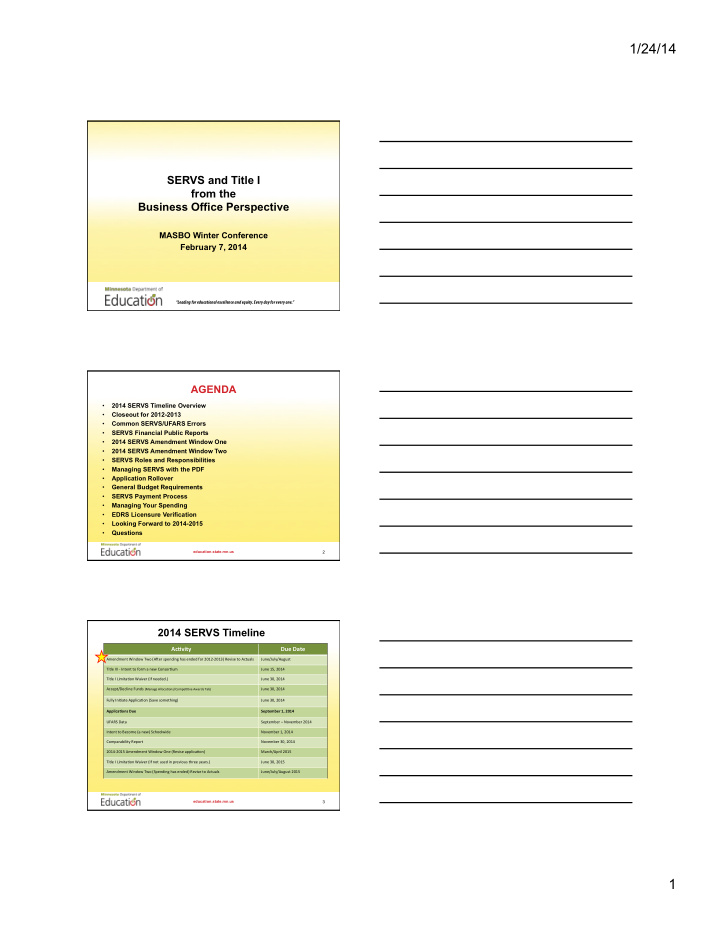

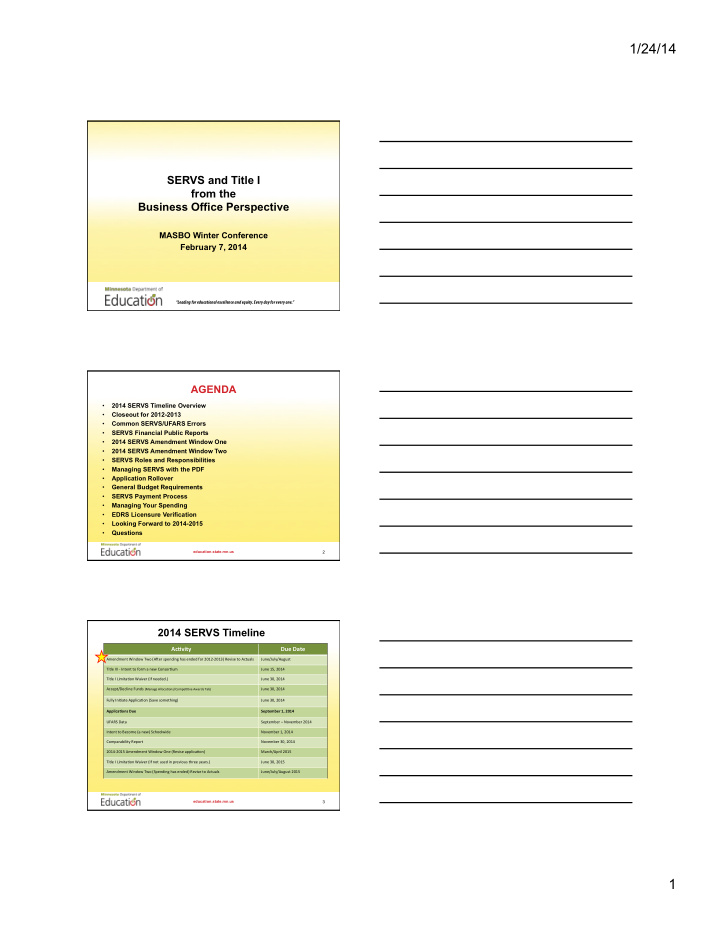

1/24/14 SERVS and Title I from the Business Office Perspective MASBO Winter Conference February 7, 2014 “Leading for educational excellence and equity. Every day for every one.” AGENDA • 2014 SERVS Timeline Overview • Closeout for 2012-2013 • Common SERVS/UFARS Errors • SERVS Financial Public Reports • 2014 SERVS Amendment Window One • 2014 SERVS Amendment Window Two • SERVS Roles and Responsibilities • Managing SERVS with the PDF • Application Rollover • General Budget Requirements • SERVS Payment Process • Managing Your Spending • EDRS Licensure Verification • Looking Forward to 2014-2015 • Questions education.state.mn.us 2 2014 SERVS Timeline Ac#vity ¡ Due ¡Date ¡ Amendment ¡Window ¡Two ¡(A.er ¡spending ¡has ¡ended ¡for ¡2012-‑2013) ¡Revise ¡to ¡Actuals ¡ June/July/August ¡ Title ¡III ¡-‑ ¡Intent ¡to ¡form ¡a ¡new ¡ConsorFum ¡ ¡ June ¡15, ¡2014 ¡ Title ¡I ¡LimitaFon ¡Waiver ¡(If ¡needed.) ¡ June ¡30, ¡2014 ¡ Accept/Decline ¡Funds ¡ (Manage ¡AllocaFons/CompeFFve ¡Awards ¡Tab) ¡ June ¡30, ¡2014 ¡ Fully ¡IniFate ¡ApplicaFon ¡(Save ¡something) ¡ June ¡30, ¡2014 ¡ Applica#ons ¡Due ¡ September ¡1, ¡2014 ¡ UFARS ¡Data ¡ September ¡– ¡November ¡2014 ¡ Intent ¡to ¡Become ¡(a ¡new) ¡Schoolwide ¡ November ¡1, ¡2014 ¡ Comparability ¡Report ¡ ¡ November ¡30, ¡2014 ¡ 2014-‑2015 ¡Amendment ¡Window ¡One ¡(Revise ¡applicaFon) ¡ March/April ¡2015 ¡ Title ¡I ¡LimitaFon ¡Waiver ¡(If ¡not ¡used ¡in ¡previous ¡three ¡years.) ¡ June ¡30, ¡2015 ¡ Amendment ¡Window ¡Two ¡(Spending ¡has ¡ended) ¡Revise ¡to ¡Actuals ¡ June/July/August ¡2015 ¡ education.state.mn.us 3 1
1/24/14 CLOSEOUT 2013 Ac#vity ¡ Due ¡Date ¡ • Revise SERVS budget to match your draws and UFARS Amendment ¡Window ¡Two ¡ June/July/ ¡ budget (Spending ¡has ¡ended) ¡Revise ¡to ¡ August ¡ Actuals ¡ 2013 ¡ • Review your SERVS/UFARS report by object code to note Unaudited ¡2012-‑2013 ¡UFARS ¡Data ¡ ¡ September ¡ any positive or negative 15, ¡2013 ¡ discrepancies Audited ¡2012-‑2013 ¡UFARS ¡Data ¡ November ¡ • Review the SERVS/UFARS 30, ¡2013 ¡ report totals (SERVS budget and reported UFARS budget) for any discrepancies to eliminate any repayment requirements • Revise either budget as allowed or as is necessary education.state.mn.us 4 Amendment Window Two (Revise to Actuals) Revise to Actuals sets the stage for application closeout. Funds Available , Funds Budgeted (working total and approved total) and Amount Expended all match. education.state.mn.us 5 2013 UFARS Reporting education.state.mn.us 6 2
1/24/14 Common SERVS/UFARS Errors Transfer/Flex Error Course Codes Error Object Code Error Repayment Error UFARS/SERVS Comparison Reports education.state.mn.us 7 Transferability • “ Transferability ” is to transfer a portion of an allocation to another Title program to more effectively address the needs. (May transfer Title II to Title I or Title II to Title III. Never can transfer from Title I or Title III.) • Transferability funds are subject to the rules and requirements of the Title program to which the transferred funds are transferred. [Section 6123 (e) (1)] 8 REAP-Flex • “ REAP-Flex ” is the “Alternative Uses of Funds Authority” under the Small, Rural School Achievement program (SRSA). • REAP-Flex funds do not have to meet the set- aside requirements of those programs they are REAP-Flexed into. [Section 6211, Guidance II-B-1, B-5] 9 3
1/24/14 REAP Flex/Transfer Title II to Title I • Funds transferred from Title II (FIN 414) to Title I (FIN 401) will appear on the Title I reconciliation report and be excluded on the Title II reconciliation report. • These costs will be identified by Program 216 and FIN 414 as reported in UFARS and drawn from the transferred funding stream in SERVS Financial. • Be sure to transfer the funds in SERVS Financial if you are going to report them that way in UFARS. • REAP FLEX – Districts eligible for REAP FLEX and choosing to utilize object codes 430, 555 or 820 should transfer those funds to FIN 401 in SERVS Financial. These funds should be reported in UFARS using program 216 and FIN Code 414. The other object codes for REAP FLEX funds can be built on the General Tab in the Title II (FIN 414) application, drawn down in SERVS Financial from FIN 414 and reported in UFARS by Program 204 and FIN 414. 10 UFARS Reporting – Transfer & REAP Flex ¡ District ¡ District ¡ Fund ¡ Organiza#onal ¡ Program ¡ Finance ¡ Object ¡ Course ¡ Total ¡ Year ¡ Number ¡ Type ¡ Number ¡ Number ¡ ¡ Number ¡ Code ¡ Code ¡ Code ¡ Amount ¡ FD ¡ ORG ¡ PRO ¡ FIN ¡ OBJ ¡ CRS ¡ ¡ ¡ ¡ 01 ¡ 139 ¡ 216 ¡ 414 ¡ 161 ¡ 011 ¡ 12-‑13 ¡ 12 ¡ 01 ¡ 2,543.45 ¡ ¡ ¡ ¡ 01 ¡ 140 ¡ 216 ¡ 414 ¡ 161 ¡ 000 ¡ 12-‑13 ¡ 12 ¡ 01 ¡ 5,556.78 ¡ ¡ ¡ ¡ 01 ¡ 139 ¡ 204 ¡ 414 ¡ 161 ¡ 011 ¡ 12-‑13 ¡ 12 ¡ 01 ¡ 85.22 ¡ ¡ ¡ ¡ 01 ¡ 140 ¡ 204 ¡ 414 ¡ 161 ¡ 000 ¡ 12-‑13 ¡ 12 ¡ 01 ¡ 2,345.35 ¡ Transfer to Title I – Program 216 REAP Flex in Title II – Program 204 11 FLEX ERROR education.state.mn.us 12 4
1/24/14 SERVS/UFARS Reconciliation Issues Course Codes – Mandatory Set-Asides – Title I Course Code Current Year Prior Year Second Prior Year Highly Qualified 634 627 621 ¡ LEA Level Activities 635 628 622 ¡ Neglected 636 629 623 ¡ Homeless 637 630 624 ¡ 625 ¡ Parent Involvement 638 631 School Choice and 639 632 626 ¡ SES Professional 640 641 642 Development Waiver School 667 668 669 Improvement These Course Codes are used in UFARS reporting only. (Not with SERVS draws.) 13 COURSE CODE ERROR education.state.mn.us 14 OBJECT CODE ERROR education.state.mn.us 15 5
1/24/14 Repayment Error education.state.mn.us 16 SERVS Financial Public Reports SERVS Financial reports are now available in the MDE Data Center! education.state.mn.us 17 Reports can now be accessed directly from the MDE Data Center! 1. On MDE Home Page, select Data Center>Data Reports and Analytics, then scroll down to find SERVS Financial Public Reports. education.state.mn.us 18 6
1/24/14 Data Reports and Analytics Home Page Once you’ve scrolled down to the SERVS Financial Public Reports, you can choose the report you wish to view from the appropriate group (Details about how to do this are explained in subsequent slides) education.state.mn.us 19 Reports can be accessed from the Data Submissions Page 2. Click on the link provided on the SERVS Financial Data Submissions page education.state.mn.us 20 Reports can be accessed from the SERVS Financial Home Page 3. Or, click on the link provided in the left navigation bar from the SERVS Financial Home page education.state.mn.us 21 7
1/24/14 Accessing Reports in the Data Center All report links will bring you to the Data Reports and Analytics page education.state.mn.us 22 Accessing Reports in the Data Center Scroll down to the grouping titled “SERVS Financial Public Reports” Reports have been organized into common categories based on the information they provide education.state.mn.us 23 Accessing Reports in the Data Center Clicking on one of the categories will bring up a list of reports in that category. For this example, we clicked on the category “Applications” Reports associated with your grant applications will be displayed education.state.mn.us 24 8
1/24/14 New Report Launch Pages When you click on a report, a launch page will display. The launch page will look a bit different than they do today • Long report names are truncated to fit on the screen • A short description has been added at the top of the screen for each report education.state.mn.us 25 New Report Launch Pages –Print Options Print Options will work a little differently • “Run Report” button will display the report as HTML • “Download” button will bring up an Excel version • “PDF” button will bring up a PDF education.state.mn.us 26 UFARS REPORTS The UFARS report that is most useful is the UFARS/SERVS Budget Comparison Detail. education.state.mn.us 27 9
Recommend
More recommend