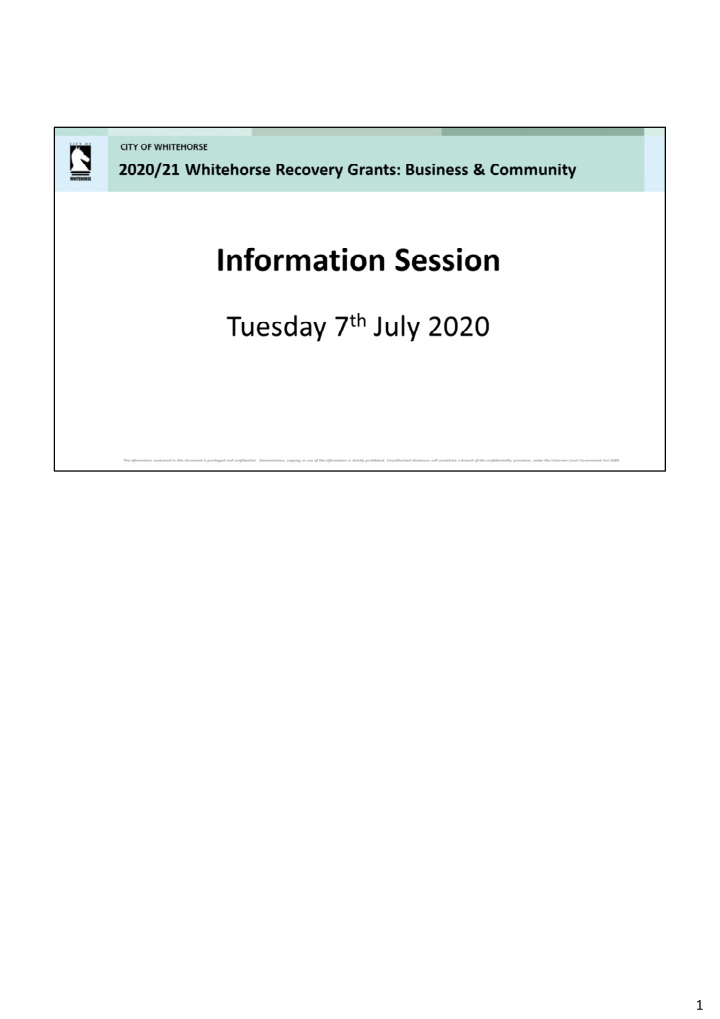

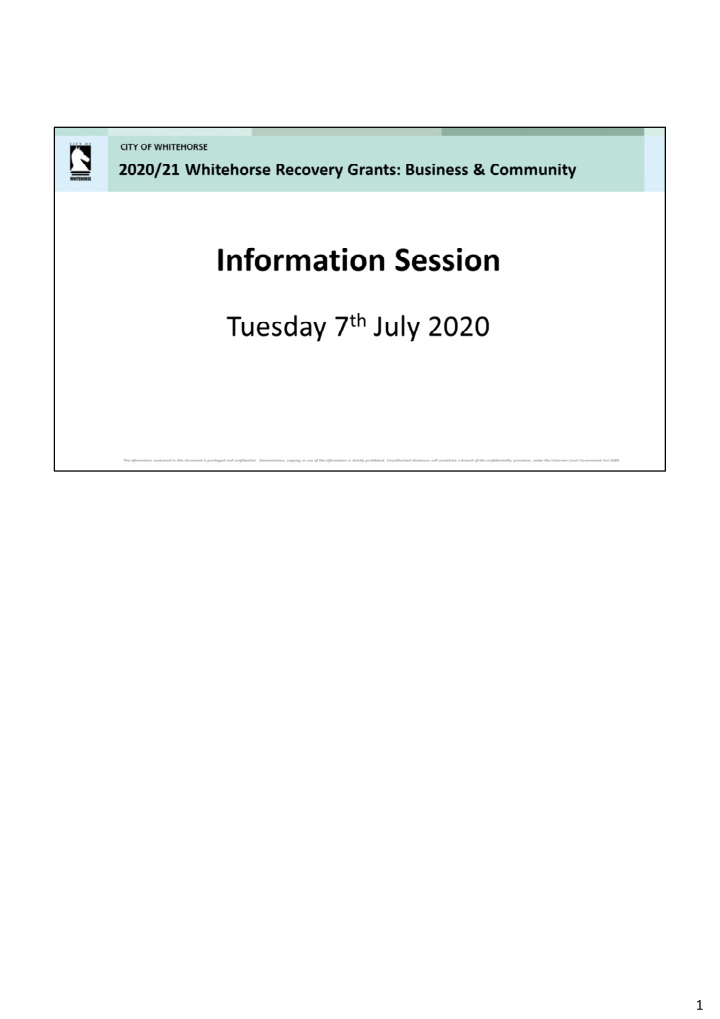

1
2
3
4
Business Innovation ($0 ‐ $4,000 ex GST) Costs associated with online, e ‐ commerce and non ‐ online activities (including but not limited too): • Website design and development • E ‐ commerce platforms (selling online, receiving payments & contactless payment) • Digital marketing and promotion • Introduction of a new service, product or processes. Business Continuity ($0 ‐ $3,000 ex GST) Costs associated with encouraging a business to reposition itself for the future (including but not limited too): • Training and professional development (in house training, attendance at conference/seminars, industry association membership fees) • Engagement of a professional to provide specialist advice (Accountant, Lawyer, or Business Planner). Business Restart ($0 ‐ $4,000 ex GST) Costs associated with supporting a business to re ‐ commence operations (including but not limited too): • Purchase of stock/inventory • Business equipment (printer, cash registers) 5
• Personal Protection Equipment (PPE) Supplies (disposable gloves, hand sanitisers) • Cleaning/sanitising products • Physical distancing equipment (plastic cones, markers, barrier tape, screens) • Disposable equipment (cups, cutlery, serviettes) • Minor capital works. 5
Read through the guidelines, demonstrate how your business supports the local economy and/or community of Whitehorse. 6
1. Register online at SmartyGrants 2. Applications will be completed and submitted online via SmartyGrants (On submission, organisations will receive an acknowledgment email from SmartyGrants) 3. Applications are assessed (the City of Whitehorse reserves the right to request further information in regards to the application, if required) Applications will be reviewed by council officers who will make recommendations to the decision making panel against an assessment matrix. Community ‐ decision making panel to include: Mayor, GM Human Services, GM City Development and a Finance department representative ‐ who will be supported by the 7
Manager Community Development. Business ‐ decision making panel to include: Mayor, GM Corporate Services, GM City Development and a Finance department representative ‐ who will be supported by the Ass. Manager Investment and Economic Development. 4. We anticipate notification of outcome (via email) by the end of September 2020. 5. If successful, you will receive a funding agreement/ and relevant finance forms. Once these forms are completed, signed and returned to Council, payment will be made by EFT. Successful grant applications will be required to expend the funding within the 2020 ‐ 2021 financial year. 1. Businesses: to expend within 6months from the date the grant is approved. 2. Community: to expend by 30 June 2021 Acquittal/Reporting Requirements will be stipulated in the funding agreement. 7
A general email and password will enable more than one person to access applications and outcomes. All subsequent emails and updates regarding Council’s Recovery Grants Package – Business/Community will then be sent to the email address provided in the application. 8
Click on Log In ‐ You will be taken to a page that looks like the to the right. Click on the ‘Register’ box and complete the registration form. You will then be ready to apply for a grant. 9
Once you have registered with SmartyGrants you are ready to apply. There is only one application form for the business category & one application form for the community category. To apply simply click on the heading of the category that applies to you. 10
This is an example of the opening page of a the Community application form. You will see three options under the heading: 1. You may start your submission right away – noting that you have the ability to save the form as you go, close it down and return to it. 2. You can preview the form on the screen 3. You can download a copy of the application form ‐ allowing you to share it with committee members or colleagues. 4. The preview and download options allow you to see all questions in the form as well as ensure you have all the required documents ready to go before you start. 11
12
• The options will appear at the top and bottom of your application form. • You can save and close at any time and return to your application later. • For security reasons you will be logged out of your application if 30 minutes has elapsed and you have not saved your progress or navigated between pages. 13
14
Once you have started an application, click onto the "Review and Submit" page, which is the final page of the application form. From the "Review and Submit" page, you will see a button to download a PDF of your form. You can do this at any stage throughout your application – it doesn’t need to be a completed form. This is sometimes helpful if the person filling out the form would like to share their progress with colleagues for their input/feedback. 15
• You will need to upload/submit attachments to support your application. This requires you to have the documents saved on your computer, or on a storage device. • When prompted in the form, click on Choose Files and locate the document that you have saved to your computer. • You need to allow enough time for each file to upload before trying to attach another file. • Files can be up to 25MB each; however, we do recommend trying to keep files to a maximum of 5MB – the larger the file, the longer the upload time. 16
Sometimes the applicant has filled in the whole form but has not gone to the review page so does not see the submit button. The submit button sits on the review page. 17
• Questions that have word limits or require specific character (such as numbers) will have text underneath the question to identify requirements. • If at any point you get stuck, there is a very helpful guide available on the webpage called: Help Guide for Applicants. 18
19
Recommend
More recommend