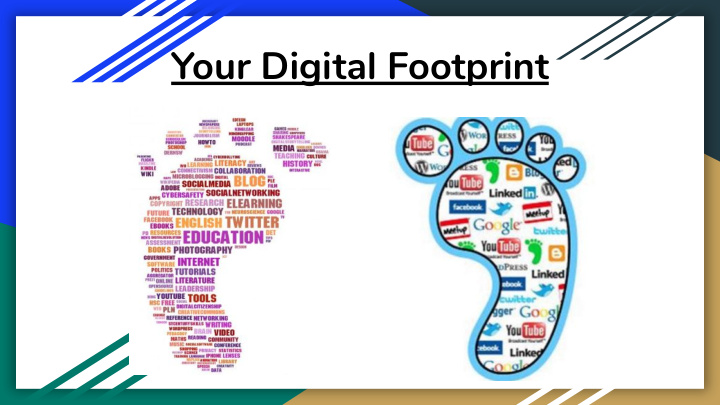

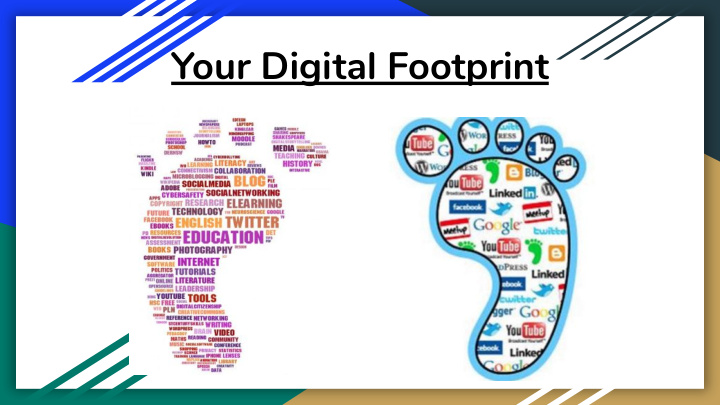

Your Digital Footprint
What is a Digital Footprint It’s the trail of data left behind by users on digital services.
What Kids Are Doing Online ● 29% are using the internet in ways their parents won’t approve ● 21% visit sites where they can chat with strangers 17% are visiting sites with explicit photos or videos ● 11% are visiting sites with instructions for cheating on schoolwork ● ● 4% are visiting gambling sites Source: https://iamcybersafe.org/parent-research/
*The Center for Cyber Safety & Education, 2016
Student Online and Phone Safety Ensuring our Students’ Safety
Purpose
Can You Speak Their Language? ● Cheddar ● Money ● GOAT ● Greatest Of All Time ● Gucci ● Good or cool ● Hundo P ● One hundred percent ● Lit ● Amazing or exciting ● Cap / No cap ● To lie about something ● Shade ● Sneaky actions ● Lowkey ● Secretly / Discrete ● Slay ● To do really well ● Stan ● Overzealous or obsessive fan ● Tea ● Gossip ● Thirsty ● Desperate for attention or approval ● Fit ● Outfit
Can You Text Their Language? ● SMH ● Shaking my head ● LMK ● Let me know ● STFU ● Shut the f*%k up ● 121 ● One-to-One (private chat invitation) ● 143 ● I love you ● 182 ● I hate you ● 420 ● Let’s get high ● CD9 ● Parent is watching ● AF ● As F*%K ● AMA ● Ask me anything ● ASLA ● Age / Sex / Location / Availability ● POS ● Parents over shoulder
Pay Close Attention to These ● CU46 ● See you for sex ● GNOC ● Get naked on camera ● Molly ● Party drug ● NIFOC ● Naked in front of the camera ● Netflix and Chill ● Invitation to come over ● Smash ● Casual sex ● Turnt up ● To be high or drunk ● Zip Ghost ● Someone who is high and can’t function ● Dexing ● Abusing cough syrup ● Crunk ● Getting high & drunk at the same time ● X ● Ectasy ● 53X ● Sex ● WTTP ● Want to trade photos? ● LMIRL ● Let’s meet in real life
We Aren’t Talking to Our Kids AVG global survey of 9,485 parents / guardians
Tips For Keeping Your Children Safe Online ● Have a conversation with your children; ● Know your children’s passwords and be warn them about malware, dangerous respectful of age limitations on accounts websites, and predators. (there’s usually a reason they’re 13 and ● Keep your computer in a common area of older or 18 and older to sign up). the house so you can easily monitor your ● Watch for changes in your children’s child’s usage and habits. behavior (suddenly more secretive or ● Know which computers your children are withdrawn). using (not just at home). ● Pay attention to any gifts anyone gives ● Remind your children, “Don’t talk to your children (as possible signs of strangers online - or meet them.” seduction). ● Make internet time family time (surf the ● Check your children’s browsing history. web together and you’ll learn more about ● Set rules - and stick to them. your child’s interests).
YouTube (Computers) YouTube offers the ability to enter “Restricted Mode” on your computer. The trick is you have to enable it for every profile and for each browser you can use. YouTube warns parents that this feature is not 100% foolproof.
YouTube (Android)
YouTube (IOS)
YouTube Parent Resources YouTube has parent resources. Click Here.
You can use Restrictions, also known as parental controls, to block or limit specific apps and features on your iPhone, iPad, or iPod touch. iPhones Tap: Settings - General - Restrictions (Try it now) You will need to set a pin (don’t tell!) You can now set content, allow access to features, etc. You will need to do this on every device in your family (not spouse :) Click Here for directions on using parental controls on your iPhone, iPad, and iPod touch. Check out Family Sharing for Security . . .
iPhones
Android Parent Controls Click here for an article on Android parent controls.
Life360
Instagram Safety Tips Have students purge Unknowns from their Followers List ● ○ Anyone on Instagram can potentially see pictures/videos that your child posts unless your child is using private account mode and is using its provided access restrictions. ○ You need to make it a condition of use that you be allowed to periodically review your child's Instagram follower list and ask them questions such as: ■ Who is this person following you? ■ How do you know them? ● Enable “Private Account” Mode ○ Only people you approve as followers can follow you. In other words, the entire world doesn’t have access. ● Remove Geotags ○ Instagram has a map that may show where a picture was taken. Click here for an article discussing how to remove geotags from Instagram. ● Permanently Disable Location Sharing ○ Settings - Privacy - Location Services - Instagram - Click “Never” under “Allow Location Access” ● Look at your child’s profile. ○ Make sure they don’t have anything in their profile that would allow someone to contact them direction or learn their whereabouts. ● Click here for the Instagram help site.
House Party Safety Tips Know what it is . . . ● ○ Next level video chatting ○ Chat simultaneously with 8 separate friends ○ Split screen feature ○ You need to create an account (username) ○ You can add your phone number to give the app access to your contact list ○ You create “rooms” for separate video chats ○ “Rooms” allow you to add up to 8 friends to the video chat ○ Chat requests are sent to friends via notifications through the app or text ○ As soon as friends respond, video chat is ready to begin. Good Things ● ○ Security - You control who you chat with. Rooms come with filters to block out anyone not explicitly invited. Accounts are secure - Although you can receive a request to chat from anyone, children need to know to ignore these requests. No chat can begin without agreement from both users.
House Party Safety Tips Concerns ● ○ Privacy ■ You need to know to “lock” your chat room and choose private settings. ■ If users forget to do this, others can eavesdrop and sneak into chats. ■ House Party gives a “stranger danger” warning if an uninvited user sneaks into the chat. ○ Stranger Danger ■ App doesn’t use any type of age verification ○ Explicit Content ■ With any social media, this is a risk. “Sexting” and other types of explicit material are an ever-growing risk.
Best Secret Folder App Apps that Hide Things There are apps that absolutely hide things from parents/guardians. ● ○ Click here.
Apps that Hide Things Calendar with Secrets Click here for article about 2017 Dangerous Apps
General Advice ● Create an open and honest environment. ● Start conversations now with your children about safety. ● Know what your kids are doing online. ● Keep the computer in a central location ● Consider the creation of “ground rules.” ● Keep technology in a prime location. ● Learn how to check web history. ● Have kids understand that they should NEVER give out personal information and that everything they do online will leave an everlasting digital footprint. ● Monitor what is installed on your child’s device. ● Consider shutting down wifi when children should be sleeping (device only - watch out for the data plan!)
Advice ● If your child has an account (YouTube, Instragram, etc.) - Check It! ○ Anyone know what a “Finsta” is? ■ Unfiltered-Hidden ○ Anyone know what a “Rinsta” is? ■ Public Persona ● Discuss with your children that they should never take inappropriate pictures and send them to someone
Advice ● Consider discussing the following topics/rules/etc. with your child: ○ Social Networking Sites and Appropriate Behavior ○ Texting while Driving ○ How to Protect Information ○ Sexting ○ Cyberbullying and online harassment ○ Cell phones Free Times ○ In-App Purchases
Resources ● https://staysafeonline.org/ ● http://www.connectsafely.org/great-internet-safety-resources/ ● https://www.pta.org/home/family-resources/safety/Digital-Safety
Recommend
More recommend