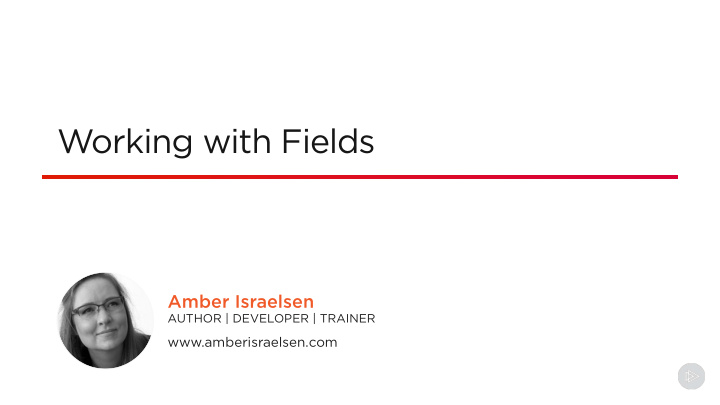

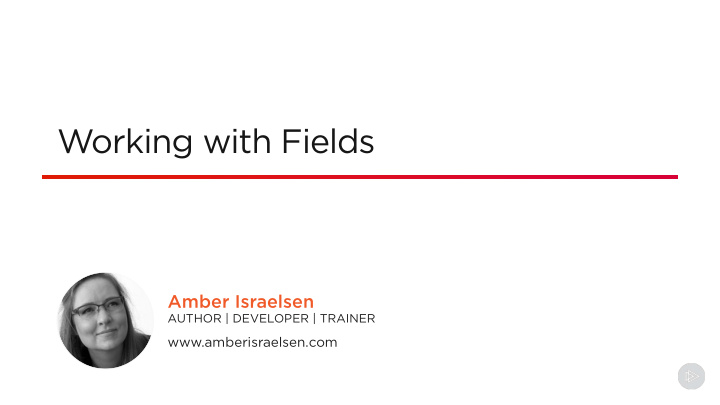

Working with Fields Amber Israelsen AUTHOR | DEVELOPER | TRAINER www.amberisraelsen.com
The Big Picture Introduction to Power Apps and Creating and Working with Understanding Customization in the Common Customizing Fields Relationships in Dynamics 365 Data Service Entities the Data Model Customizing the Automating Configuring Course Summary User Interface in Using Flows, Security and and Next Steps Dynamics 365 Processes, and Settings in Business Rules Dynamics 365
t h s Module Types of fields Overview Creating new fields Customizing existing fields Components (formerly controls) Deleting fields
Types of Fields
Field An individual data item stored in an entity (conceptually, a column in a database table) Examples: First Name, Last Name, City, Email Address
Fields
Types of Fields
s h s Single Line of Text Option Set MultiSelect Option Set Two Options Image Whole Number Data Types Floating Point Number Decimal Number Currency Multiple Lines of Text Date and Time Lookup Customer
Single Line of Text Option Set (select one of multiple options) MultiSelect Option Set Two Options Image Whole Number Floating Point Number Decimal Number Currency Multiple Lines of Text Date and Time Lookup Customer
Single Line of Text Option Set MultiSelect Option Set (select multiple options) Two Options Image Whole Number Floating Point Number Decimal Number Currency Multiple Lines of Text Date and Time Lookup Customer
Single Line of Text Option Set MultiSelect Option Set Two Options (select one of two options) Image Whole Number Floating Point Number Decimal Number Currency Multiple Lines of Text Date and Time Lookup Customer
Single Line of Text Option Set MultiSelect Option Set Two Options Image (one per entity) Whole Number Floating Point Number Decimal Number Currency Multiple Lines of Text Date and Time Lookup Customer
Single Line of Text Option Set MultiSelect Option Set Two Options Image Whole Number Floating Point Number Decimal Number Currency (“base” field stores organization’s currency) Multiple Lines of Text Date and Time Lookup Customer
Single Line of Text Option Set MultiSelect Option Set Two Options Image Whole Number Floating Point Number Decimal Number Currency Multiple Lines of Text Date and Time (or just Date) Lookup Customer
Single Line of Text Option Set MultiSelect Option Set Two Options Image Whole Number Floating Point Number Decimal Number Currency Multiple Lines of Text Date and Time Lookup (to any type of entity) Customer
Single Line of Text Option Set MultiSelect Option Set Two Options Image Whole Number Floating Point Number Decimal Number Currency Multiple Lines of Text Date and Time Lookup Customer (to a Contact or Account entity)
Calculated and Rollup Fields
Rollup Fields Aggregates Values (e.g., total estimated revenue for open Opportunities on an Account)
Calculated Fields Automates Calculations (e.g., calculate total profit as revenue minus expenses)
s h s Types of fields and data types Additional - https://docs.microsoft.com/en- Information us/powerapps/maker/common-data- service/types-of-fields
Creating New Fields
Getting Started in Your Solution
t h s Demo Creating new fields - MultiSelect option set - Lookup field - Image field - Calculated field - Rollup field
Editing Existing Fields
s h s Field requirement Editable Searchable Properties Field security Auditing
s h s Data type cannot be changed after the field is created
“Argh.”
Components (Formerly Controls)
Customize How a Field Displays on a Form
1. To change the component, open the form definition 4. Specify the interface where it should be used 3. Choose the component 2. Open the field’s properties, and click “+ Component”
Deleting Fields
Only custom fields (in an unmanaged solution) can be deleted
Remove Dependencies
s h s Deleting a field results in data loss!
Key Points to Remember
t h s There are many types of fields to represent your data Summary Creating a new field - Some properties cannot be changed after the field is created Customizing an existing field - Field requirement - Searchable - Field security - Auditing
t h s Customize how a field displays using components Summary - Update on the form - Some components only available in the phone and tablet apps Deleting a field - Can only delete custom fields in an unmanaged solution - Remove dependencies first - CAREFUL: Results in data loss!
Up Next: Understanding Relationships in the Data Model
Recommend
More recommend