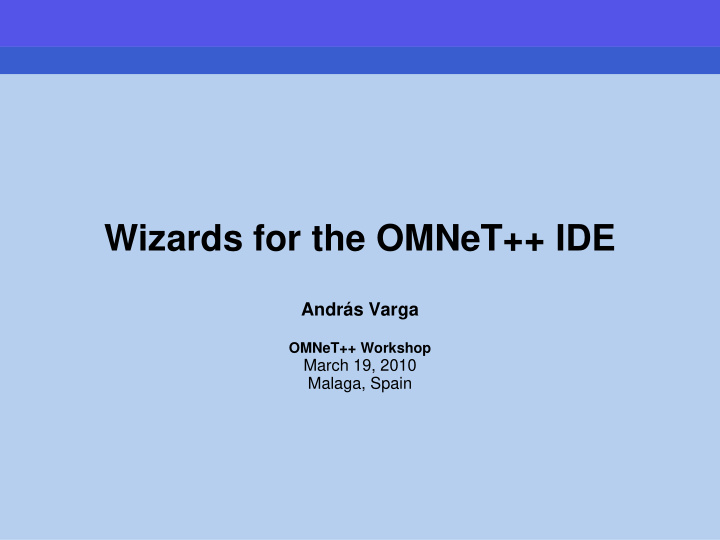

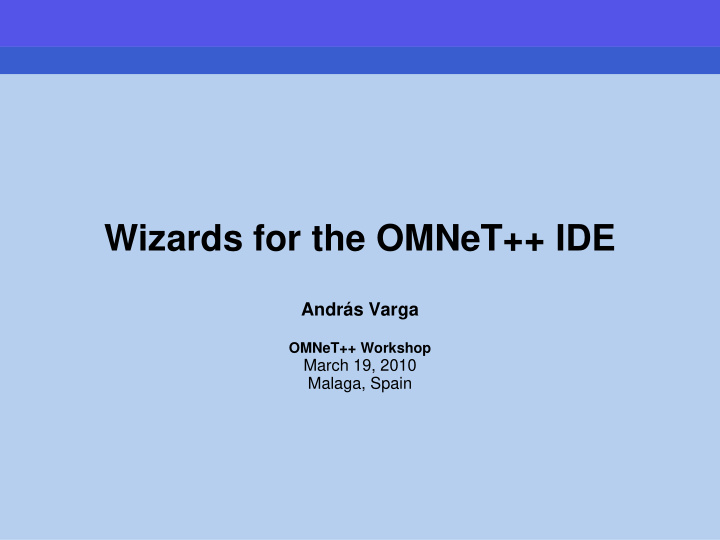

Wizards for the OMNeT++ IDE András Varga OMNeT++ Workshop March 19, 2010 Malaga, Spain
Motivation • New users often find the IDE and the INET / INETMANET frameworks overwhelming – Why not help them to make the first steps? – They want to get a first simple simulation up and running quickly, so that they can start tweaking it – And: why not show off features? (IPv6, Ad-hoc, Mobility, MPLS,…) • Eclipse was built to be extended – New tools, new editors, new views,… – New wizards!
IDE Extensibility 1. Eclipse extensibility – features and plug-ins installed in the normal way, Help | Install New software… 2. OMNeT++ IDE loads plug-ins from projects – When user opens e.g. the INET project, jars in its plugins/ folder get loaded automatically! – Users of the project automatically get the UI extension, no extra installation step required! – But writing Eclipse plug-ins is hard 3. Wizards contributed to the File|New dialogs – Easy to write (little/no programming required) – Can be distributed with the project – Also automatically activated when project gets opened
Wizards in the Menu
Example: Topology Generation
What is a Wizard? • Technically: – A templates/ <wizardname> folder in the project – With a bunch of text files in it: • template.properties : declares wizard name, type, pages, etc. • .xswt files: XML files that describe the UI of wizard pages • .ftl files: will be turned into content, after substituting $variables and #if, #list, etc. constructs (ftl=FreeMarker Template Language)
Wizard-Creation Wizards
Creating a Wizard Let us create a simple “New Simulation” wizard! • It should prompt for: – network name – number of hosts – traffic type • Files: – In folder inet/templates/newwizard: • template.properties • wizardpage.xswt • network.ned.ftl • omnetpp.ini.ftl
Example: Properties File • template.properties: templateName = New Network Wizard templateDescription = Wizard with a single input page templateCategory = INET supportedWizardTypes = simulation, project # custom wizard pages page.1.file = wizardpage.xswt page.1.title = New Network page.1.description = Select options below # variables networkName = Network numNodes = 10 trafficType = none
Example: Wizard Page Let us use the “Wizard page from variables” wizard:
The generated wizardpage.xswt (simplified) <?xml version="1.0"?> <xswt> ... <x:children> <label x:text="This is a generated wizard page.."/> <label text="Network name:"/> <text x:id="networkName"/> <label text="Num nodes:"/> <spinner x:id="numNodes" minimum="0" maximum="100"/> <label text="Traffic:"/> <combo x:id="trafficType" > <add x:p0="udp"/> <add x:p0="tcp"/> <add x:p0="none"/> </combo> </x:children> </xswt>
Example: Templated Content • omnetpp.ini.ftl: [General] network = ${networkName} <#if trafficType ==“ tcp ”> … <#elseif trafficType ==“ udp ”> … </#if> • network.ned.ftl <@setoutput path=${networkName }+”. ned ”/> network ${networkName} { submodules: host[ ${numNodes} ]: Host; … }
Extensibility When the FreeMarker template language is not enough: – Java : you can write the code in Java, copy the JAR file into the templates/ folder, and invoke it from FreeMarker – External programs: you can run external programs from FreeMarker, and let them do the job and/or capture their output • Easy way to incorporate C/C++ code When XSWT or provided widgets are not enough: – Custom widgets: you can write custom widgets (also compound widgets like table+buttons) in Java – Custom pages: you can write whole custom pages in Java • page.1.class = org.example.foo.MyWizardPage
Documentation “IDE Customization Guide”
Recommend
More recommend